Change pixel dimensions of an image, Change the print dimensions and resolution – Adobe Photoshop CC 2014 v.14.xx User Manual
Page 176
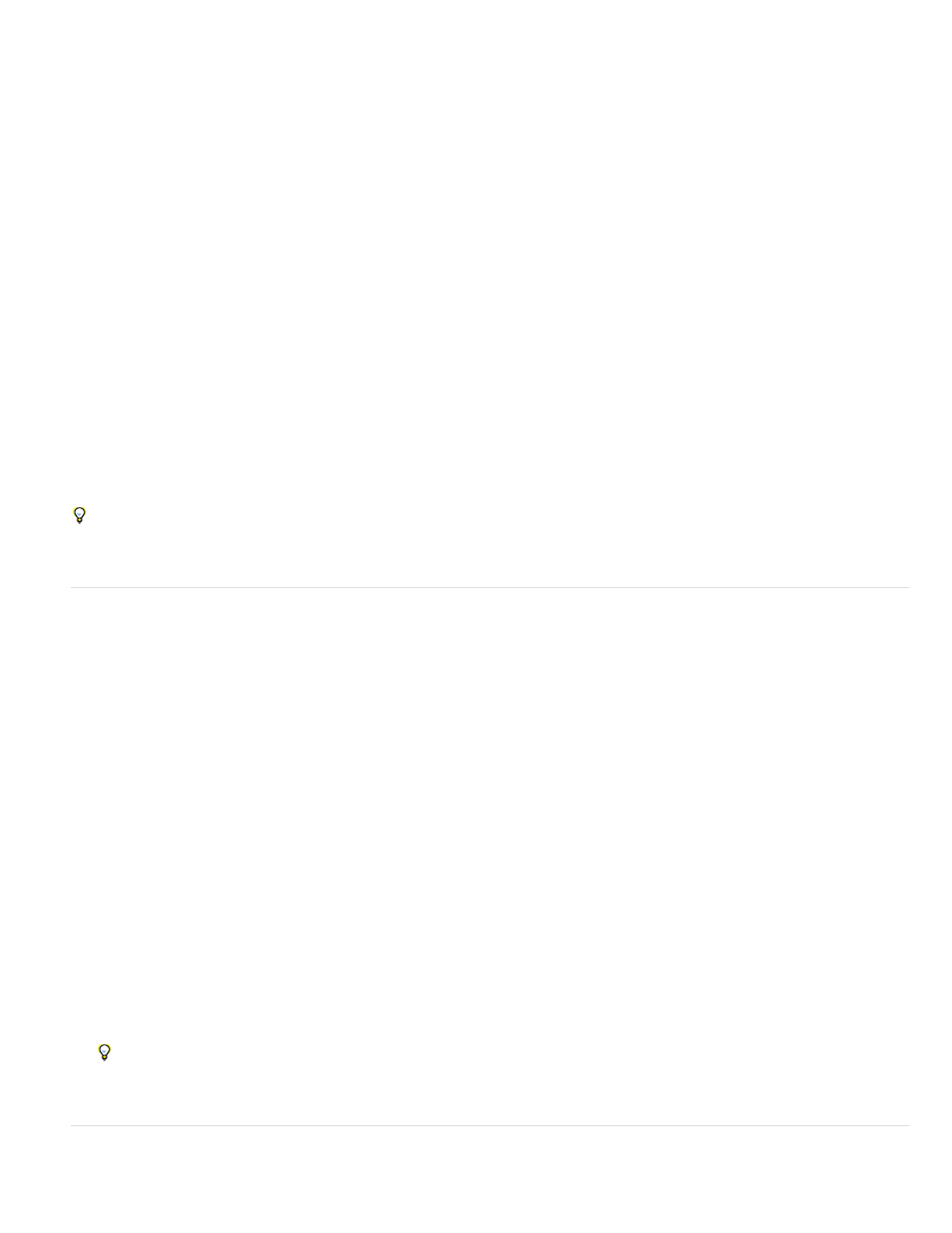
Nearest Neighbor
Bilinear
Bicubic
Bicubic Smoother
Bicubic Sharper
Keep in mind that resampling can result in poorer image quality. For example, when you resample an image to larger pixel dimensions, the image
loses some detail and sharpness. Applying the Unsharp Mask filter to a resampled image can help refocus the image details.
You can avoid the need for resampling by scanning or creating the image at a sufficiently high resolution. If you want to preview the effects of
changing pixel dimensions on-screen or to print proofs at different resolutions, resample a duplicate of your file.
Photoshop resamples images using an interpolation method to assign color values to any new pixels based on the color values of existing pixels.
You can choose which method to use in the Image Size dialog box.
A fast but less precise method that replicates the pixels in an image. This method is for use with illustrations containing edges
that are not anti-aliased, to preserve hard edges and produce a smaller file. However, this method can produce jagged effects, which become
apparent when you distort or scale an image or perform multiple manipulations on a selection.
A method that adds pixels by averaging the color values of surrounding pixels. It produces medium-quality results.
A slower but more precise method based on an examination of the values of surrounding pixels. Using more complex calculations,
Bicubic produces smoother tonal gradations than Nearest Neighbor or Bilinear.
A good method for enlarging images based on Bicubic interpolation but designed to produce smoother results.
A good method for reducing the size of an image based on Bicubic interpolation with enhanced sharpening. This method
maintains the detail in a resampled image. If Bicubic Sharper oversharpens some areas of an image, try using Bicubic.
You can specify a default interpolation method to use whenever Photoshop resamples image data. Choose Edit > Preferences > General
(Windows) or Photoshop > Preferences > General (Mac OS), and then choose a method from the Image Interpolation Methods menu.
Change pixel dimensions of an image
Changing an image’s pixel dimensions affects not only its on-screen size but also its image quality and its printed characteristics—either its printed
dimensions or its image resolution.
1. Choose Image > Image Size.
2. To maintain the current ratio of pixel width to pixel height, select Constrain Proportions. This option automatically updates the width as you
change the height, and vice versa.
3. Under Pixel Dimensions, enter values for Width and Height. To enter values as percentages of the current dimensions, choose Percent as
the unit of measurement. The new file size for the image appears at the top of the Image Size dialog box, with the old file size in
parentheses.
4. Make sure that Resample Image is selected, and choose an interpolation method.
5. If your image has layers with styles applied to them, select Scale Styles to scale the effects in the resized image. This option is available
only if you selected Constrain Proportions.
6. When you finish setting options, click OK.
For best results when you produce a smaller image, downsample and apply the Unsharp Mask filter. To produce a larger image, rescan
the image at a higher resolution.
Change the print dimensions and resolution
169
