Print a hard proof – Adobe Photoshop CC 2014 v.14.xx User Manual
Page 886
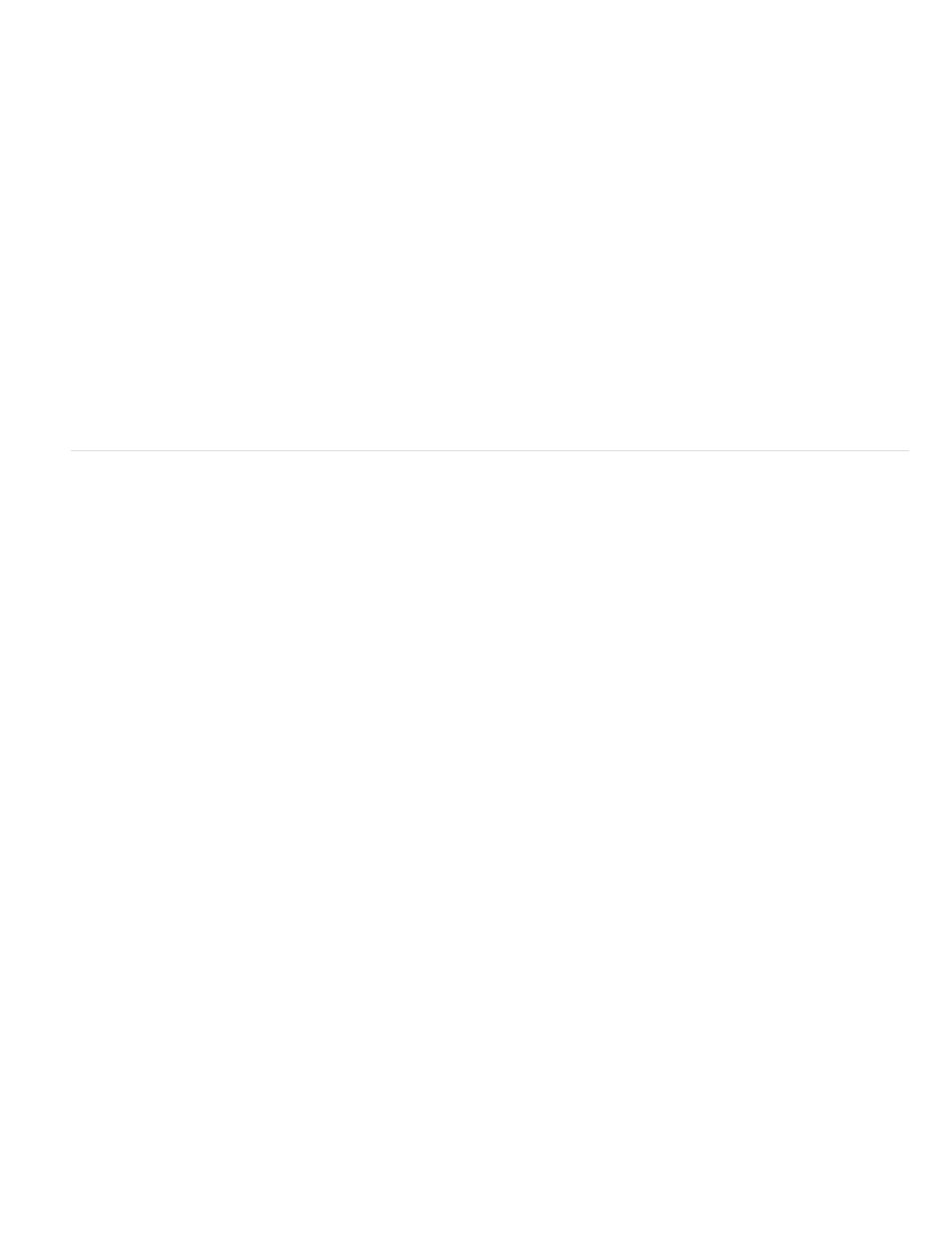
Note:
Proof Setup
Many non-PostScript printer drivers ignore this option and use the Perceptual rendering intent. (For more information, see
6. Access the color management options for the printer driver from the Print Settings dialog box, which automatically appears after you click
Print. In Windows, click Print Settings to access the printer driver options. In Mac OS, use the pop-up menu from the Print Settings dialog
box to access the printer driver options.
7. Specify the color management settings to let your printer driver handle the color management during printing.
Every printer driver has different color management options. If it’s not clear how to turn on color management, consult your printer
documentation.
8. Click Print.
If you get a warning that your image is larger than the printable area of the paper, and you don’t want to exceed that area, click Cancel,
choose File > Print, and select the Scale To Fit Media box. To make changes to your paper size and layout, click Print Settings, and attempt to
print the file again.
Print a hard proof
A hard proof (sometimes called a proof print or match print) is a printed simulation of what your final output on a printing press will look like. A hard
proof is produced on an output device that’s less expensive than a printing press. Some inkjet printers have the resolution necessary to produce
inexpensive prints that can be used as hard proofs.
1. Choose View > Proof Setup, and select the output conditions you want to simulate. You can do this using a preset or by creating a custom
proof setup. See
The view changes automatically according to the proof you choose, unless you choose Custom. In this case, the Customize Proof Condition
dialog box appears. You must save custom proof settings for them to appear in the Proof Setup Preset menu of the Print dialog box. Follow
the instructions to customize a proof.
2. After you select a proof, choose File > Print.
3. Choose Color Management from the pop-up menu.
4. Select Proof.
The profile that appears in parentheses, should match the proof setup you selected earlier.
5. For Color Handling, choose Photoshop Manages Colors.
6. For Printer Profile, select the profile for your output device.
7. (Optional) Set any of the following options.
This option is available if you select Proof from the Print area. From the pop-up menu, choose any customized proofs that exist
locally on your hard drive.
879
