Apply a camera profile, Specify a default camera profile – Adobe Photoshop CC 2014 v.14.xx User Manual
Page 497
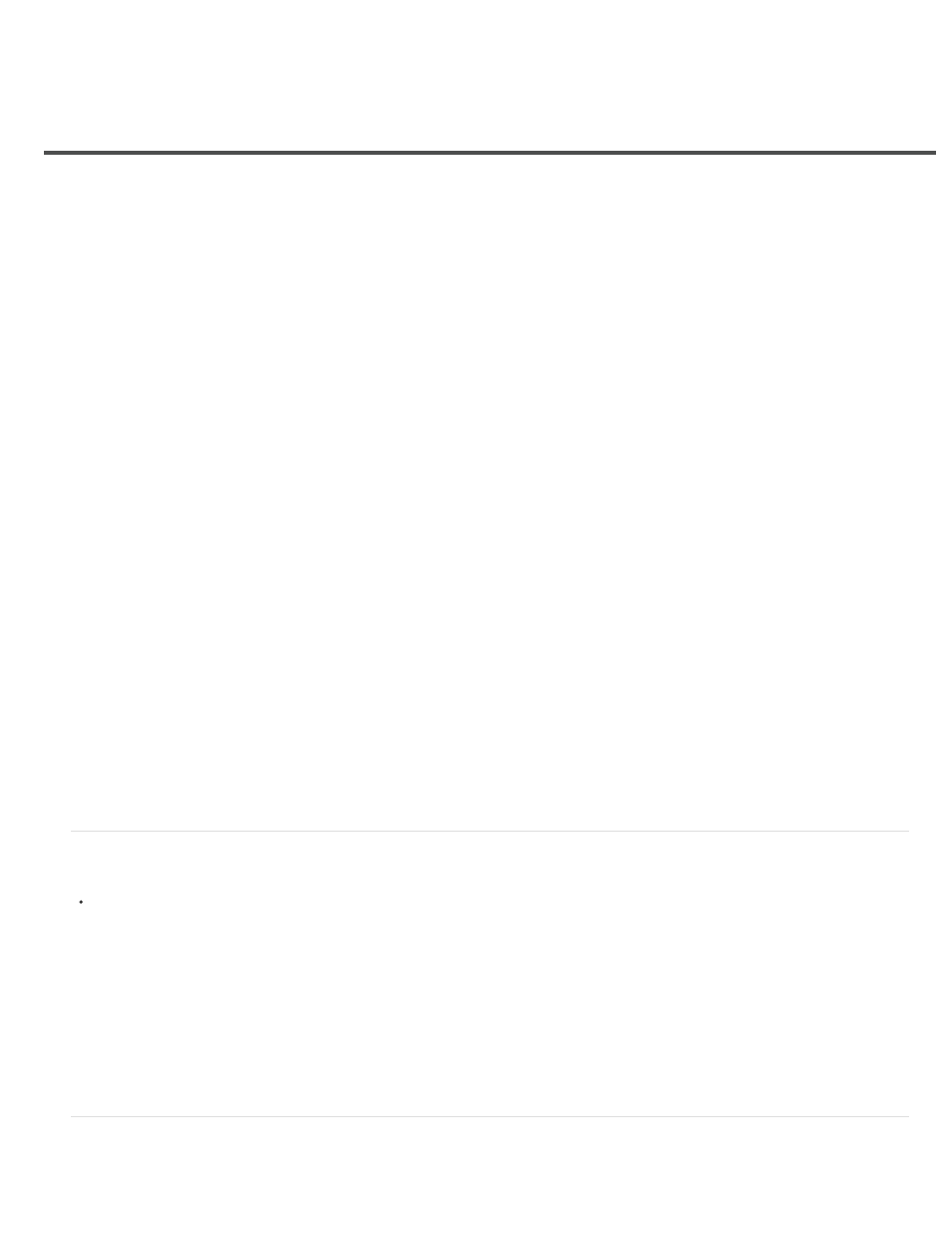
Adjust color rendering for your camera in Camera Raw
ACR version
Adobe Standard
Camera Matching
Windows XP
Windows Vista
Windows 7
Mac OS
Note:
Apply a camera profile
Specify a default camera profile
Apply a profile to a group of images
Create a camera profile preset
Customize profiles using the DNG Profile Editor
For each camera model it supports, Camera Raw uses color profiles to process raw images. These profiles are produced by photographing color
targets under standardized lighting conditions and are not ICC color profiles.
These profiles are compatible with older versions of Camera Raw and Lightroom. The version corresponds to the version of
Camera Raw in which the profile first appeared. ACR profiles offer consistent behavior with legacy photos.
Standard profiles significantly improve color rendering, especially in warm tones such as reds, yellows, and oranges, from earlier
Adobe camera profiles.
Camera Matching profiles attempt to match the camera manufacturer’s color appearance under specific settings. Use Camera
Matching profiles if you prefer the color rendering offered by your camera manufacturer’s software.
BothAdobe Standard and Camera Matching camera profiles are intended to serve as a starting point for further image adjustments. Therefore, use
the profiles in conjunction with the color and tone controls in the Basic, Tone Curve, HSL / Grayscale, and other image adjustment tabs.
To manually install camera profiles, place them in the following locations:
C:\Documents and Settings\All Users\Application Data\Adobe\CameraRaw\CameraProfiles
C:\ProgramData\Adobe\CameraRaw\CameraProfiles
C:\ProgramData\Adobe\CameraRaw\CameraProfiles
/Library/Application Support/Adobe/CameraRaw/CameraProfiles
Apply a camera profile
To apply a camera profile, select it from the Camera Profile pop-up menu in the Camera Calibration tab of the Camera Raw dialog box.
The Adobe Standard profile for a camera is named Adobe Standard. Camera Matching profiles include the prefix Camera in the profile name.
The Camera Profile pop-up menu displays only profiles for your camera.
If the only profile in the Camera Profilemenu is Embedded, it means that you have selected a TIFF or JPEG image. Adobe Standard and
Camera Matching profiles work only with raw images.
If you have selected a raw file and Adobe Standardand Camera Matching profiles do not appear in the Camera Profilepop-up menu,
download the latest Camera Raw update from the
page.
Specify a default camera profile
490
