Adobe Photoshop CC 2014 v.14.xx User Manual
Page 731
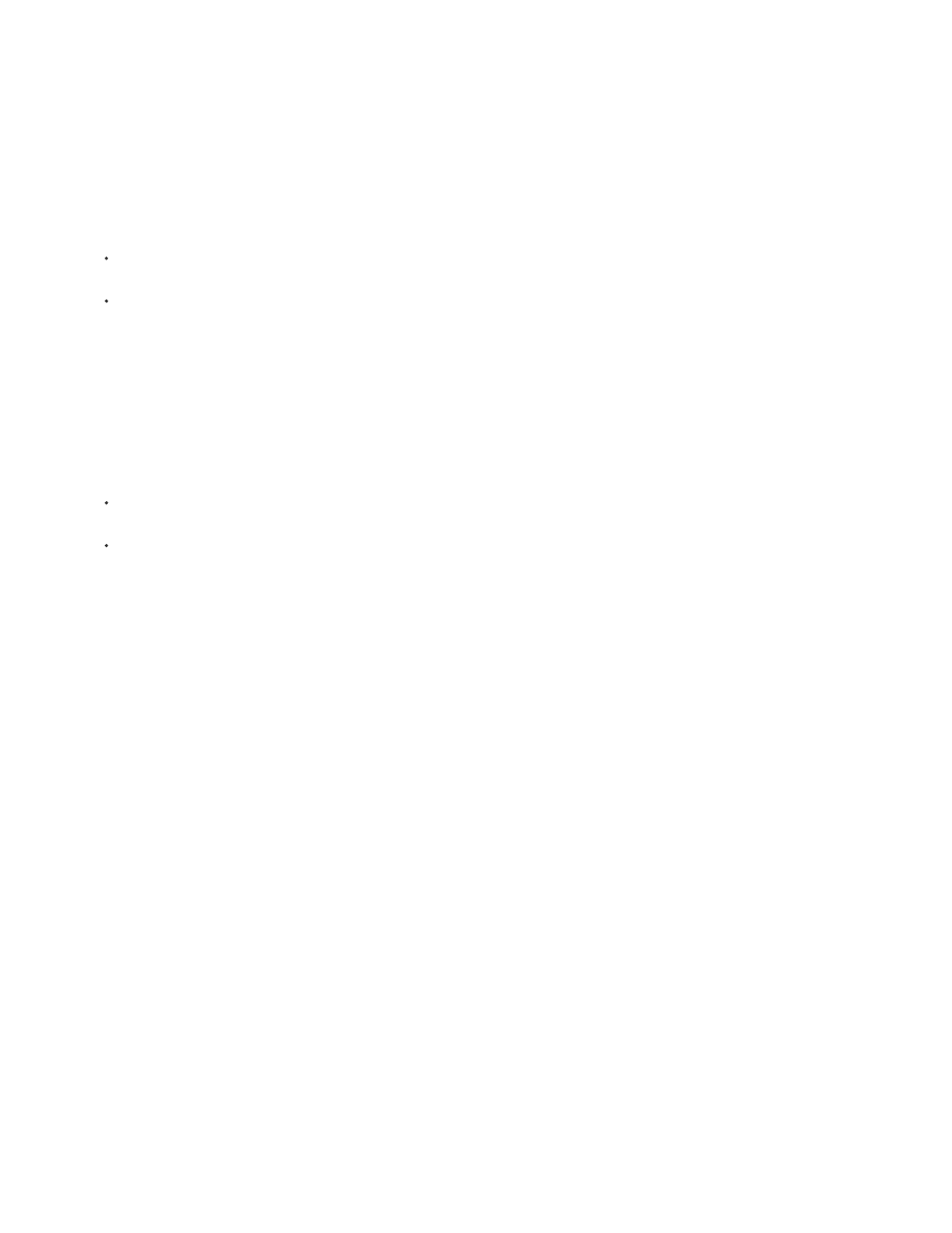
Note:
Note:
Note:
Center
Pillarbox
Crop to 4:3
Letterbox
Crop To 14:9/Letterbox
Do Not Scale
Scale To Fit Within Frame
The Video Preview plug-in supports RGB, grayscale, and indexed images. (The plug-in converts 16-bpc images to 8-bpc images.) The Video
Preview plug-in does not support alpha channels. Transparency is displayed as black.
The Video Preview plug-in does not lock the display device. When Photoshop is in the background on your computer and another
application moves into the foreground, the preview turns off and the device is unlocked so other applications can use it for preview purposes.
1. Connect a display device, such as a video monitor, to your computer via FireWire (IEEE 1394).
2. With a document open in Photoshop, do one of the following:
If you don’t want to set output options for viewing your document on a device, choose File > Export > Send Video Preview To Device.
You can skip the rest of the steps in this procedure.
To set output options before viewing your document on the device, choose File > Export > Video Preview.
The Video Preview dialog box opens. If your document’s pixel aspect ratio doesn’t match the aspect ratio settings of the display device, you
will see an alert.
The Send Video Preview To Device command uses the previous settings in the Video Preview dialog box.
3. Under Device Settings, specify options for the device that will display the image:
(Mac OS) To specify an output mode, select NTSC or PAL. If the output mode and the device do not match (for example, specifying
NTSC for the output mode and connecting to a device in PAL mode), black patches appear on previewing.
To specify the aspect ratio of the display device, choose either Standard (4:3) or Widescreen (16:9) from the Aspect Ratio menu.
The Aspect Ratio setting determines which placement options are available.
4. Under Image Options, choose a placement option to determine how the image appears in the display device:
Places the center of the image at the center of the screen, cropping the portions that fall outside the display edges of the video
preview device.
Displays a 4:3 image on a 16:9 display with the center of the image at the center of the screen and gray bands on the left and
right sides of the image. This option is available only if you chose Widescreen (16:9) for the device aspect ratio.
Displays a 16:9 image on a 4:3 display with the center of the image at the center of the screen and without distortion by
cropping the left and right edges of the frame that fall outside the display edges of the video preview device. This option is available only if
you chose Standard (4:3) for the device aspect ratio.
Scales a 16:9 image to fit on a 4:3 display. Gray bands appear on the top and bottom of the image due the difference in aspect
ratio between the 16:9 image and the 4:3 display. This maintains the display aspect ratio without cropping or distorting the image. This
option is available only if you chose Standard (4:3) for the device aspect ratio.
Displays a widescreen image cropped to a 14:9 aspect ratio with black bands on either the top and bottom of the
image (when viewed on a 4:3 display) or on the left and right sides (when viewed on a 16:9 display). This maintains the display aspect ratio
without distorting the image.
5. Choose an option from the Image Size menu to control whether the document pixels are scaled to the device display:
Applies no vertical scaling to the image. The image is cropped if its height is greater than that of the video display.
Increases or decreases the image height and width proportionally to fit in the video frame. With this option, a
724
