Saving images – Adobe Photoshop CC 2014 v.14.xx User Manual
Page 834
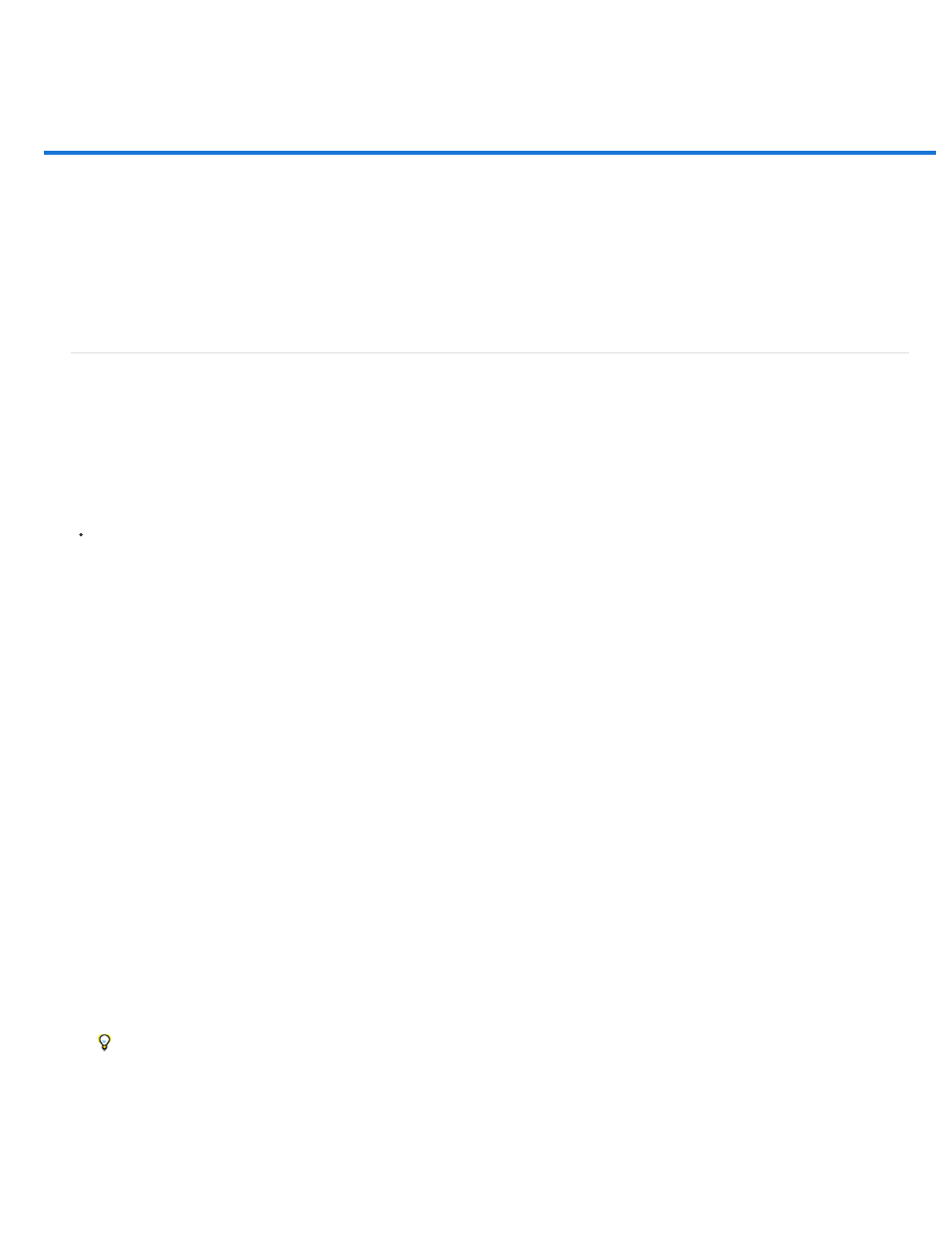
Saving images
Note:
Note:
Note:
Save a file
Set file saving preferences
Save large documents
Export layers to files
Testing Photoshop images for mobile devices with Adobe Device Central (CS5)
Create mobile content with Adobe Device Central and Photoshop (CS5)
For detailed instructions, click the links below. To ask questions, request features, or report problems, visit
Save a file
Use the Save command to save changes to the current file or the Save As command to save changes to a different file.
Save changes to the current file
Choose File > Save.
The file remains in the current format.
Save a file with a different name, location, or format
1. Choose File > Save As.
The Camera Raw plug-in can save camera raw image files in a different file format, such as Digital Negative (DNG).
2. Choose a format from the Format menu.
If you choose a format that does not support all the features of the document, a warning will appear at the bottom of the dialog box. If
you see this warning, it’s best to save a copy of the file in Photoshop format or in another format that supports all of the image data.
3. Specify a filename and location.
4. In the Save As dialog box, select saving options.
5. Click Save.
A dialog box appears for choosing options when saving in some image formats.
To copy an image without saving it to your hard disk, use the Duplicate command. To store a temporary version of the image in memory,
use the History panel to create a snapshot.
File saving options
827
