Modifying slice layout – Adobe Photoshop CC 2014 v.14.xx User Manual
Page 928
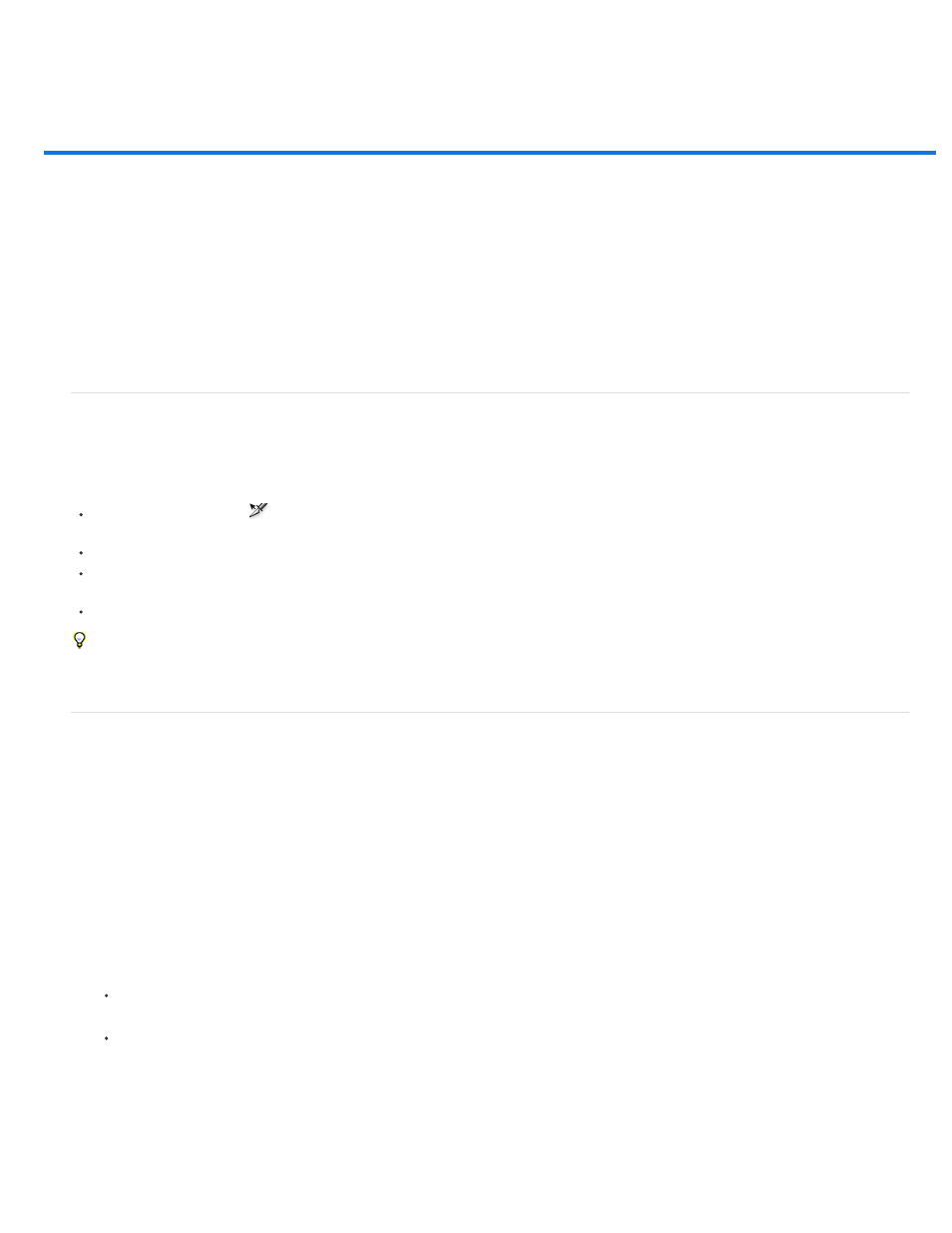
Modifying slice layout
Select one or more slices
Move, resize, and snap user slices
Divide user slices and auto slices
Duplicate slices
Copy and paste a slice
Combine slices
Change the stacking order of slices
Align and distribute user slices
Delete a slice
Lock all slices
Select one or more slices
Do one of the following:
Select the Slice Select tool
and click the slice in the image. When working with overlapping slices, click the visible section of an
underlying slice to select it.
Select the Slice Select tool, and Shift-click to add slices to the selection.
Select the Slice Select tool in the Save for Web & Devices dialog box, and click in an auto slice or outside the image area, and drag across
the slices you want to select. (Clicking in a user slice and dragging moves the slice.)
Choose File > Save For Web & Devices. In the dialog box, use the Slice tool to select a slice.
When using either the Slice tool or the Slice Select tool, you can switch from one tool to the other by holding down Ctrl (Windows) or Command
(Mac OS).
Move, resize, and snap user slices
You can move and resize user slices in Photoshop, but not in the SaveFor Web & Devices dialog box.
Move or resize a user slice
1. Select one or more user slices.
2. Do one of the following:
To move a slice, move the pointer inside the slice selection border, and drag the slice to a new position. Press Shift to restrict movement
to a vertical, horizontal, or 45° diagonal line.
To resize a slice, grab a side or a corner handle of the slice, and drag. If you select and resize adjacent slices, common edges shared by
the slices are resized together.
Resize or move a user slice using numeric coordinates
1. Select one or more user slices.
921
