Adobe Photoshop CC 2014 v.14.xx User Manual
Page 697
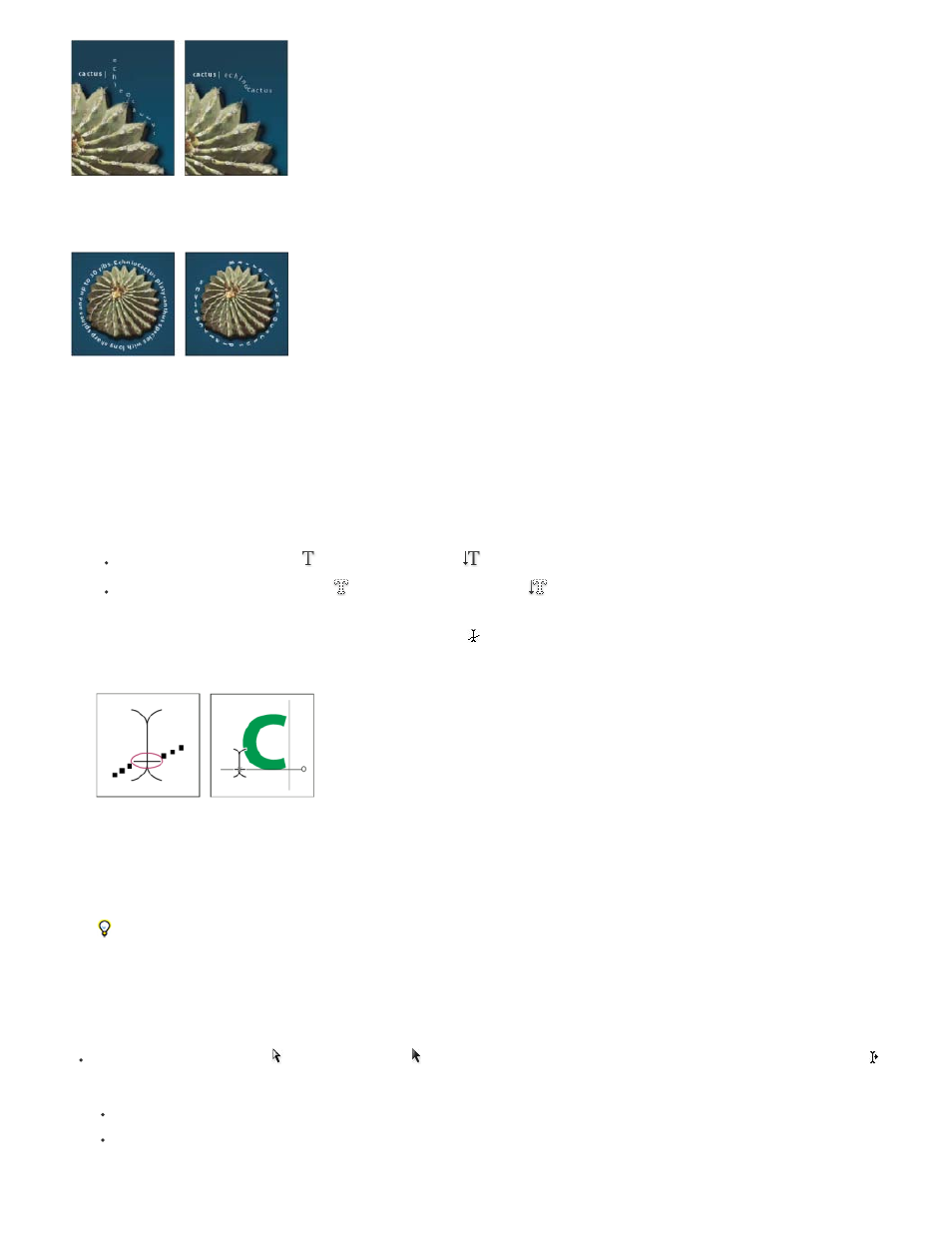
Horizontal and vertical type on an open path.
Horizontal and vertical type on a closed path created by a shape tool
Enter type along a path
1. Do one of the following:
Select the Horizontal Type tool
or the Vertical Type tool
.
Select the Horizontal Type Mask tool
or the Vertical Type Mask tool
.
2. Position the pointer so that the baseline indicator of the type tool
is on the path and click. After you click, an insertion point appears on
the path.
The baseline indicator of the Type tool (left) and the Type tool with its baseline indicator on a path (right)
3. Enter the type. Horizontal type appears along the path, perpendicular to the baseline. Vertical type appears along the path, parallel to the
baseline.
For more control over vertical alignment of type on a path, use the Baseline Shift option in the Character panel. For example, type a
negative value in the Baseline Shift text box to lower the type.
Move or flip type along a path
Select the Direct Selection tool or Path Selection tool and position it over the type. The pointer changes to an I-beam with an arrow .
To move text, click and drag the type along the path. Be careful not to drag across the path.
To flip text to the other side of the path, click and drag the type across the path.
690
