Adobe Photoshop CC 2014 v.14.xx User Manual
Page 1017
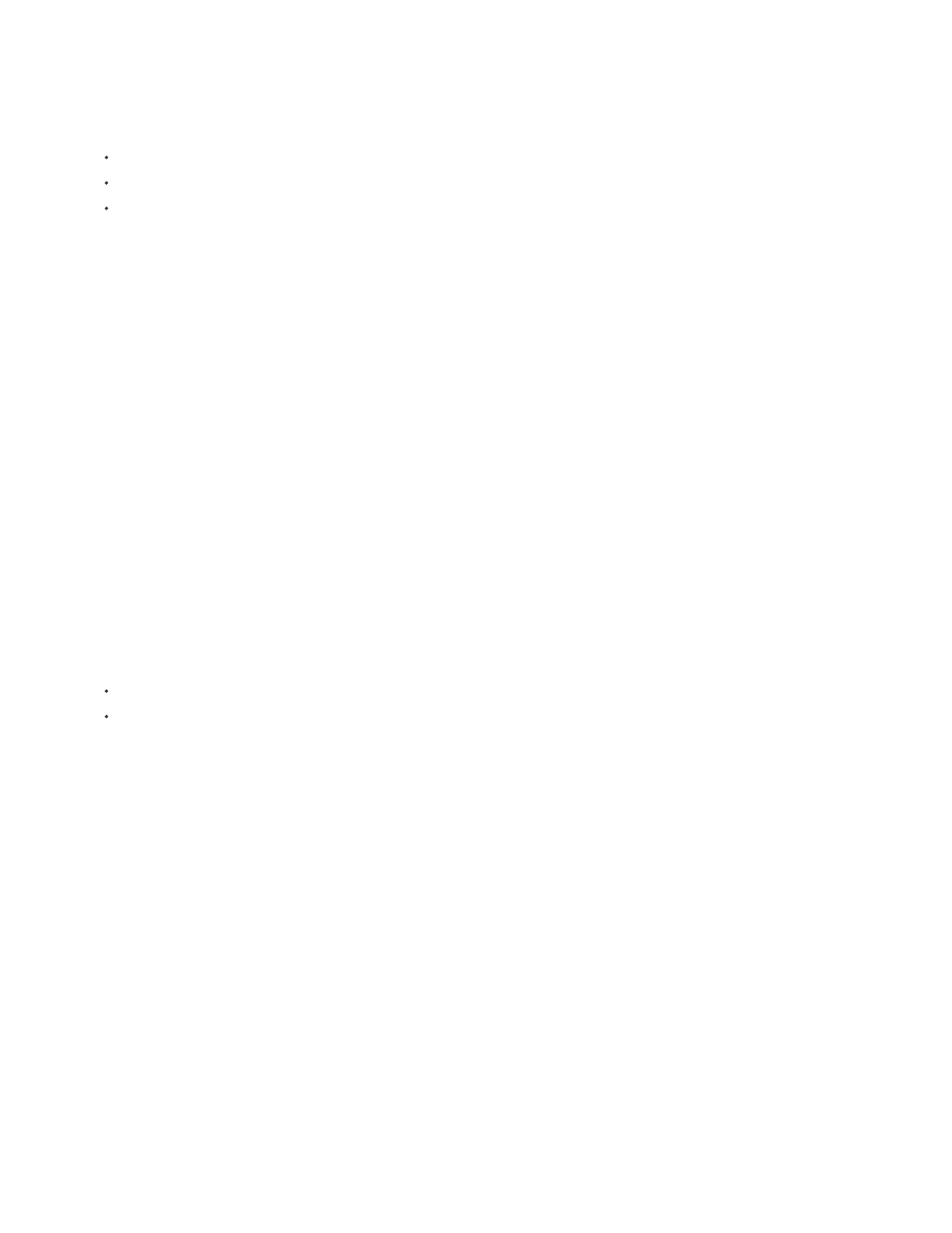
Note:
1. Open a 2D image and select the layer you want to convert to a postcard.
2. Choose 3D > New 3D Postcard From Layer.
The 2D layer is converted to a 3D layer in the Layers panel. The 2D layer content is applied as a material to both sides of the postcard.
The original 2D layer appears in the Layers panel as the Diffuse texture map for the 3D postcard object. (See 3D panel overview.)
The 3D layer retains the dimensions of the original 2D image.
3. (Optional) To add the 3D postcard as a surface plane to a 3D scene, merge the new 3D layer with an existing 3D layer containing other 3D
objects, then align it as necessary. (See
4. To retain the new 3D content, export the 3D layer in a 3D file format or save it in PSD format. (See Export 3D layers.)
Create 3D shapes
Depending on the object type you choose, the resulting 3D model can contain one or more meshes. The Spherical Panorama option maps a
panoramic image inside a 3D sphere.
1. Open a 2D image and select the layer that you want to convert to a 3D shape.
2. Choose 3D > New Shape From Layer, and select a shape from the menu. Shapes include single-mesh objects like a donut, sphere, or hat,
as well as multiple mesh objects such as a cone, cube, cylinder, soda can, or wine bottle.
You can add your own custom shapes to the shape menu. Shapes are Collada (.dae) 3D model files. To add a shape, place the
Collada model file in the Presets\Meshes folder inside the Photoshop program folder.
The 2D layer is converted to a 3D layer in the Layers panel.
The original 2D layer appears in the Layers panel as a Diffuse texture map. It may be used on one or more surfaces of the new 3D
object. Other surfaces may be assigned a default diffuse texture map with a default color setting. See 3D panel overview.
3. (Optional) Use the Spherical Panorama option if you are using a panoramic image as your 2D input. This option converts a complete 360 x
180 degree spherical panorama to a 3D layer. Once converted to a 3D object, you can paint areas of the panorama that are typically difficult
to reach, such as the poles or areas containing straight lines. For information on creating a 2D panorama by stitching images together, see
.
4. Export the 3D layer in a 3D file format or save in PSD format to retain the new 3D content. See Export 3D layers.
Create a 3D mesh
The New Mesh from Grayscale command converts a grayscale image into a depth map, which translates lightness values into a surface of varying
depth. Lighter values create raised areas in the surface, darker values create lower areas. Photoshop then applies the depth map to one of four
possible geometries to create a 3D model.
1. Open a 2D image and select one or more layers that you want to convert to a 3D mesh.
2. (Optional) Convert the image to grayscale mode. (Choose Image > Mode > Grayscale, or use Image > Adjustments > Black & White to fine-
tune the grayscale conversion.
1010
