Create a tile for a repeating texture – Adobe Photoshop CC 2014 v.14.xx User Manual
Page 1011
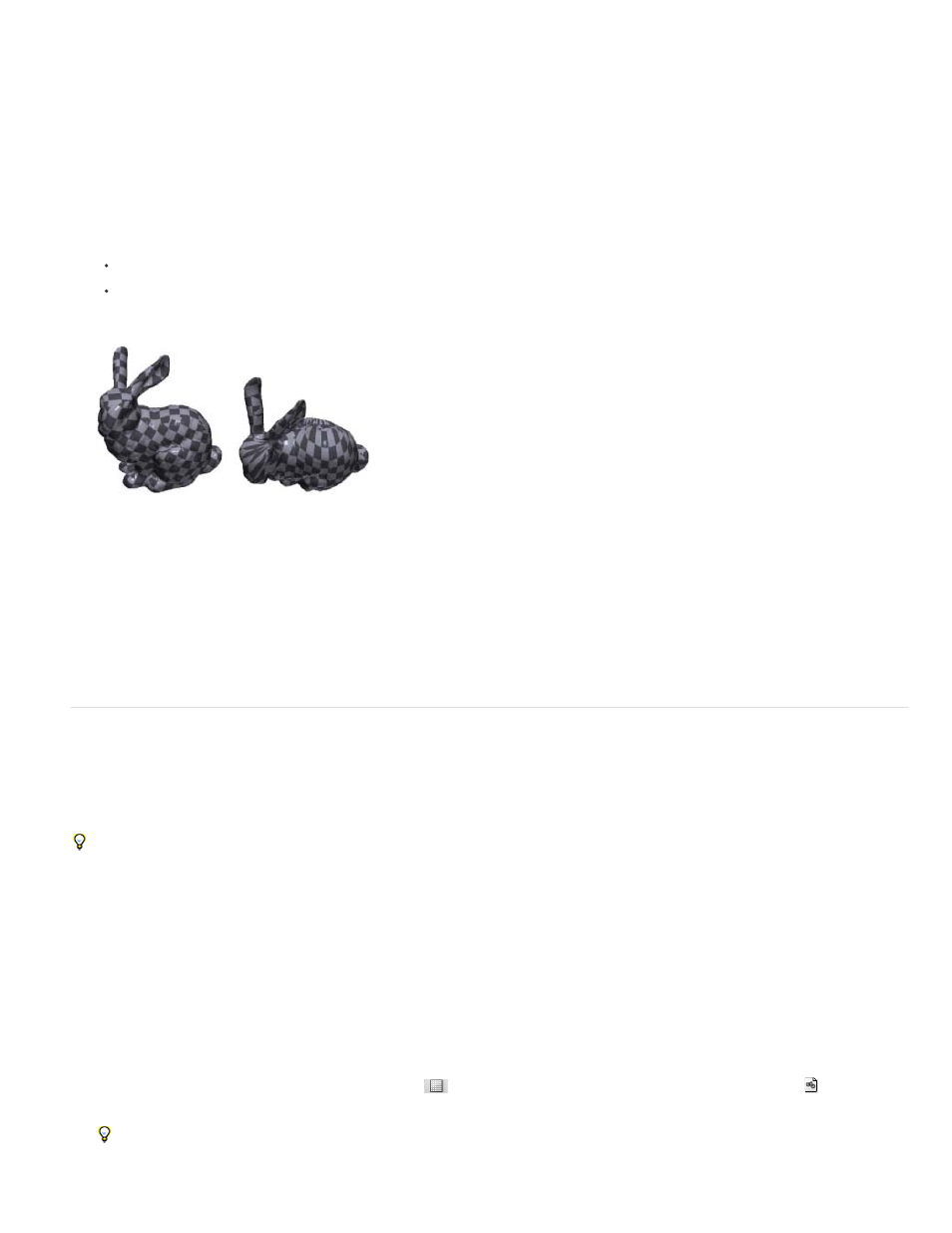
The Reparameterization command remaps a texture to the model to correct distortion and create more effective surface coverage.
1. Open a 3D file with a poorly mapped diffuse texture, and select the 3D layer containing the model.
2. Choose 3D > Reparameterize. Photoshop notifies you that you are reapplying the texture to the model. Click OK.
3. Choose a reparameterization option:
Low Distortion keeps the texture pattern more intact, but can create more seams on the model surface.
Fewer Seams minimizes the number of seams that appear on the model. This can produce more stretching or pinching of the texture,
depending on the model.
Reparameterized texture using Low Distortion (left) and Fewer Seams (right)
4. (Optional) If the reparameterization option you chose does not create optimal surface coverage, choose Edit > Undo and try the other option.
You can also use the Reparameterize command to improve the default texture mapping that occurs when you create 3D models from 2D layers.
See Create 3D objects from 2D images (Photoshop Extended).
Create a tile for a repeating texture
A repeating texture is composed of identical tiles in a grid pattern. A repeating texture can provide more realistic surface coverage of the model,
use less storage, and improve rendering performance. You can convert any 2D file into a tiled painting. After previewing how multiple tiles interact
in the painting, you save one tile for use as a repeating texture.
To set up a mesh for a repeating texture, use the 3D application that created the model.
1. Open a 2D file.
2. Select one or more layers in the file, then choose 3D > New Tiled Painting.
The 2D file is converted to a 3D plane containing nine identical tiles of the original content. Image dimensions remain the same.
3. Edit the tiled texture with painting tools, filters, or other techniques. (Changes you make to one tile automatically appear in the others.)
4. Save a single tile as a 2D image: In the Materials section
of the 3D panel, choose Open Texture from the Diffuse menu
. Then choose
File > Save As, and specify a name, location, and format.
Unless you plan to use the original, nine-tile painting independently, close it without saving.
1004
