Customizing color pickers and swatches – Adobe Photoshop CC 2014 v.14.xx User Manual
Page 207
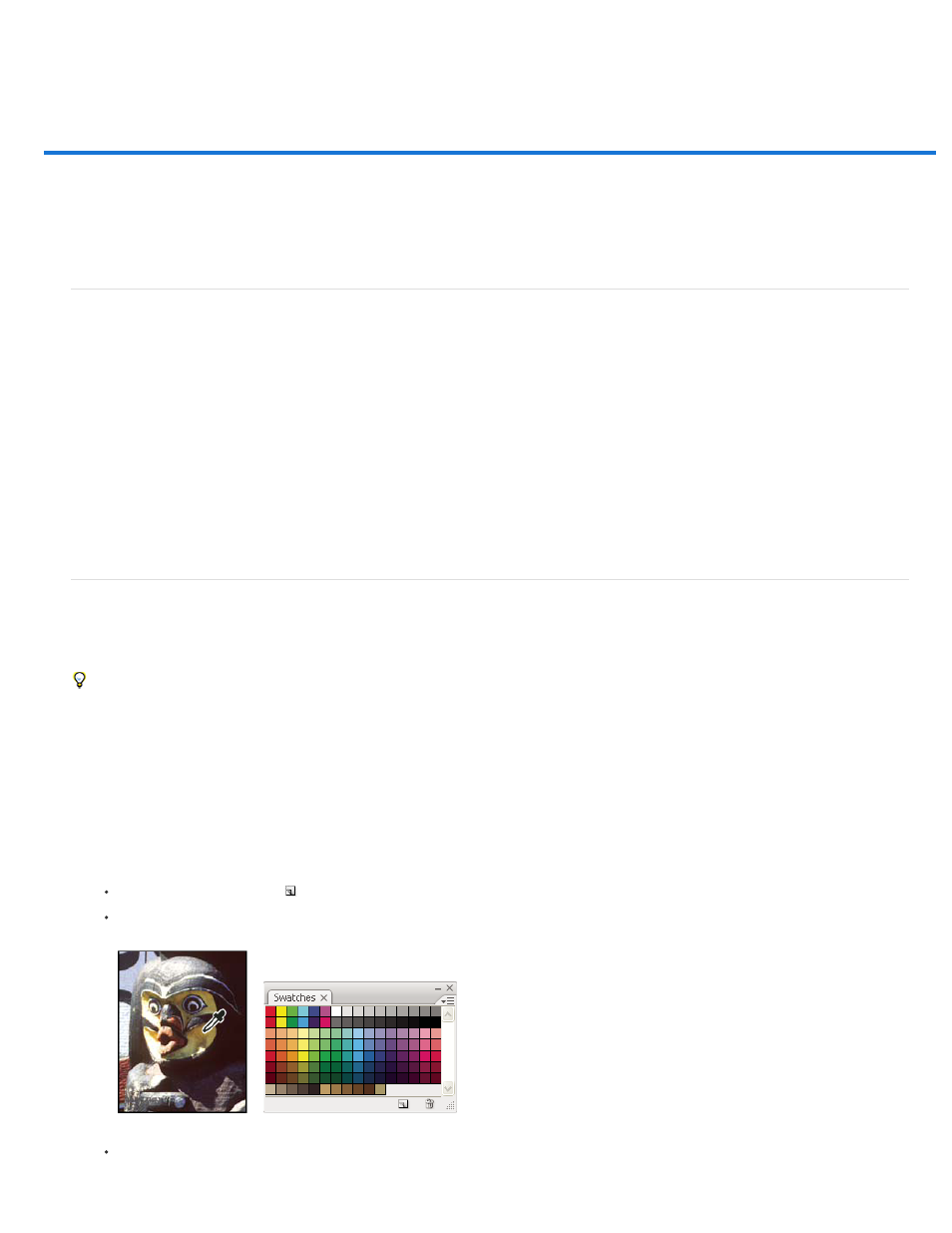
Customizing color pickers and swatches
Change the Color Picker
Add and delete color swatches
Manage swatch libraries
Share swatches between applications
Change the Color Picker
Instead of using the Adobe Color Picker, you can choose colors from your computer operating system’s standard Color Picker or from a third party
Color Picker.
1. Choose Edit > Preferences > General (Windows) or Photoshop > Preferences > General (Mac OS).
2. Choose a Color Picker from the Color Picker menu, and click OK.
For more information, see your operating system documentation.
Add and delete color swatches
Color swatches can be added or deleted from the Swatches panel.
You can also add a color swatch from the Color Picker by clicking the Add To Swatches button.
Add a color to the Swatches panel
1. Decide which color you want to add and make it the foreground color.
2. Do one of the following:
Click the New Swatch button in the Swatches panel. Alternatively, choose New Swatch from the Swatches panel menu.
Position the pointer over an empty space in the bottom row of the Swatches panel (the pointer turns into the Paint Bucket tool), and click
to add the color. Enter a name for the new color and click OK.
Color selected from image (left), and added to Swatches panel (right)
(Creative Cloud only) Choose Load Swatches from the panel menu. Then, in the Load window, navigate to an HTML, CSS, or SVG file
and click OK. Photoshop will read the color values specified in the documents.
200
