Adobe Photoshop CC 2014 v.14.xx User Manual
Page 772
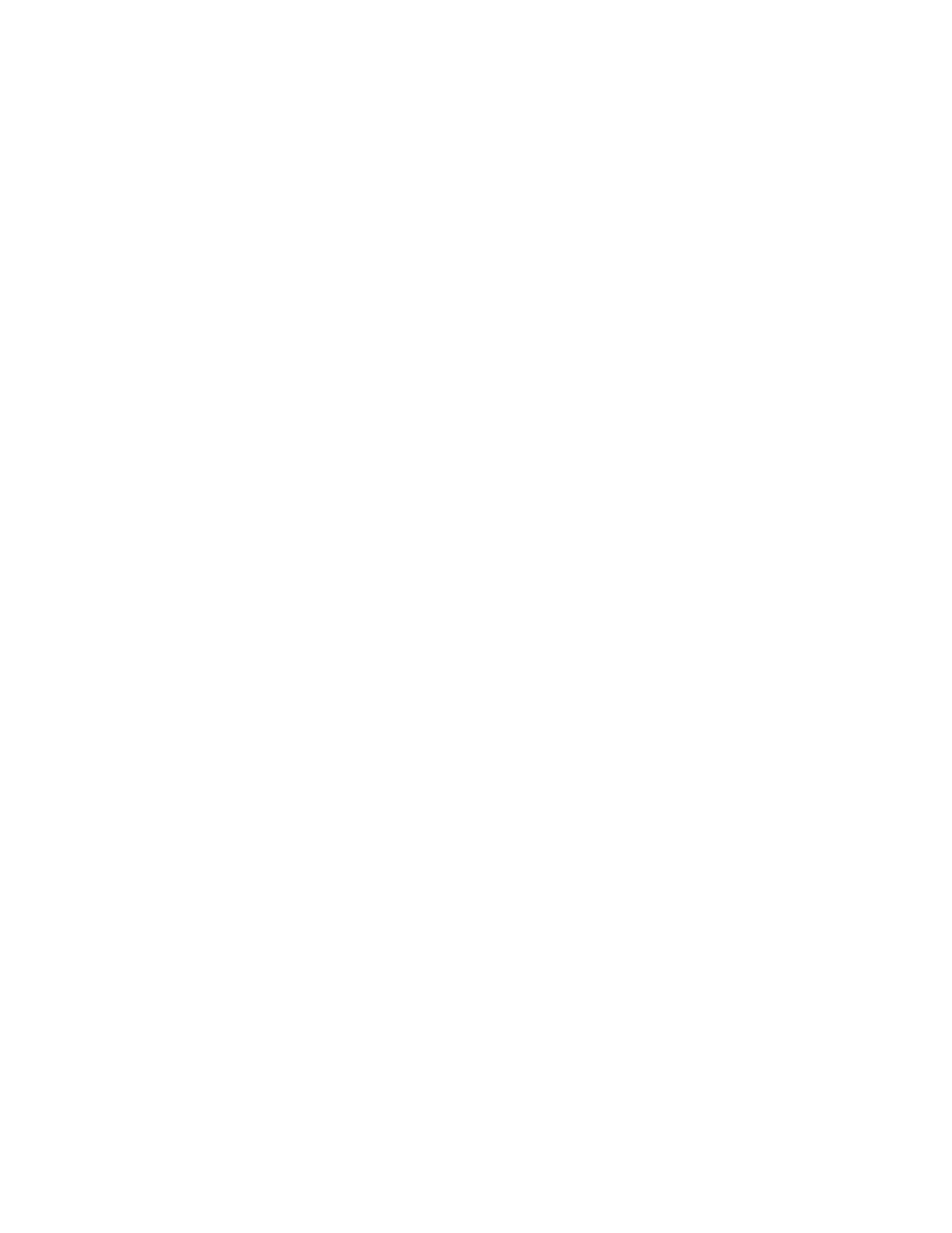
Quality
Scan Mode
Aspect Ratio
Options
DV Format
Video Format
Scan Mode
Aspect Ratio
Preserve Aspect Ratio Using
Note:
Format
Frames Per Second
Insert Space Before Number
Options
If available, drag the slider or type a value to adjust the exported video’s picture quality and, consequently, its file size. If you are
using the same codec to capture and export, and you’ve rendered previews of a sequence, you can save rendering time by matching the
export quality setting with your original capture quality setting. Increasing quality above the original capture quality does not increase quality,
but may result in longer rendering times.
Specifies whether the exported movie has fields (Interlaced) or no fields (Progressive).
Specifies a 4:3 or 16:9 aspect ratio for the exported movie.
(Intel Indeo® Video 4.4 only) Sets compression, transparency options, and access for the Intel Indeo® Video 4.4 codec.
DV Stream export settings (Photoshop Extended CS5)
The following options are available in the DV Export Settings dialog box:
Specifies either the DV or DVCPRO format for your exported video.
Specifies either NTSC or PAL video broadcast standard.
Specifies whether the exported video has interlaced fields or no fields (Progressive Scan).
Specifies an aspect ratio of 4:3 or 16:9.
Specifies an option if the movie is scaled to new pixel dimensions. Letterbox scales the source proportionally to fit
into the clean aperture, adding black bars to the top and bottom or sides as necessary. Crop centers, scales, and trims to the clean aperture.
Although the DV Export Settings dialog box has Audio Format options, Photoshop Extended does not export audio in DV files.
Image sequence settings for QuickTime export (Photoshop Extended CS5)
Typically, QuickTime is used to export video files. However, you can also select Image Sequence from the QuickTime Export pop-up menu. Click
Settings to access the following options:
Chooses a file format for the exported images.
Sets the frame rate for the image sequence.
Inserts a space between the name and generated number in the image’s filename.
If available, click the Options button and set format-specific options.
For more information on the specific file formats and their options, see also
.
Specify MPEG-4 export settings (Photoshop Extended)
1. In the Render Video dialog box, select QuickTime Export, and choose MPEG-4 from the pop-up menu. Then click Settings.
2. In the MPEG-4 Export Settings dialog box, choose MP4 or MP4 (ISMA) from the File Format menu. The MP4 (ISMA) format ensures
operability with devices made by ISMA members.
765
