Automatically resize the window when zooming – Adobe Photoshop CC 2014 v.14.xx User Manual
Page 190
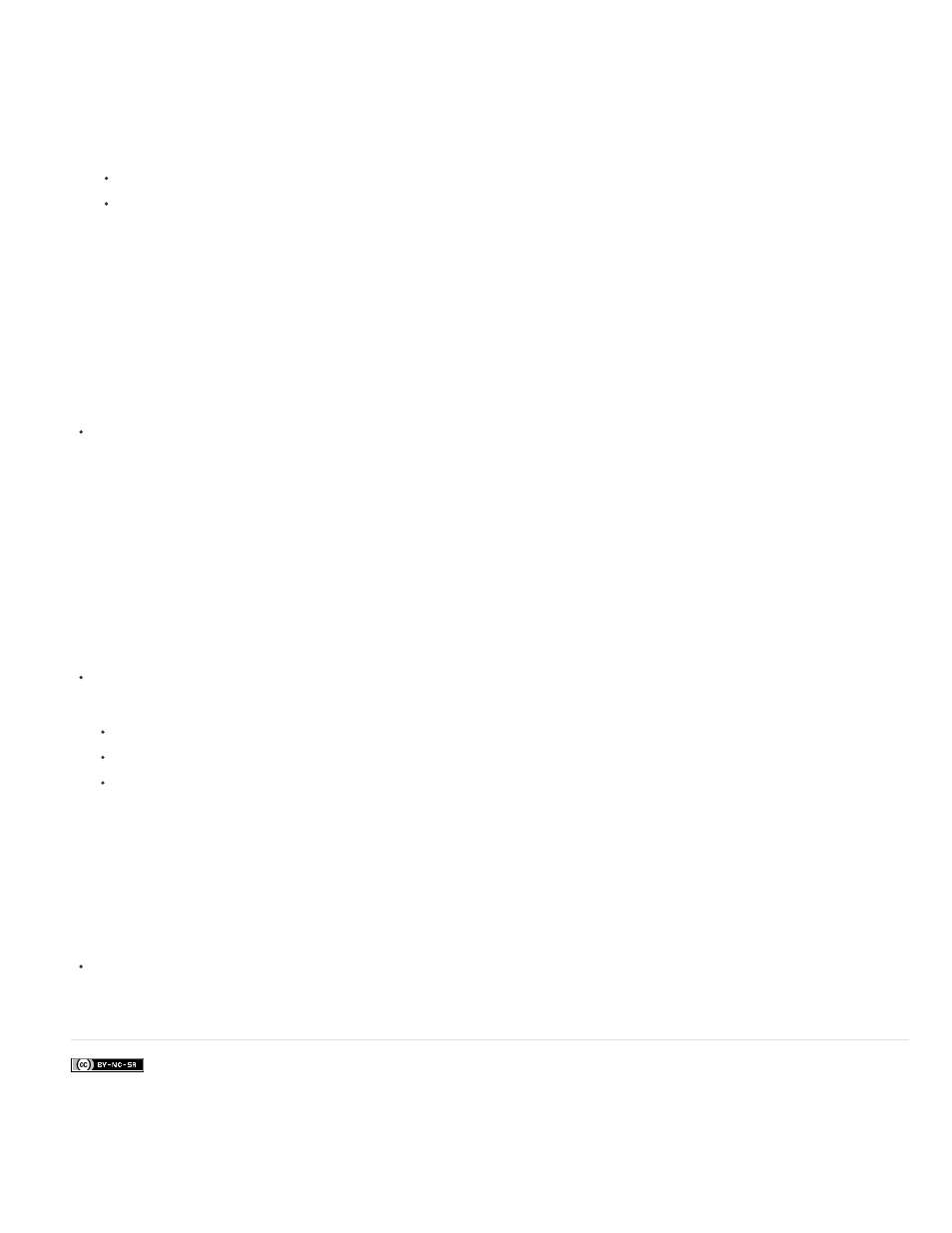
Facebook posts are not covered under the terms of Creative Commons.
Note:
1. Hold down the H key, and then click in the image and hold down the mouse button.
The current tool changes to the Hand tool, and the image magnification changes as follows:
If the entire image originally fit within the document window, the image zooms in to fit the window.
If only a portion of the image was originally visible, the image zooms out. Drag the zoom marquee to magnify a different part of the
image.
2. Release the mouse button and then the H key.
The image returns to the previous magnification and tool.
Automatically resize the window when zooming
With the Zoom tool active, select Resize Windows To Fit in the options bar. The window is resized when you magnify or reduce the view of
the image.
When Resize Windows To Fit is deselected (the default), the window maintains a constant size regardless of the image magnification.
This can be helpful when using smaller monitors or working with tiled views.
To automatically resize the window when using keyboard shortcuts for zooming, choose Edit > Preferences > General (Windows) or
Photoshop > Preferences > General (Mac OS). Then select the Zoom Resizes Windows.
Fit an image to the screen
Do one of the following:
Double-click the Hand tool in the toolbox.
Choose View > Fit On Screen.
Select a zoom tool or the Hand tool, and click the Fit On Screen button in the options bar.
These options scale both the zoom level and the window size to fit the available screen space.
Hide the pixel grid
Over 500% magnification, the image’s pixel grid becomes visible by default. To hide the grid, do the following.
Choose View > Show, and deselect Pixel Grid.
Adobe also recommends
183
