Clear brush options – Adobe Photoshop CC 2014 v.14.xx User Manual
Page 606
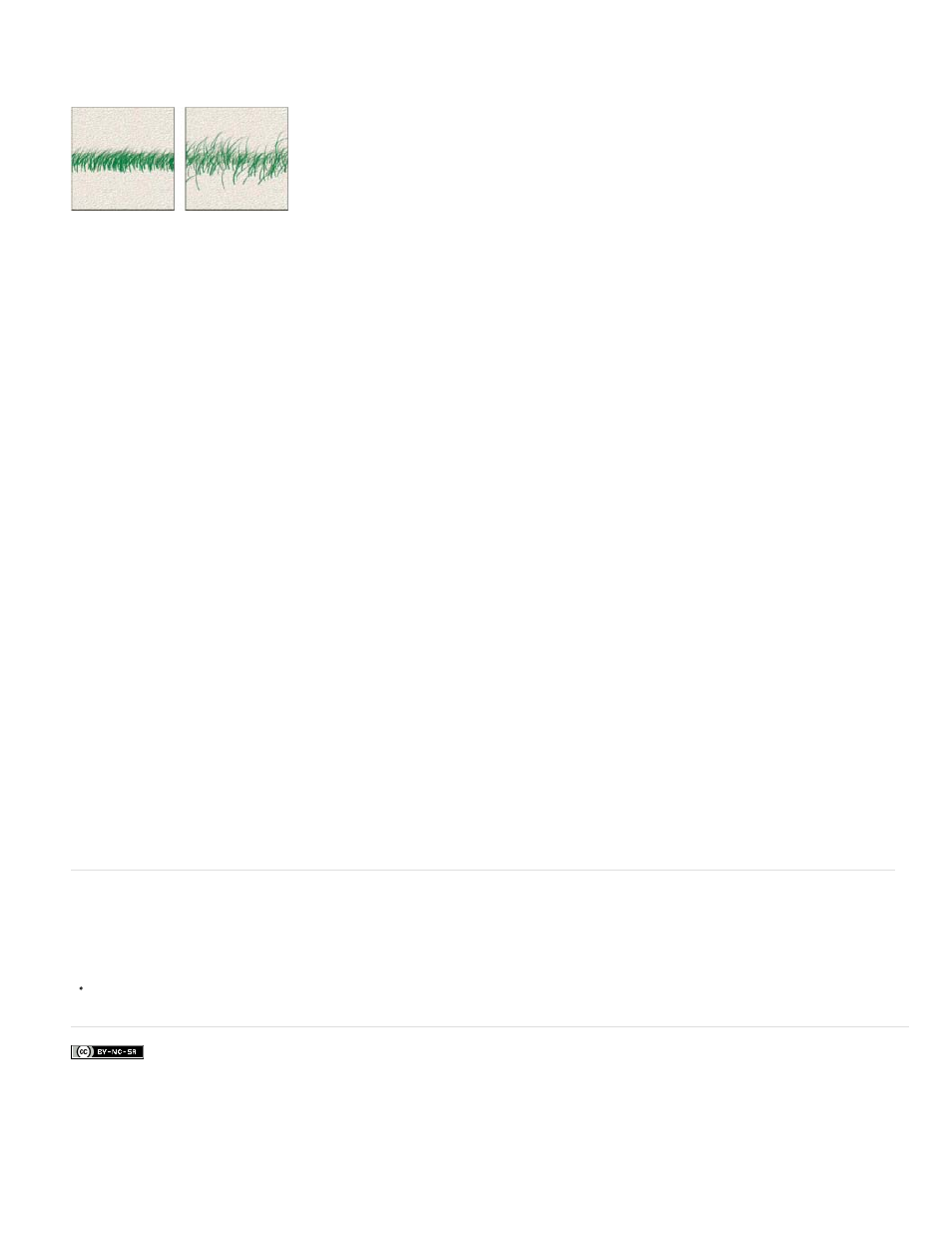
Facebook posts are not covered under the terms of Creative Commons.
Scatter and Control
Off
Fade
Pen Pressure, Pen Tilt, Stylus Wheel, Rotation
Count
Note:
Count Jitter and Control
Off
Fade
Pen Pressure, Pen Tilt, Stylus Wheel, Rotation
Brush scattering determines the number and placement of marks in a stroke.
Brush strokes without scattering (left) and with scattering (right)
Specifies how brush marks are distributed in a stroke. When Both Axes is selected, brush marks are distributed in a radial
direction. When Both Axes is deselected, brush marks are distributed perpendicular to the stroke path.
To specify the maximum percentage of scattering, enter a value. To specify how you want to control the scattering variance of brush marks,
choose an option from the Control pop-up menu:
Specifies no control over the scattering variance of brush marks.
Fades the scattering of brush marks from maximum scattering to no scattering in the specified number of steps.
Varies the scattering of brush marks based on the pen pressure, pen tilt, position of
the pen thumbwheel, or rotation of the pen.
Specifies the number of brush marks applied at each spacing interval.
If you increase the count without increasing the spacing or scattering values, painting performance may decrease.
Specifies how the number of brush marks varies for each spacing interval. To specify the maximum percentage of
brush marks applied at each spacing interval, enter a value. To specify how you want to control the count variance of brush marks, choose an
option from the Control pop-up menu:
Specifies no control over the count variance of brush marks.
Fades the number of brush marks from the Count value to 1 in the specified number of steps.
Varies the number of brush marks based on the pen pressure, pen tilt, position of the
pen thumbwheel, or rotation of the pen.
Clear brush options
You can clear all options that you changed for a brush preset (except brush shape settings) at once.
Choose Clear Brush Controls from the Brush panel menu.
599
