Print part of an image print vector data, Print part of an image, Print vector data – Adobe Photoshop CC 2014 v.14.xx User Manual
Page 861
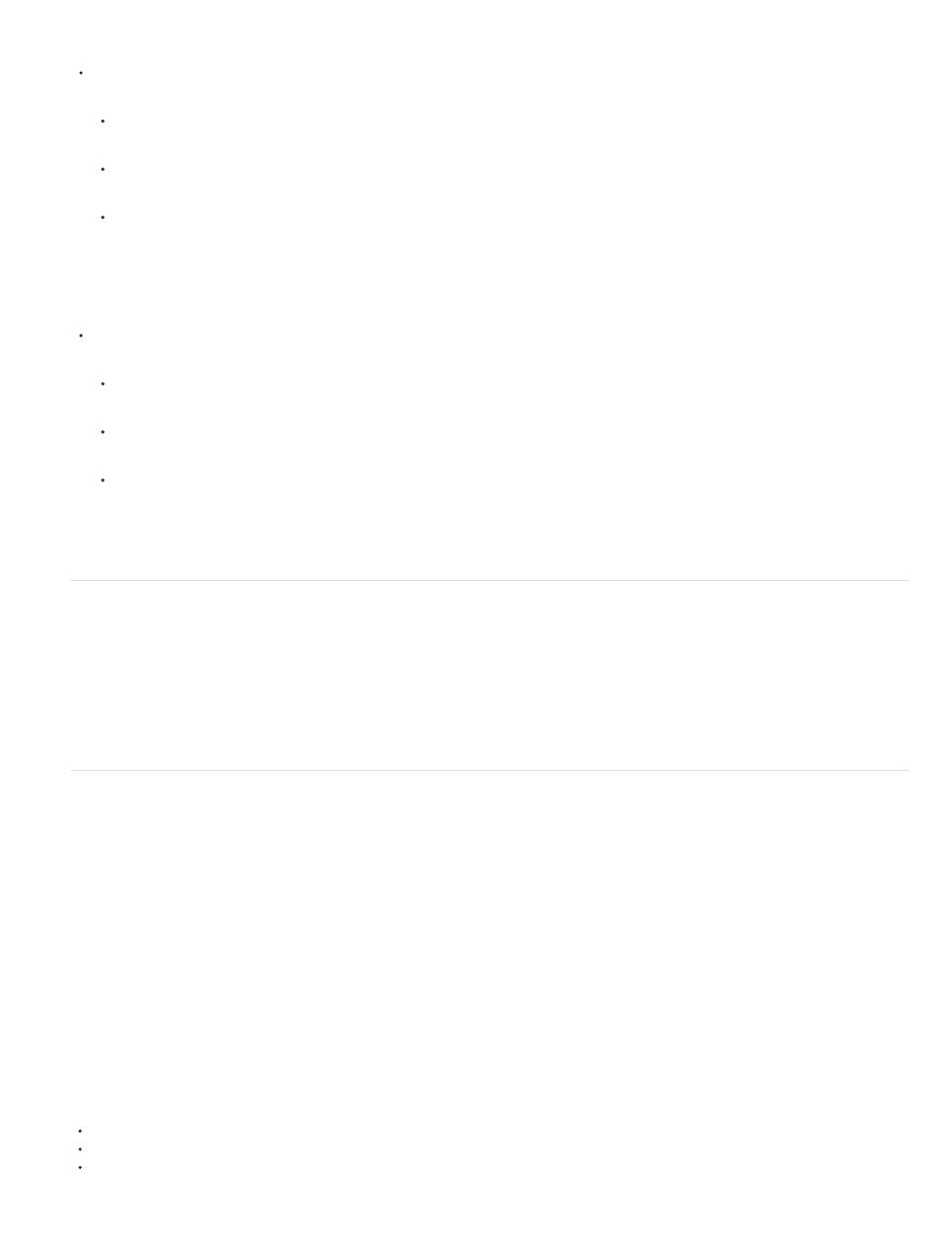
Note:
Note:
Choose File > Print, and expand the Position And Size settings at right. Then do one of the following:
To center the image in the printable area, select Center Image.
To position the image numerically, deselect Center Image, and then enter values for Top and Left.
Deselect Center Image, and drag the image in the preview area.
Scale the print size of an image
Choose File > Print, and expand the Position And Size settings at right. Then do one of the following:
To fit the image within the printable area of the selected paper, click Scale To Fit Media.
To rescale the image numerically, deselect Scale To Fit Media, then enter values for Scale, Height and Width.
To achieve the desired scale, drag the bounding box around the image in the preview area.
If you get a warning that your image is larger than the printable area of the paper, click Cancel. Then choose File > Print, expand the
Position And Size settings at right, and select Scale To Fit Media.
Print part of an image
1. With the Rectangle Marquee tool, select the part of the image you want to print.
2. Choose File > Print, and select Print Selected Area.
3. If desired, adjust the selected area by dragging the triangular handles on the perimeter of the print preview.
4. Click Print.
Print vector data
If an image includes vector graphics, such as shapes and type, Photoshop can send the vector data to a PostScript printer. When you choose to
include vector data, Photoshop sends the printer a separate image for each type layer and each vector shape layer. These additional images are
printed on top of the base image, and clipped using their vector outline. Consequently, the edges of vector graphics print at the printer’s full
resolution, even though the content of each layer is limited to the resolution of your image file.
Some blending modes and layer effects required rasterized vector data.
1. Choose File > Print.
2. In the options box at right, scroll to the bottom, and expand PostScript Options.
3. Select Include Vector Data.
More Help Topics
854
