Duplicate, split, and merge channels – Adobe Photoshop CC 2014 v.14.xx User Manual
Page 359
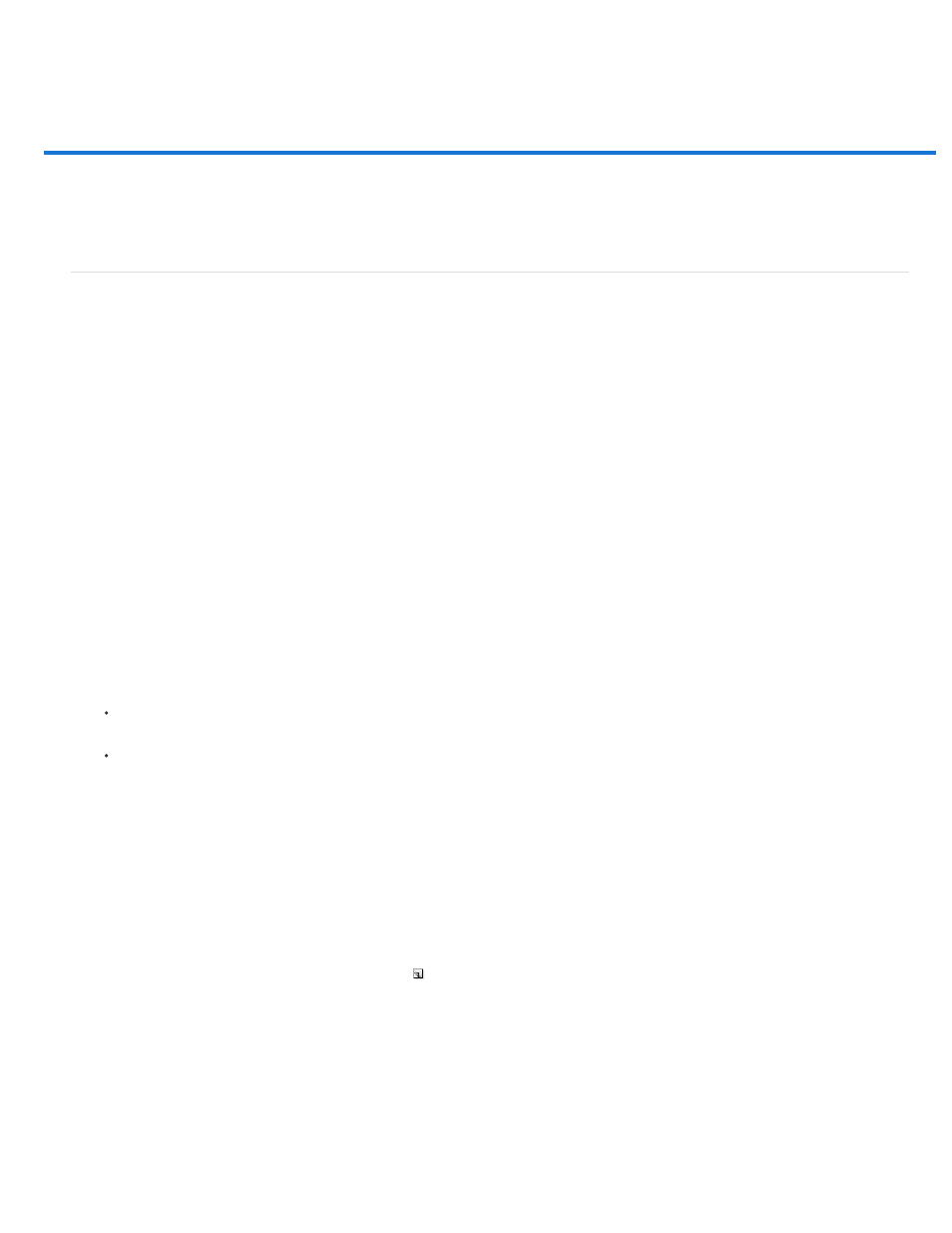
Duplicate, split, and merge channels
Note:
Duplicate channels
Split channels into separate images
Merge channels
Duplicate channels
You can copy a channel and use it in the current image or another image.
Duplicate a channel
If you are duplicating alpha channels between images, the channels must have identical pixel dimensions. You cannot duplicate a channel to a
Bitmap-mode image.
1. In the Channels panel, select the channel to duplicate.
2. Choose Duplicate Channel from the Channels panel menu.
3. Type a name for the duplicate channel.
4. For Document, do one of the following:
Choose a destination. Only open images with pixel dimensions identical to the current image are available. To duplicate the channel in
the same file, select the channel’s current file.
Choose New to copy the channel to a new image, creating a multichannel image containing a single channel. Type a name for the new
image.
5. To reverse the selected and masked areas in the duplicate channel, select Invert.
Duplicate a channel in an image
1. In the Channels panel, select the channel you want to duplicate.
2. Drag the channel onto the Create New Channel button at the bottom of the panel.
Duplicate a channel in another image
1. In the Channels panel, select the channel you want to duplicate.
2. Make sure that the destination image is open.
The destination image does not have to have the same pixel dimensions as the duplicated channel.
352
