Blur filters – Adobe Photoshop CC 2014 v.14.xx User Manual
Page 778
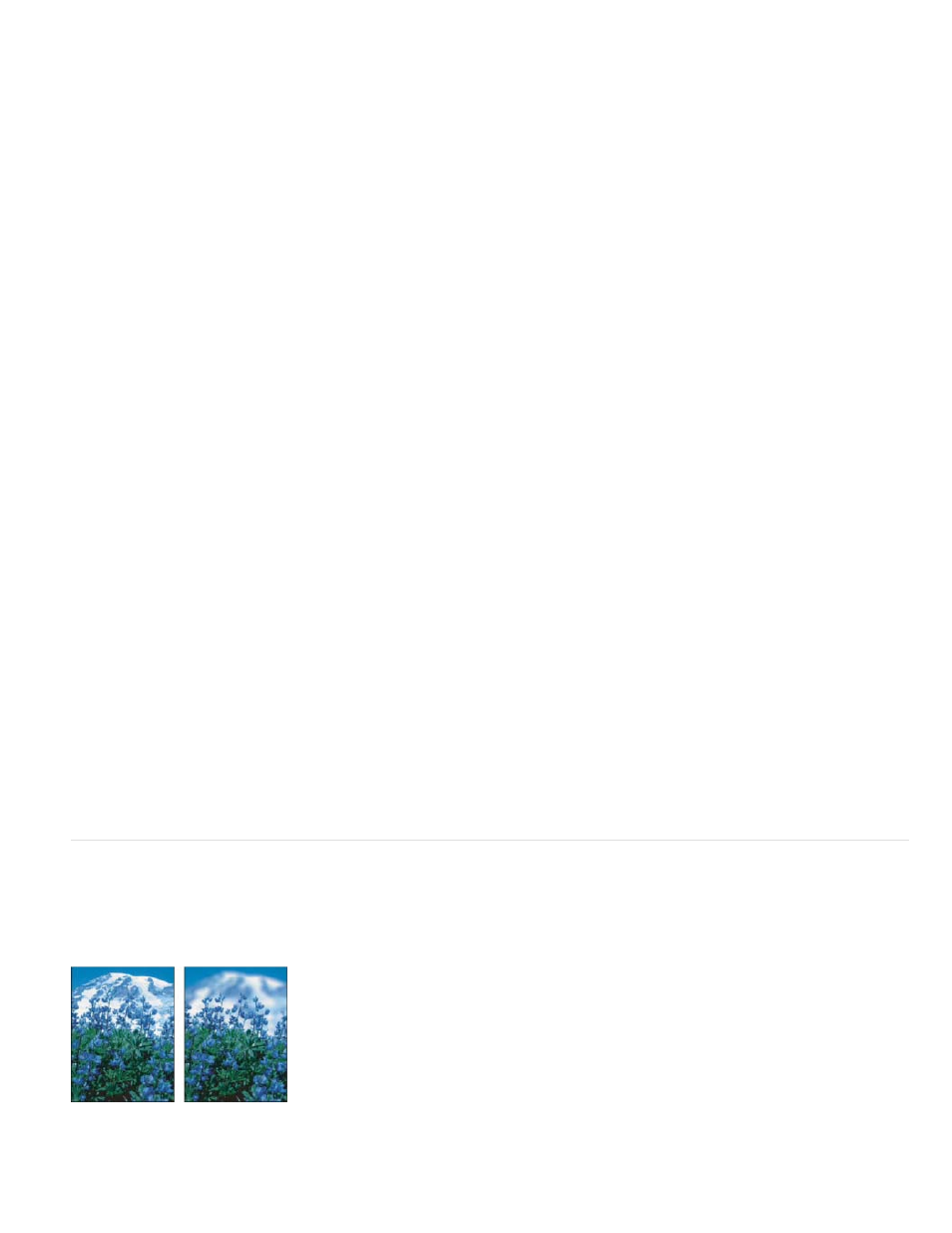
Cutout
Dry Brush
Film Grain
Fresco
Neon Glow
Paint Daubs
Palette Knife
Plastic Wrap
Poster Edges
Rough Pastels
Smudge Stick
Sponge
Underpainting
Watercolor
Note:
Makes an image appear as though it were constructed from roughly cut pieces of colored paper. High-contrast images appear as if in
silhouette, and colored images are built up from several layers of colored paper.
Paints the edges of the image using a dry brush technique (between oil and watercolor). The filter simplifies an image by reducing its
range of colors to areas of common color.
Applies an even pattern to the shadow tones and midtones. A smoother, more saturated pattern is added to the lighter areas. This
filter is useful for eliminating banding in blends and visually unifying elements from various sources.
Paints an image in a coarse style using short, rounded, and hastily applied daubs.
Adds various types of glows to the objects in an image. This filter is useful for colorizing an image while softening its look. To select a
glow color, click the glow box, and select a color from the Color Picker.
Lets you choose from various brush sizes (from 1 to 50) and types for a painterly effect. Brush types include Simple, Light Rough,
Dark Rough, Wide Sharp, Wide Blurry, and Sparkle.
Reduces detail in an image to give the effect of a thinly painted canvas that reveals the texture underneath.
Coats the image in shiny plastic, accentuating the surface detail.
Reduces the number of colors in an image (posterizes it) according to the posterization option you set, and finds the edges of the
image and draws black lines on them. Large broad areas have simple shading, and fine dark detail is distributed throughout the image.
Applies strokes of pastel chalk on a textured background. In areas of bright color, the chalk appears thick with little texture; in
darker areas, the chalk appears scraped off to reveal the texture.
Softens an image using short diagonal strokes to smudge or smear the darker areas. Lighter areas become brighter and lose
detail.
Creates images with highly textured areas of contrasting color, simulating the effect of sponge painting.
Paints the image on a textured background, and then paints the final image over it.
Paints the image in a watercolor style using a medium brush loaded with water and color, simplifying details. Where significant tonal
changes occur at the edges, the filter saturates the color.
Blur filters
The Blur filters soften a selection or an entire image, and are useful for retouching. They smooth transitions by averaging the pixels next to the
hard edges of defined lines and shaded areas in an image.
Before (left) and after (right) using the Lens Blur filter; the background is blurred but the foreground stays sharp.
To apply a Blur filter to the edges of a layer, deselect the Lock Transparent Pixel option in the Layers panel.
771
