Create smart objects | cc, cs6 – Adobe Photoshop CC 2014 v.14.xx User Manual
Page 262
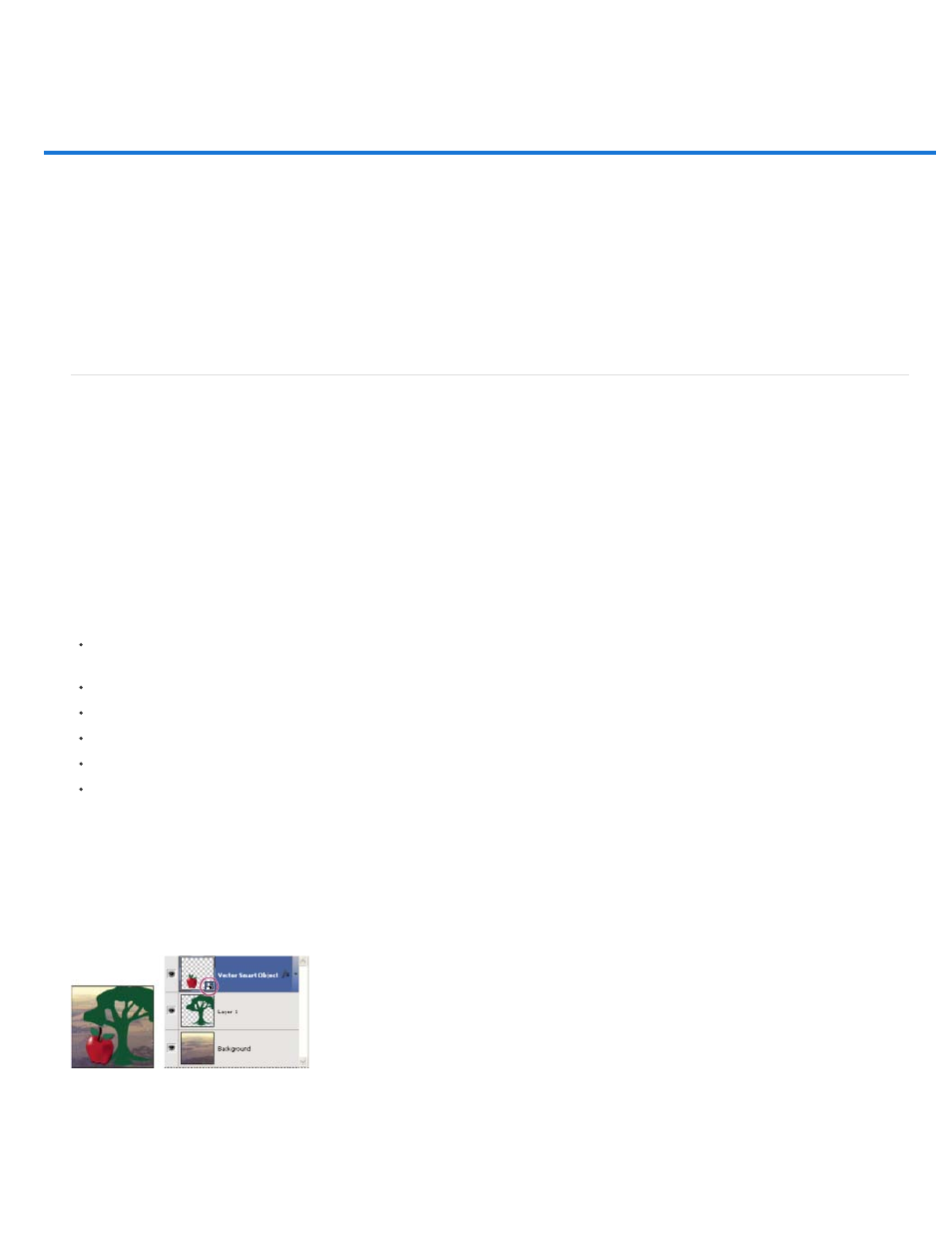
Create Smart Objects | CC, CS6
Note:
Understanding Smart Objects
Create embedded Smart Objects | CC, CS6
Create linked smart objects | Photoshop CC
Filter the Layers panel by smart objects | Photoshop CC
Duplicate an embedded smart object
Edit the contents of a Smart Object
Replace the contents of a Smart Object
Convert an embedded or linked Smart Object to a layer
Export the contents of an embedded Smart Object
Understanding Smart Objects
Smart Objects are layers that contain image data from raster or vector images, such as Photoshop or Illustrator files. Smart Objects preserve an
image’s source content with all its original characteristics, enabling you to perform nondestructive editing to the layer.
In Photoshop CC and CS6, you can embed the contents of an image into a Photoshop document. In Photoshop CC, you can also create linked
smart objects whose contents are referenced from external image files. The contents of a linked smart object are updated when its source image
file changes.
Linked smart objects are distinct from duplicated instances of a smart object within a Photoshop document. With linked smart objects, you can use
a shared source file across multiple Photoshop documents.
With Smart Objects, you can:
Perform nondestructive transforms. You can scale, rotate, skew, distort, perspective transform, or warp a layer without losing original image
data or quality because the transforms don’t affect the original data.
Work with vector data, such as vector artwork from Illustrator, that otherwise would be rasterized in Photoshop.
Perform nondestructive filtering. You can edit filters applied to Smart Objects at any time.
Edit one Smart Object and automatically update all its linked instances.
Apply a layer mask that’s either linked or unlinked to the Smart Object layer.
Try various designs with low-resolution placeholder images that you later replace with final versions.
You can’t perform operations that alter pixel data—such as painting, dodging, burning, or cloning—directly to a Smart Object layer, unless it is first
converted into a regular layer, which will be rasterized. To perform operations that alter pixel data, you can edit the contents of a Smart Object,
clone a new layer above the Smart Object layer, edit duplicates of the Smart Object, or create a new layer.
When you transform a Smart Object that has a Smart Filter applied to it, Photoshop turns off filter effects while the transform is being
performed. Filter effects are applied again after the transform is complete. See About Smart Filters.
Regular layer and Smart Object in Layers panel. Icon in lower right corner of thumbnail indicates Smart Object.
255
