Measurement (photoshop extended) – Adobe Photoshop CC 2014 v.14.xx User Manual
Page 990
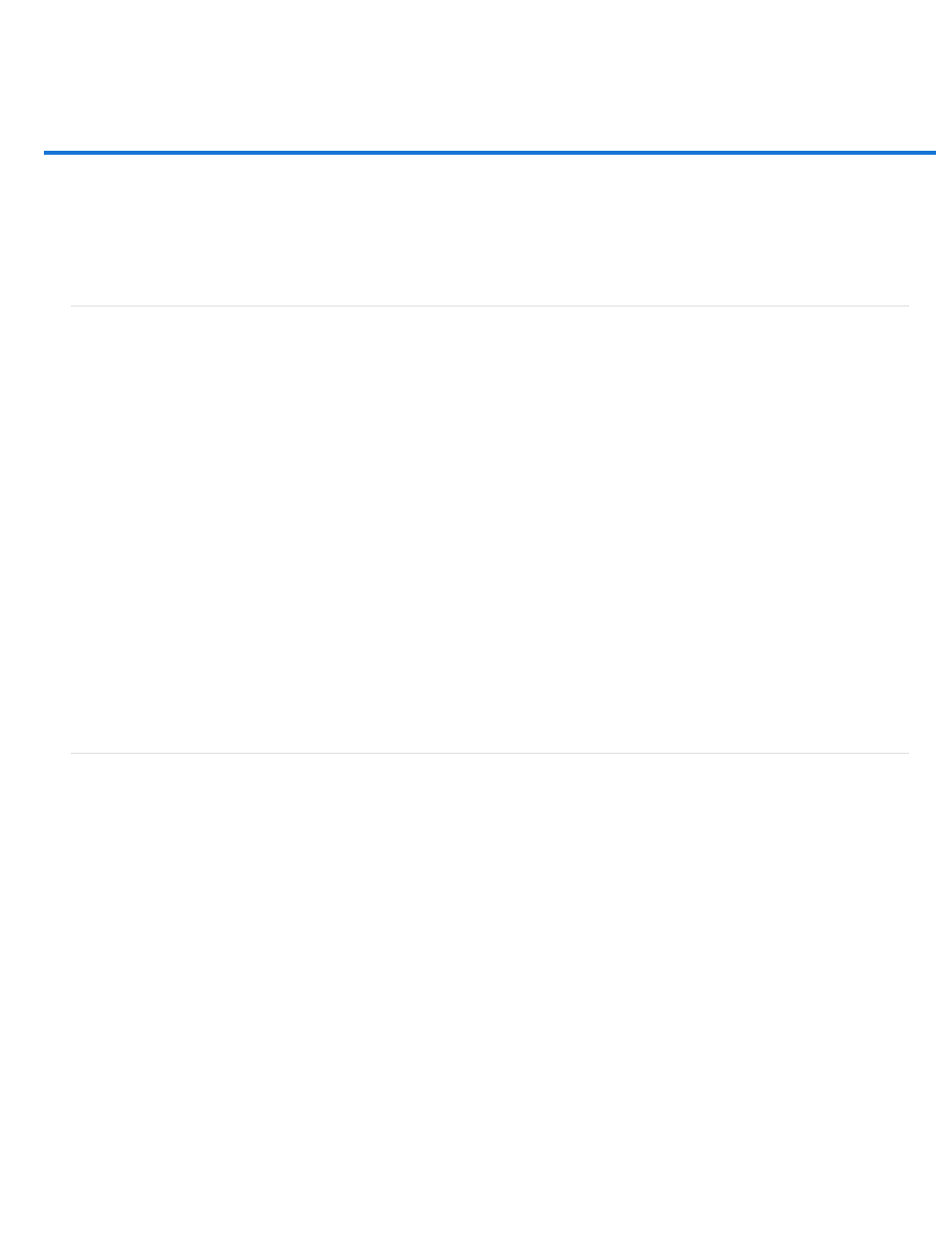
Measurement (Photoshop Extended)
Note:
About measurement (Photoshop Extended)
Set the measurement scale (Photoshop Extended)
Use scale markers (Photoshop Extended)
Performing a measurement (Photoshop Extended)
Use the Measurement Log (Photoshop Extended)
About measurement (Photoshop Extended)
Using the Photoshop Extended Measurement feature you can measure any area defined with the Ruler tool or with a selection tool, including
irregular areas selected with the Lasso, Quick Select, or Magic Wand tools. You can also compute the height, width, area, and perimeter, or track
measurements of one image or multiple images. Measurement data is recorded in the Measurement Log panel. You can customize the
Measurement Log columns, sort data within columns, and export data from the log to a tab-delimited, Unicode text file.
For a video on measurement features, see
Measurement scale
Setting a measurement scale sets a specified number of pixels in the image equal to a number of scale units, such as inches, millimeters, or
microns. Once you’ve created a scale, you can measure areas and receive calculations and log results in the selected scale units. You can create
multiple measurement scale presets, although only one scale can be used in a document at a time.
Scale markers
You can place scale markers on an image to display the measurement scale. Scale markers can appear with or without a caption displaying
measurement scale units.
Set the measurement scale (Photoshop Extended)
Use the Ruler tool to set the measurement scale for a document. You can create measurement scale presets for frequently used measurement
scales. Presets are added to the Analysis > Set Measurement Scale submenu. The current measurement scale for a document is checked in the
submenu, and appears in the Info panel.
Measurement scale is set automatically for DICOM files. See About DICOM files (Photoshop Extended).
Choose Analysis > Set Measurement Scale > Default to return to the default measurement scale, 1 pixel = 1 pixel.
Set measurement scale
1. Open a document.
2. Choose Analysis > Set Measurement Scale > Custom. The Ruler tool is automatically selected. Drag the tool to measure a pixel distance in
the image or enter a value in the Pixel Length text box. Your current tool setting is restored when you close the Measurement Scale dialog
box.
983
