Grid and guides – Adobe Photoshop CC 2014 v.14.xx User Manual
Page 139
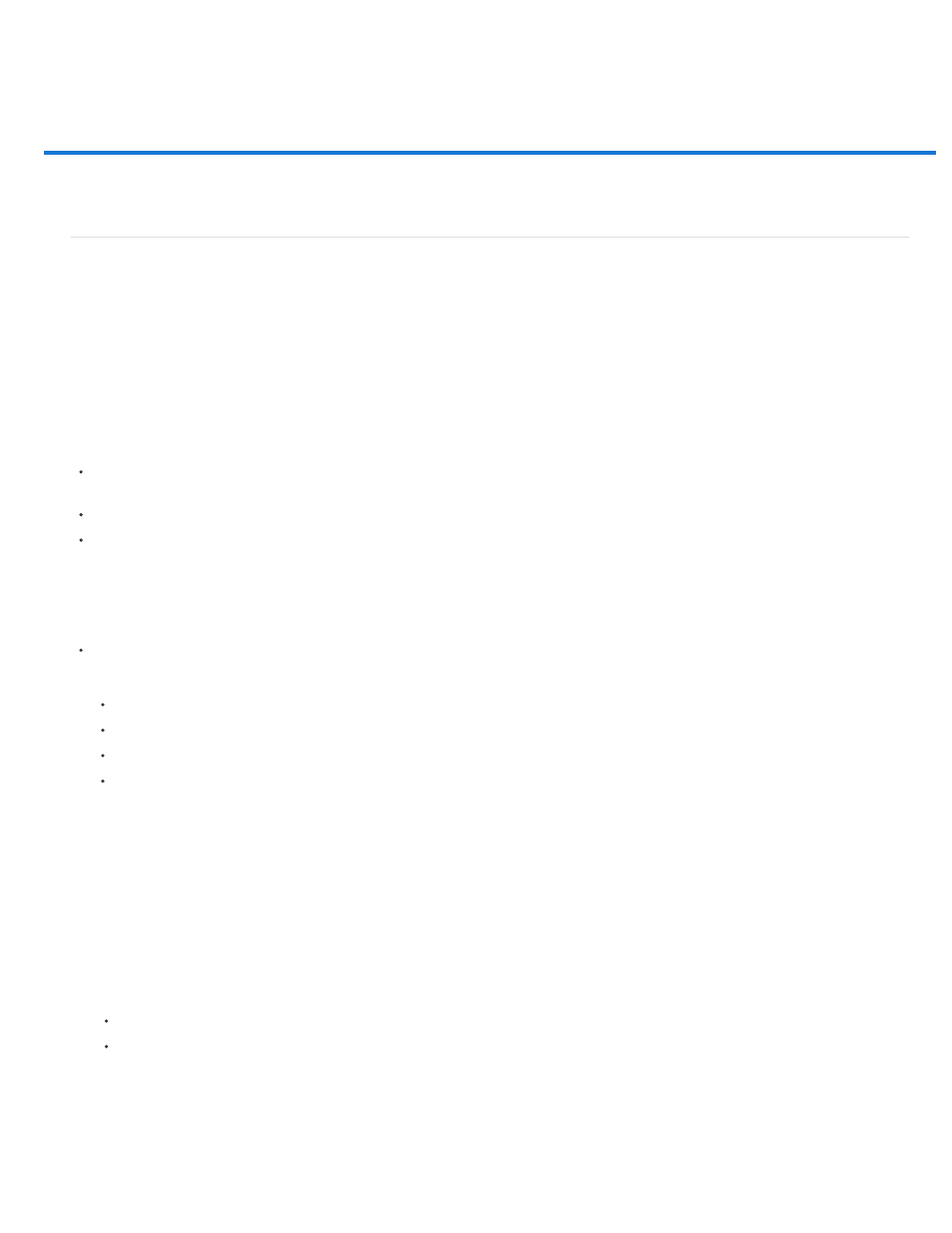
Grid and guides
Note:
Position with guides and the grid
Position with guides and the grid
Guides and the grid help you position images or elements precisely. Guides appear as nonprinting lines that float over the image. You can move
and remove guides. You can also lock them so that you don’t move them by accident.
Smart Guides help you align shapes, slices, and selections. They appear automatically when you draw a shape, or create a selection or slide. You
can hide Smart Guides if you need to.
The grid is useful for laying out elements symmetrically. The grid appears by default as nonprinting lines but can also be displayed as dots.
Guides and grids behave in similar ways:
Selections, selection borders, and tools snap to a guide or the grid when dragged within 8 screen (not image) pixels. Guides also snap to the
grid when moved. You can turn this feature on and off.
Guide spacing, along with guide and grid visibility and snapping, is specific to an image.
Grid spacing, along with guide and grid color and style, is the same for all images.
Show or hide a grid, guides, or smart guides
Do one of the following:
Choose View > Show > Grid.
Choose View > Show > Guides.
View > Show > Smart Guides.
Choose View > Extras. This command also shows or hides layer edges, selection edges, target paths, and slices.
Place a guide
1. If the rulers are not visible, choose View > Rulers.
For the most accurate readings, view the image at 100% magnification or use the Info panel.
2. Do one of the following to create a guide:
Choose View > New Guide. In the dialog box, select Horizontal or Vertical orientation, enter a position, and click OK.
Drag from the horizontal ruler to create a horizontal guide.
132
