Crop and straighten scanned photos, Straighten an image, Rotate or flip an entire image – Adobe Photoshop CC 2014 v.14.xx User Manual
Page 544
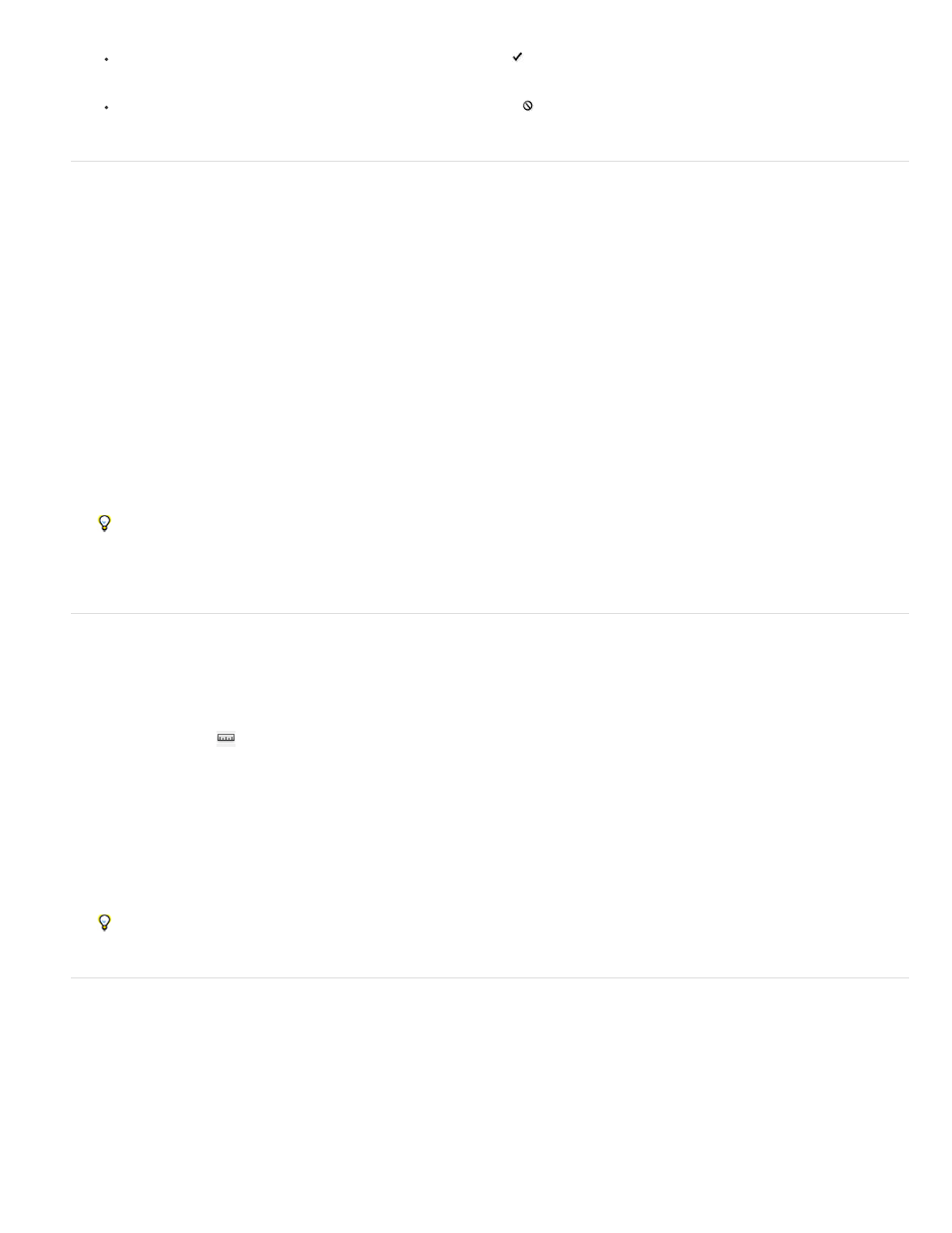
Press Enter (Windows) or Return (Mac OS), click the Commit button in the options bar, or double-click inside the cropping marquee.
To cancel the cropping operation, press Esc or click the Cancel button in the options bar.
Crop and straighten scanned photos
You can place several photos on your scanner and scan them in one pass, which creates a single image file. The Crop and Straighten Photos
command is an automated feature that can create separate image files from the multiple-image scan.
For best results, keep 1/8 inch between the images in your scan, and the background (typically the scanner bed) should be a uniform color with
little noise. The Crop and Straighten Photos command works best on images with clearly delineated outlines. If the Crop and Straighten Photos
command cannot properly process the image file, use the Crop tool.
1. Open the scanned file that contains the images you want to separate.
2. Select the layer that contains the images.
3. (Optional) Draw a selection around the images you want to process.
4. Choose File > Automate > Crop And Straighten Photos. The scanned images are processed, and then each image opens in its own window.
If the Crop And Straighten Photos command incorrectly splits one of your images, make a selection border around the image and some
background, and then hold down Alt (Windows) or Option (Mac OS) as you choose the command. The modifier key indicates that only
one image should be separated from the background.
Straighten an image
The Ruler tool provides a Straighten option that quickly aligns images with horizon lines, building walls, and other key elements.
1. Select the Ruler tool
. (If necessary, click and hold the Eyedropper tool to reveal the Ruler.)
2. In the image, drag across a key horizontal or vertical element.
3. In the options bar, click Straighten.
Photoshop straightens the image and automatically crops it. To reveal image areas that extend beyond the new document boundaries,
choose Edit > Undo.
To entirely avoid automatic cropping, hold down Alt (Windows) or Option (Mac OS) when you click Straighten.
Rotate or flip an entire image
The Image Rotation commands let you rotate or flip an entire image. The commands do not work on individual layers or parts of layers, paths, or
selection borders. If you want to rotate a selection or layer, use the Transform or Free Transform commands.
537
