Adobe Photoshop CC 2014 v.14.xx User Manual
Page 724
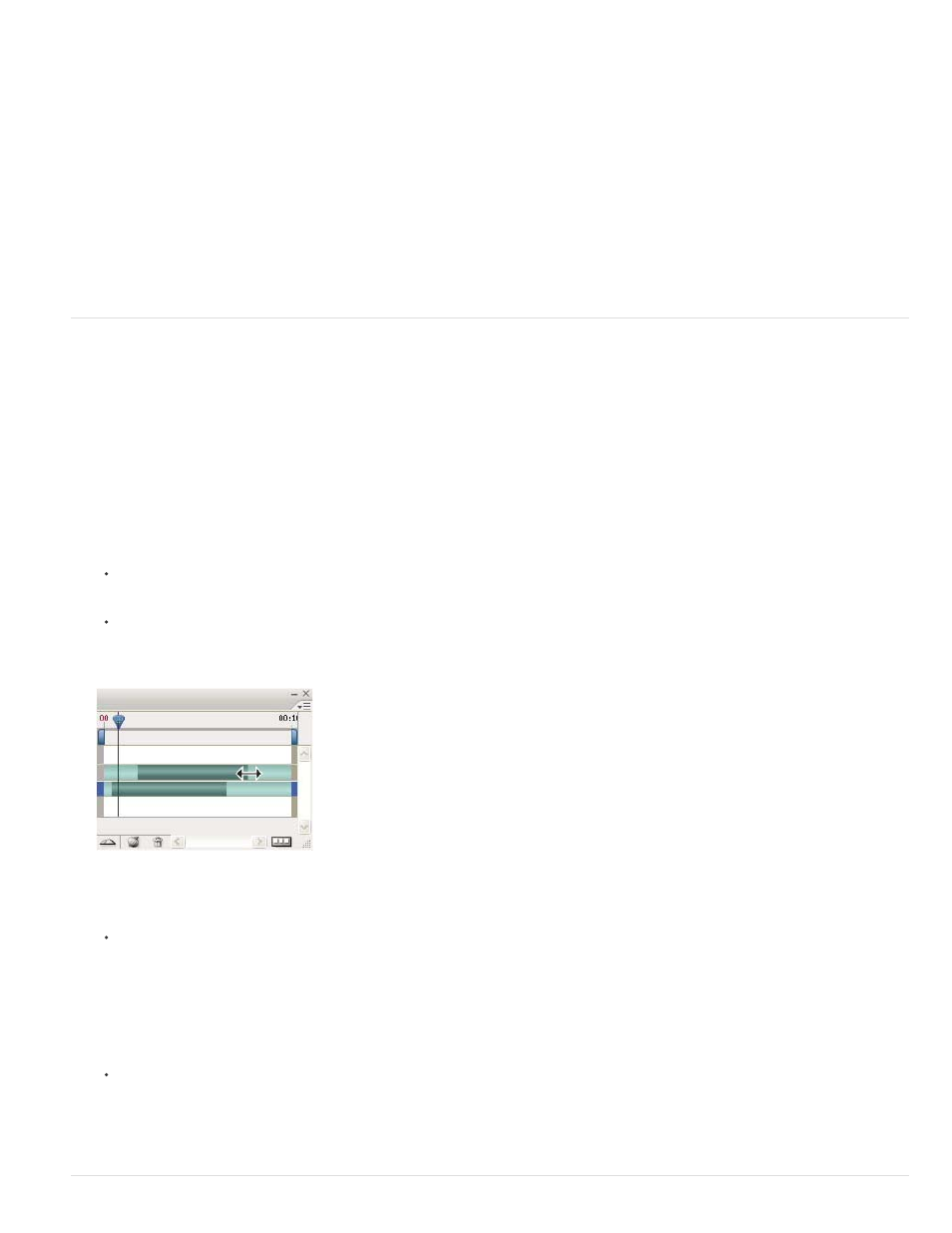
Note:
Note:
2. Choose Layer > Video Layers > New Video Layer From File.
3. Select a video or image sequence file and click Open.
Add a blank video layer
1. For the active document, make sure that the Timeline (CC, CS6) or the Animation (CS5) panel is displayed in the timeline mode.
2. Choose Layer > Video Layers > New Blank Video Layer.
Specify when a layer appears in a video or animation
You can use various methods to specify when a layer appears in a video or animation. For example, you can trim (hide) frames at the beginning or
end of a layer. This changes the layer’s start and end points in a video or animation. (The first frame to appear is called the In point, and the last
frame is called the Out point.) You can also drag the entire layer duration bar to a different portion of the timeline.
1. In the Timeline (CC, CS6) or Animation (Photoshop Extended CS5) panel, select the layer.
2. Do any of the following:
To specify the In and Out points of a layer, drag the beginning and end of the layer duration bar.
Drag the layer duration bar to the section of the timeline where you want the layer to appear.
For best results, drag the layer duration bar after the bar has been trimmed.
Layers (In timeline mode) with the layer duration bar selected to drag (Photoshop Extended CS5)
Move the current-time indicator to the frame you want as the new In or Out point, and from the panel menu, choose Trim Layer Start To
Current Time or Trim Layer End To Current Time.
This shortens the layer duration by hiding the frames between the current-time indicator and either the start or the end of the layer. (Re-
extending the ends of the layer duration bar reveals the hidden frames.)
Use keyframes to change the layer’s opacity at specific times or frames.
To delete footage in one or more layers, use the Lift Work Area command. To delete a specific duration from all video or animated
layers, use the Extract Work Area command.
717
