Adobe Photoshop CC 2014 v.14.xx User Manual
Page 260
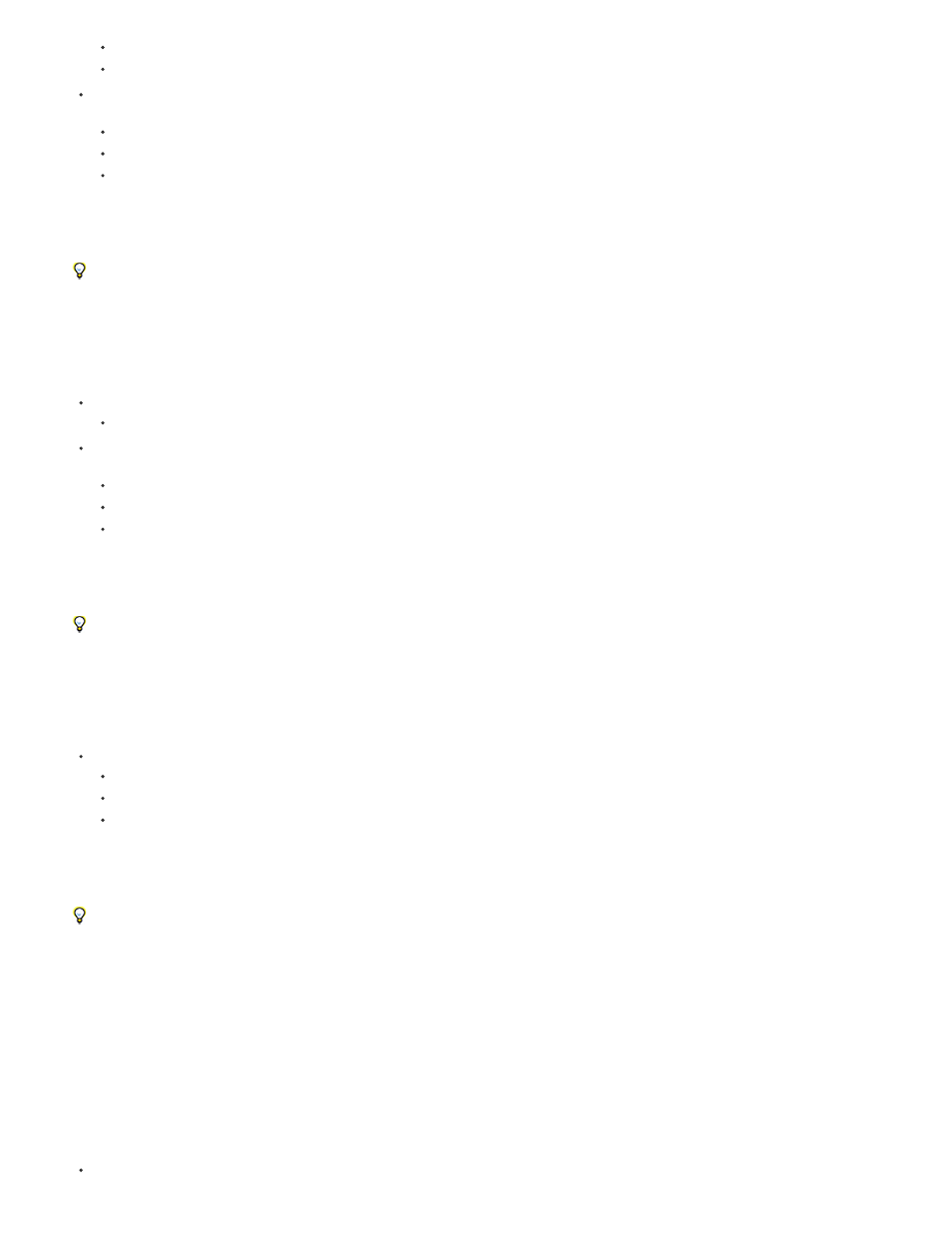
Ellipse_4.jpg5
Ellipse_4.jpg50%
Add the desired output image size (relative or in supported formats—px, in, cm, and mm) as a prefix to the asset name. Photoshop scales
the image accordingly. For example:
200% Ellipse_4.jpg
300 x 200 Rounded_rectangle_3.jpg
10in x 200mm Rounded_rectangle_3.jpg
Note: Remember to add a space character between the prefix and the asset name. If you're specifying the size in pixels, you can omit the
unit. For example, 300 x 200.
As illustrated, you can mix different units and pixels while specifying the desired output image size. For example, 4in x 100
Rounded_rectangle_3.jpg
is a valid layer name for asset generation.
Parameters for PNG assets
Add the desired output quality as a suffix to the asset name—8, 24, or 32. For example:
Ellipse_4.png24
Add the desired output image size (relative or in supported formats—px, in, cm, and mm) as a prefix to the asset name. Photoshop scales
the image accordingly. For example:
42% Ellipse_4.png
300mm x 20cm Rounded_rectangle_3.png
10in x 50cm Rounded_rectangle_3.png
Note: Remember to add a space character between the prefix and the asset name. If you're specifying the size in pixels, you can omit the
unit. For example, 300 x 200.
As illustrated, you can mix different units and pixels while specifying the desired output image size. For example, 4in x 100
Rounded_rectangle_3.png
is a valid layer name for asset generation.
Parameters for GIF assets
Add the desired output image size (relative or in supported formats—px, in, cm, and mm) as a prefix to the asset name. For example:
42% Ellipse_4.gif
300mm x 20cm Rounded_rectangle_3.gif
20in x 50cm Rounded_rectangle_3.gif
Note: Remember to add a space character between the prefix and the asset name. If you're specifying the size in pixels, you can omit the
unit. For example, 300 x 200.
As illustrated, you can mix different units and pixels while specifying the desired output image size. For example, 4in x 100
Rounded_rectangle_3.gif
is a valid layer name for asset generation.
Quality parameters are not available for GIF assets.
Construct complex layer names
You can specify multiple asset names with parameters while naming a layer for asset generation. For example:
120% Delicious.jpg, 42% Delicious.png24, 100x100 Delicious_2.jpg90%, 250% Delicious.gif
Photoshop generates the following assets from this layer:
Delicious.jpg
(an 8-quality JPG image scaled 120%)
253
