Video and animation overview – Adobe Photoshop CC 2014 v.14.xx User Manual
Page 761
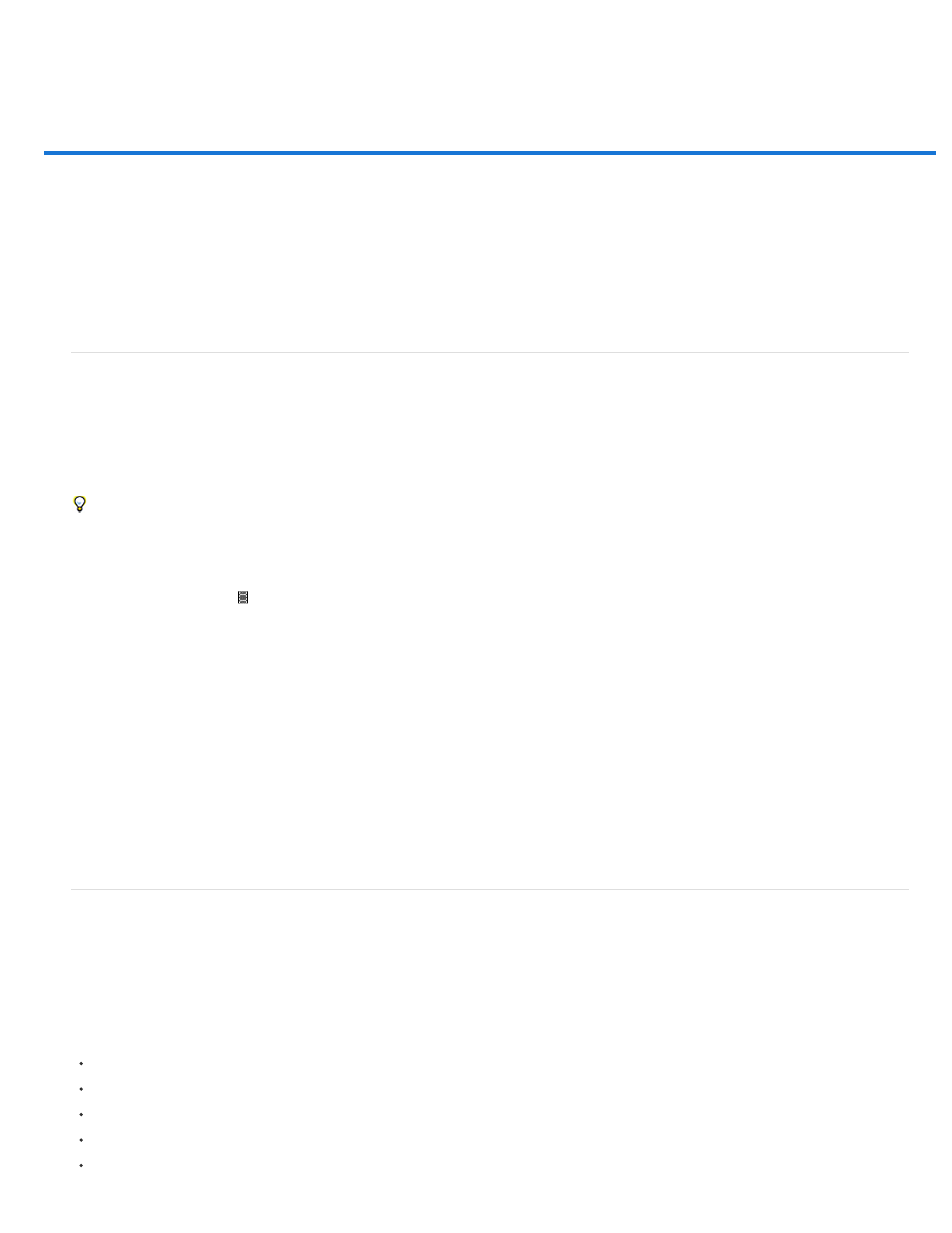
Video and animation overview
Note:
Note:
Note:
Note:
About video layers
Supported video and image sequence formats
Animation panel overview
Switch animation modes
Specify timeline duration and frame rate
For Photoshop versions earlier than Photoshop CC, some functionality discussed in this article may be available only if you have Photoshop
Extended. Photoshop CC does not have a separate Extended offering. All features in Photoshop Extended are part of Photoshop CC.
About video layers
You can use Photoshop to edit individual frames of video and image sequence files. In addition to using any Photoshop tool to edit and paint on
video, you can also apply filters, masks, transformations, layers styles, and blending modes. After making edits, you can save the document as a
PSD file (that can be played back in other Adobe applications such as Premiere Pro and After Effects or accessed as a static file in other
applications), or you can render it as a QuickTime movie or image sequence.
For a video on working with video layers, see
You can work only with the visual images in a video file, not the audio.
When you open a video file or image sequence in Photoshop, the frames are contained within a video layer. In the Layers panel, a video layer is
identified with a filmstrip icon . Video layers let you paint and clone on individual frames using the brush tools and stamp tools. Like working with
regular layers, you can create selections or apply masks to restrict your edits to specific areas of a frame. You navigate through the frames using
the timeline mode in the Animation panel (Window > Animation).
Video layers do not work when the Animation panel is in Frame mode.
You work with video layers just like regular layers by adjusting the blending mode, opacity, position, and layer style. You can also group video
layers in the Layers panel. Adjustment layers let you apply color and tonal adjustments non-destructively to the video layers.
If you prefer to make your frame edits on a separate layer, you can create a blank video layer. Blank video layers also let you create hand-drawn
animations.
A video layer references the original file, so that edits to the video layer don’t alter the original video or image sequence file. To maintain
the link to the original file, ensure that it remains in the same location relative to the PSD file. For more information, see
Supported video and image sequence formats
You can open video files and image sequences in the following formats.
QuickTime video formats
MPEG-1 (.mpg or .mpeg)
MPEG-4 (.mp4 or .m4v)
MOV
AVI
MPEG-2 is supported if an MPEG-2 encoder is installed on your computer.
754
