Paste an item into vanishing point – Adobe Photoshop CC 2014 v.14.xx User Manual
Page 566
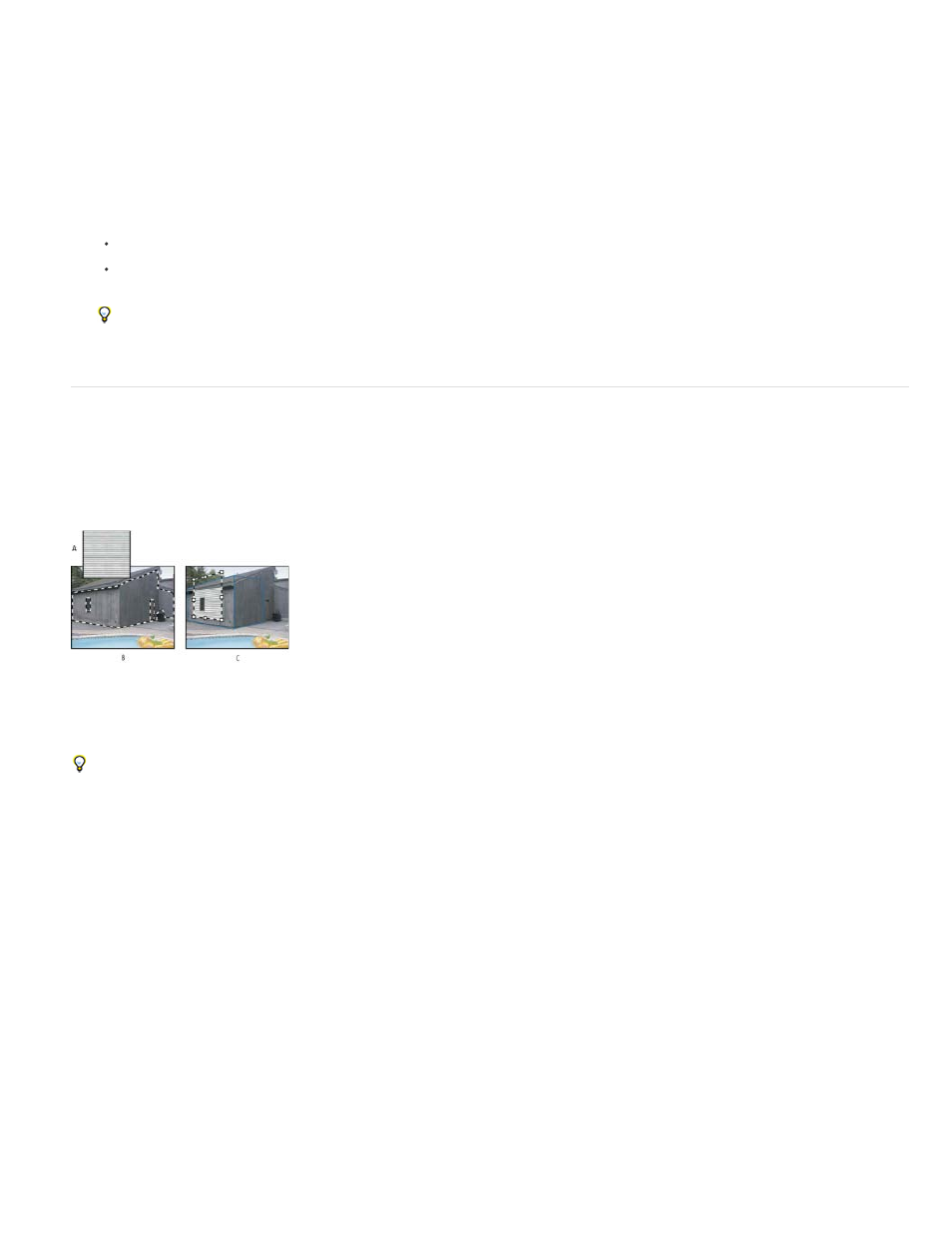
Note:
2. Alt-drag (Windows) or Option-drag (Mac OS) the selection with the Marquee tool to create a copy of the selection and its image pixels.
The copy becomes a floating selection, which seems to hover above the main image. You can move a floating selection, or you can select
the Transform tool to scale or rotate the floating selection.
3. Do one of the following:
Click outside the floating selection to deselect it. The selection’s content is pasted into the image, replacing the pixels that were below it.
Click in the floating selection with either the Marquee or Transform tool and Alt-drag (Windows) or Option-drag (Mac OS) to make
another copy. Once copied, the original floating selection is deselected and replaces the pixels that were below it.
Pressing Control+Shift+T (Windows) or Command+Shift+T (Mac OS) duplicates your last duplicating move. This is an easy way to clone
content multiple times.
Paste an item into Vanishing Point
You can paste an item from the clipboard in Vanishing Point. The copied item can be from the same document or a different one. Once pasted into
Vanishing Point, the item becomes a floating selection that you can scale, rotate, move or clone. When the floating selection moves into a selected
plane, it conforms to the plane’s perspective.
Pasting an item into Vanishing Point
A. Copied pattern from a separate document B. Image with selection (to confine results) created in Photoshop before opening Vanishing Point C.
Pasted pattern in Vanishing Point is moved into the plane and honors the selection
For convenience, it’s recommended that you create perspective planes in a previous Vanishing Point session.
1. Copy an item to the clipboard. The copied item can be from the same or different document. Keep in mind that you can paste only a raster
(not vector) item.
If you’re copying type, you must first rasterize it. Right-click the text layer, and choose Rasterize. Then choose Select > All and copy
to the clipboard.
2. (Optional) Create a new layer.
3. Choose Filter > Vanishing Point.
4. If necessary, create one or more planes in the image.
5. Press Ctrl-V (Windows) or Command-V (Mac OS) to paste the item.
The pasted item is now a floating selection in the upper left corner of the preview image. By default, the Marquee tool is selected.
6. Use the Marquee tool to drag the pasted image to a plane.
559
