Adobe Photoshop CC 2014 v.14.xx User Manual
Page 405
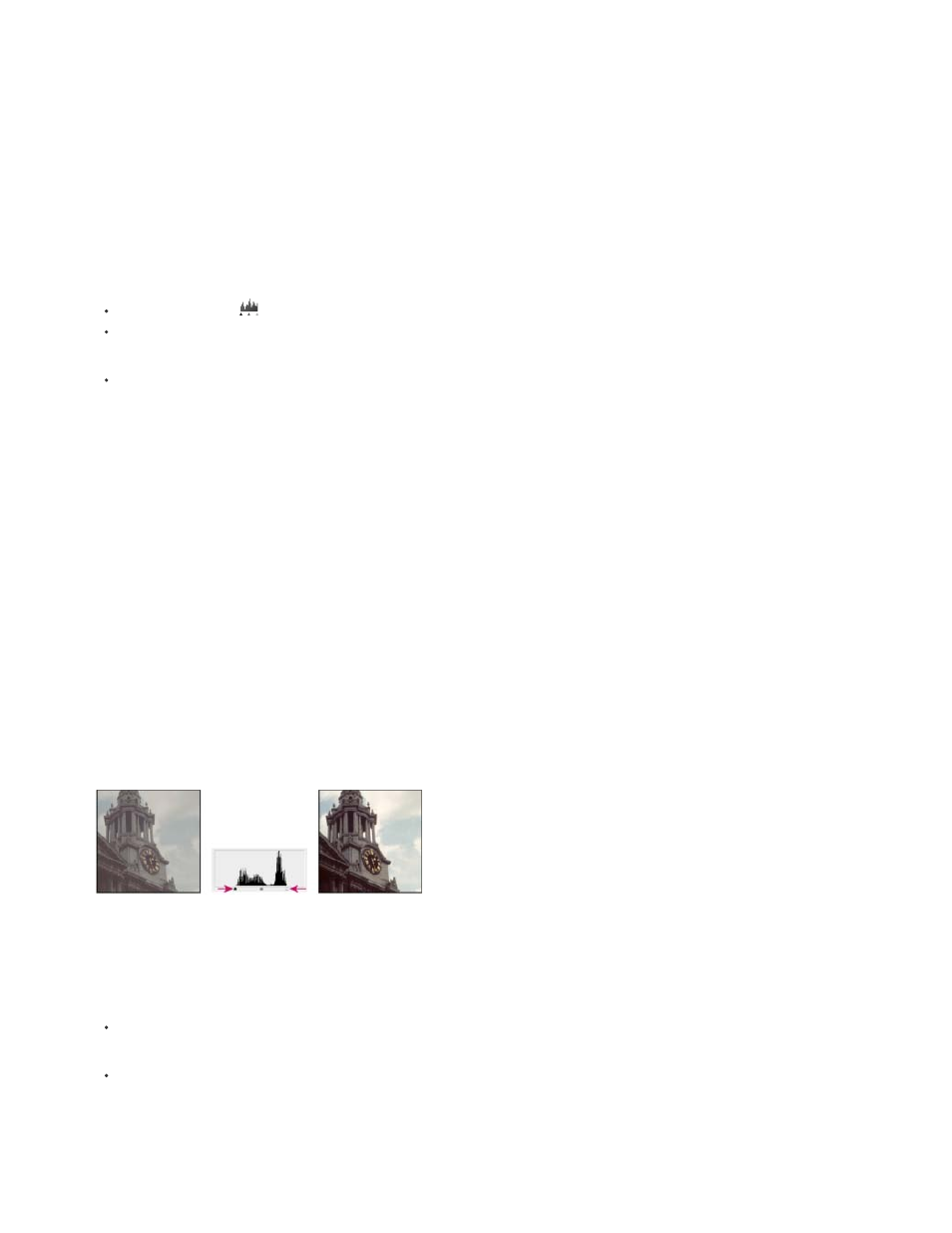
Note:
Note:
Note:
The outer two Input Levels sliders map the black point and white point to the settings of the Output sliders. By default, the Output sliders are at
level 0, where the pixels are black, and level 255, where the pixels are white. With the Output sliders in the default positions, moving the black
input slider maps the pixel value to level 0 and moving the white point slider maps the pixel value to level 255. The remaining levels are
redistributed between levels 0 and 255. This redistribution increases the tonal range of the image, in effect increasing the overall contrast of the
image.
When shadows are clipped, the pixels are black, with no detail. When highlights are clipped, the pixels are white, with no detail.
The middle Input slider adjusts the gamma in the image. It moves the midtone (level 128) and changes the intensity values of the middle range of
gray tones without dramatically altering the highlights and shadows.
1. Do one of the following:
Click the Levels icon
in the Adjustments panel, or choose Levels from the panel menu.
(CS5) Click a Levels preset in the Adjustments panel.
Choose Layer > New Adjustment Layer > Levels. Click OK in the New Layer dialog box.
Choosing Image > Adjustments > Levels makes direct adjustments to the image layer and discards image information.
2. (Optional) To adjust tones for a specific color channel, choose an option from the Channel menu.
3. (Optional) To edit a combination of color channels at the same time, Shift-select the channels in the Channels panel before choosing the
Image > Adjustments > Levels command. (This method does not work in a Levels adjustment layer.) The Channel menu then displays the
abbreviations for the target channels—for example, CM for cyan and magenta. The menu also contains the individual channels for the
selected combination. Edit spot channels and alpha channels individually.
4. To adjust the shadows and highlights manually, drag the black and white Input Levels sliders to the edge of the first group of pixels at either
end of the histogram.
For example, if you move the black point slider to the right at level 5, Photoshop maps all the pixels at level 5 and lower to level 0. Similarly,
if you move the white point slider to the left at level 243, Photoshop maps all pixels at level 243 and higher to level 255. The mapping affects
the darkest and lightest pixels in each channel. The corresponding pixels in the other channels are adjusted proportionately to avoid altering
the color balance.
You can also enter values directly into the first and third Input Levels text boxes.
Adjusting black and white points with Levels Input sliders
5. (Optional) To identify areas in the image that are being clipped (completely black or completely white), do one of the following:
Hold down Alt (Windows) or Option (Mac OS) as you drag the black point and white point sliders.
Choose Show Clipping For Black/White Points from the panel menu.
6. To adjust midtones, use the middle Input slider to make a gamma adjustment.
398
