Convert a color image to black and white – Adobe Photoshop CC 2014 v.14.xx User Manual
Page 456
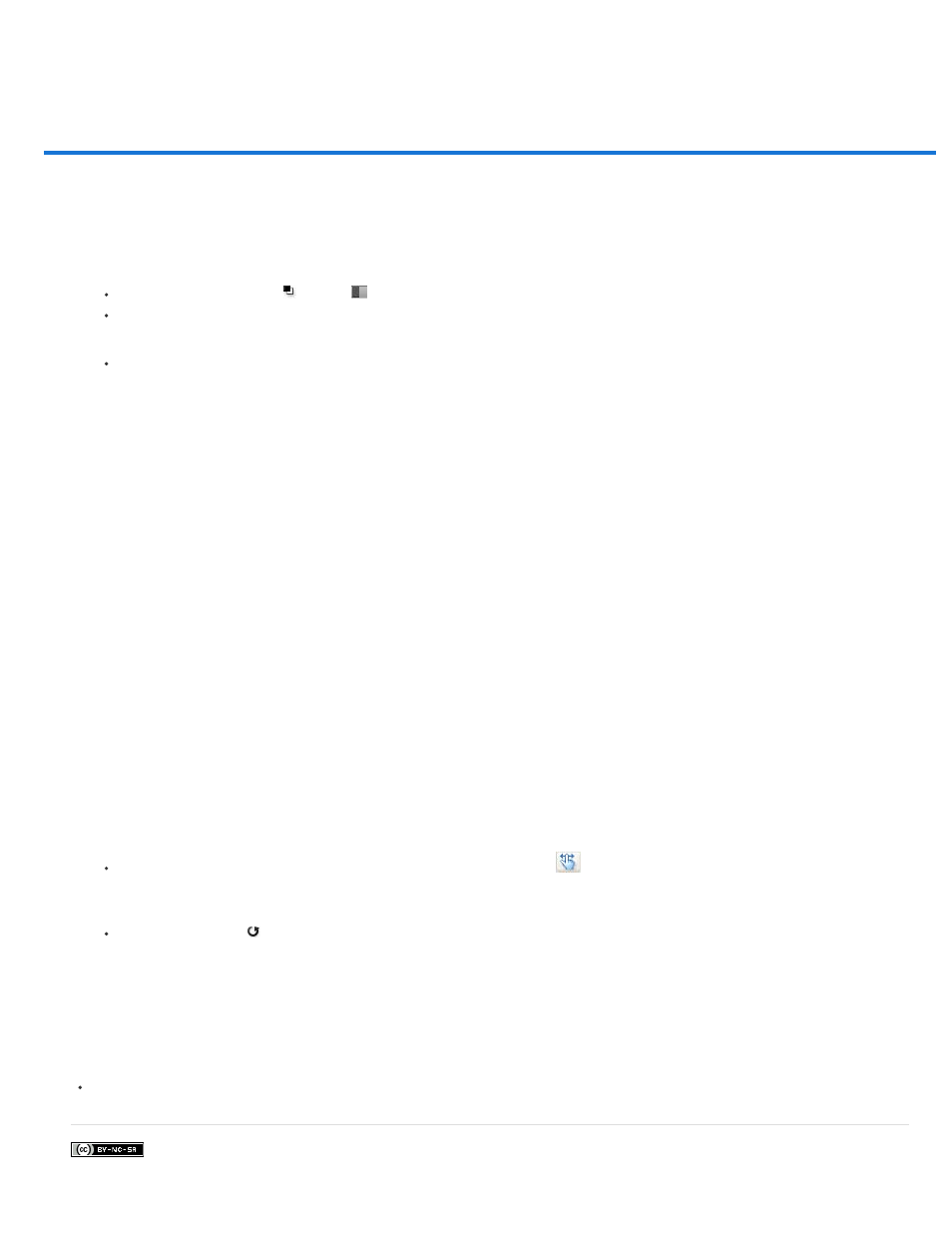
Convert a color image to black and white
Facebook posts are not covered under the terms of Creative Commons.
Note:
Preset menu
Auto
Color Sliders
Preview
The Black & White adjustment lets you convert a color image to grayscale while maintaining full control over how individual colors are converted.
You can also tint the grayscale by applying a color tone to the image, for example to create a sepia effect.
1. Do one of the following:
Click the Black & White icon
(CS5) or
(CS6) in the Adjustments panel.
(CS5) Click a Black & White preset in the Adjustments panel.
Choose Layer > New Adjustment Layer > Black & White. In the New Layer dialog box, type a name for the adjustment layer and then
click OK.
Photoshop applies a default grayscale conversion.
You can also choose Image > Adjustments > Black & White. But keep in mind that this method makes direct adjustments to the
image layer and discards image information.
2. (Optional) In CS6, choose a Black & White preset from the Preset menu in the Properties panel.
3. In the Adjustments panel (CS5) or the Properties panel (CS6), manually adjust the conversion using the color sliders, apply an Auto
conversion, or select a previously saved custom mix.
Select a predefined grayscale mix or a previously saved mix. To save a mix, choose Save Black & White Preset from the
panel menu.
Sets a grayscale mix based on the color values of the images, maximizing the distribution of gray values. The Auto mix often
produces excellent results, or can be used as the starting point for tweaking gray values using the color sliders.
Adjust the gray tones of specific colors in an image. Drag a slider left to darken or right to lighten the gray tones of an
image’s original color.
To adjust a particular color component, select the On-image adjustment tool
and then click in the image. Drag left or right to modify
the color slider for the predominant color at that location, making it darker or brighter in the image.
Click the Reset button
to reset all color sliders to the default grayscale conversion.
Deselect to view the image in its original color mode.
4. To apply a color tone, select Tint. To fine-tune the tint color, click the color swatch to open the Color Picker.
For more information
449
