Selecting a color range in an image – Adobe Photoshop CC 2014 v.14.xx User Manual
Page 371
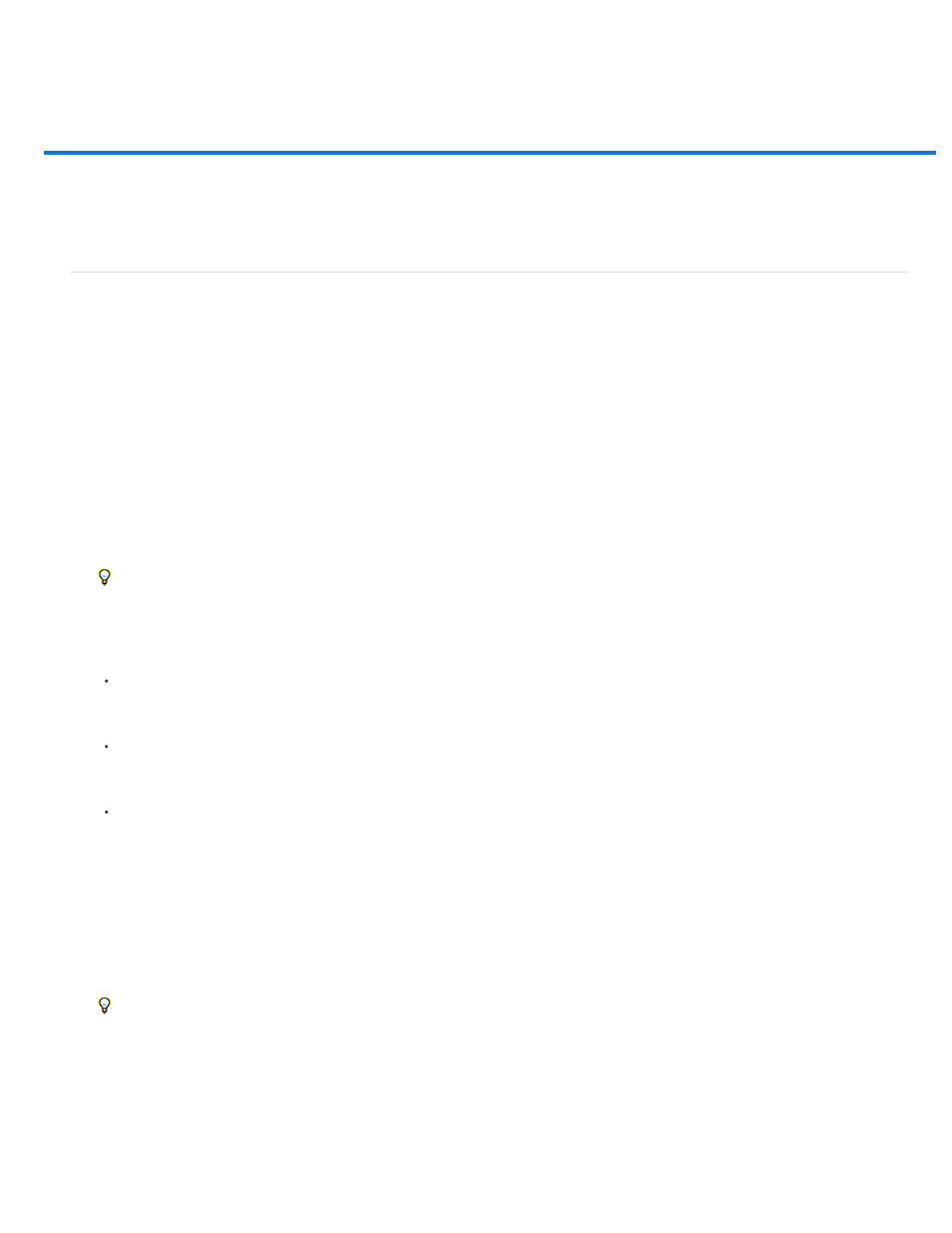
Selecting a color range in an image
Selection
Image
Select a range of colors
From an expert: Adjusting skin tones
Save Skin Tones settings as a preset | Creative Cloud only
Select a range of colors
The Color Range command selects a specified color or color range within an existing selection or an entire image. If you want to replace a
selection, be sure to deselect everything before applying this command. The Color Range command is not available for 32-bits-per-channel
images.
To refine an existing selection, use the Color Range command repeatedly to select a subset of colors. For example, to select the green areas in a
cyan selection, select Cyans in the Color Range dialog box, and click OK. Then reopen the Color Range dialog box, and select Greens. (The
results are subtle because this technique selects parts of colors within a color mix.)
In Photoshop CC and Photoshop CS6, you can also select skin tones, and automatically detect faces to select them. To create a selection that
preserves skin tones while you adjust the color of everything else, select Invert below the eyedropper samplers.
1. Choose Select > Color Range.
You can also use Color Range to refine a layer mask. See Change mask opacity or refine edges.
2. From the Select menu, choose one of the following:
(CC and CS6 only) Choose Skin Tones to select colors that resemble common skin tones. Enable Detect Faces for more accurate skin
tone selection. See
a quick video demonstration by Peachpit.
Choose Sampled Colors to enable the Eyedropper tool and pick sample colors from the image. If you are selecting multiple color ranges
in the image, select Localized Color Clusters to build a more accurate selection.
Choose a color or tonal range. You won’t be able to adjust the selection if you use this option.
3. Select one of the display options:
Previews the selection that will result from the colors you sample in the image. By default, white areas are selected pixels, black
areas are unselected, and gray areas are partially selected.
Previews the entire image. For example, you might want to sample from a part of the image that isn’t on-screen.
To toggle between the Image and Selection previews in the Color Range dialog box, press Ctrl (Windows) or Command (Mac OS).
4. For sampled colors, position the Eyedropper pointer over the image or preview area, and click to sample the colors you want included.
364
