Panels and menus – Adobe Photoshop CC 2014 v.14.xx User Manual
Page 74
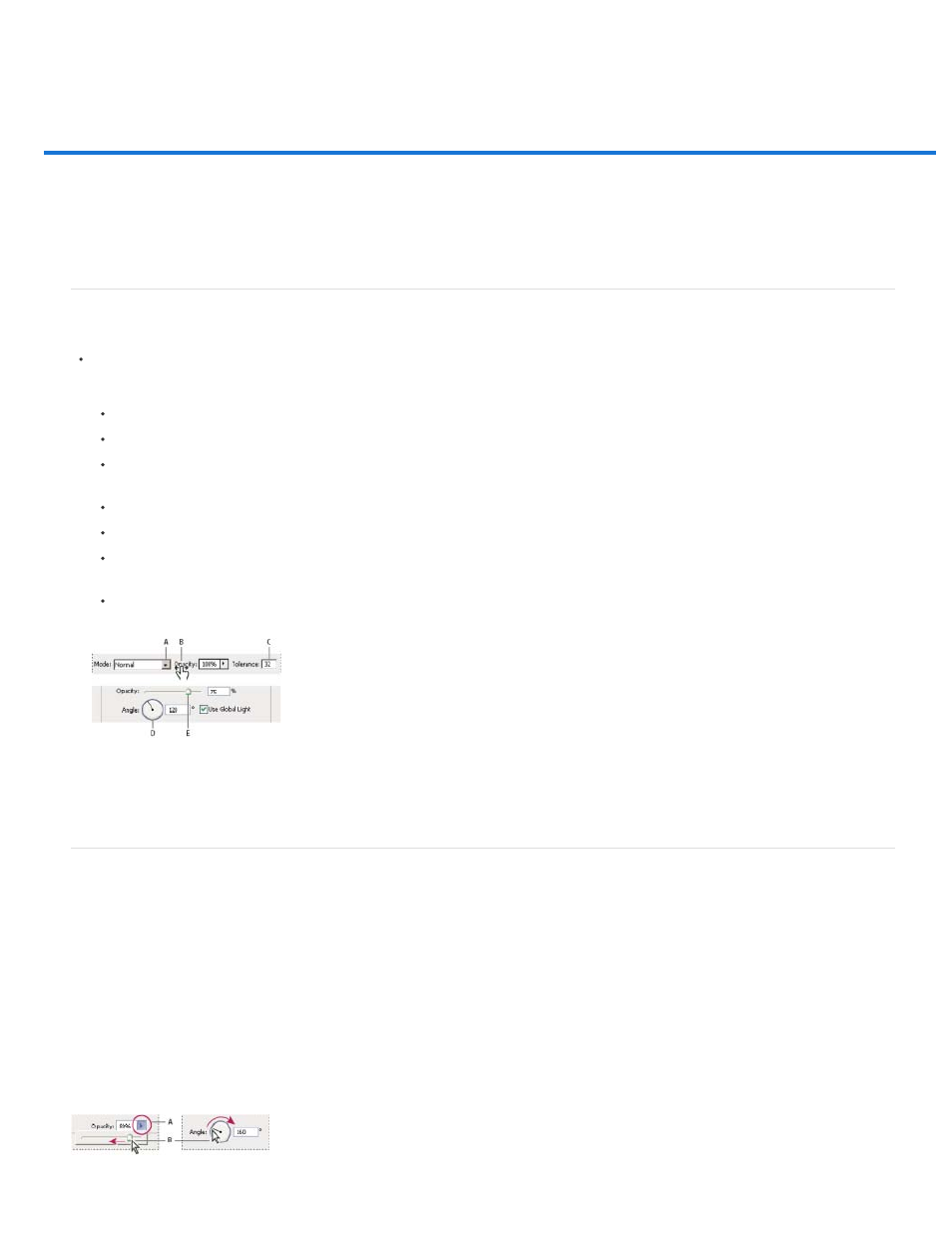
Panels and menus
Enter values in panels, dialog boxes, and the options bar
Working with sliders
Working with pop-up panels
Display and define menus
Enter values in panels, dialog boxes, and the options bar
Do any of the following:
Type a value in the text box, and press Enter (Windows) or Return (Mac OS).
Drag the slider.
Move the pointer over the title of a slider or pop-up slider. When the pointer turns to a pointing finger, drag the scrubby slider to the left
or right. This feature is available only for selected sliders and pop-up sliders.
Drag the dial.
Click the arrow buttons in the panel to increase or decrease the value.
(Windows) Click the text box and then use the Up Arrow key and the Down Arrow key on the keyboard to increase or decrease the
value.
Select a value from the menu associated with the text box.
Ways to enter values
A. Menu arrow B. Scrubby slider C. Text box D. Dial E. Slider
Working with sliders
About pop-up sliders
Some panels, dialog boxes, and options bars contain settings that use pop-up sliders (for example, the Opacity option in the Layers panel). If
there is a triangle next to the text box, you can activate the pop-up slider by clicking the triangle. Position the pointer over the triangle next to the
setting, hold down the mouse button, and drag the slider or angle radius to the desired value. Click outside the slider box or press Enter to
close the slider box. To cancel changes, press the Esc key.
To increase or decrease values in 10% increments when the pop-up slider box is open, hold down Shift and press the Up Arrow or Down Arrow
key.
67
