Converting between color modes – Adobe Photoshop CC 2014 v.14.xx User Manual
Page 210
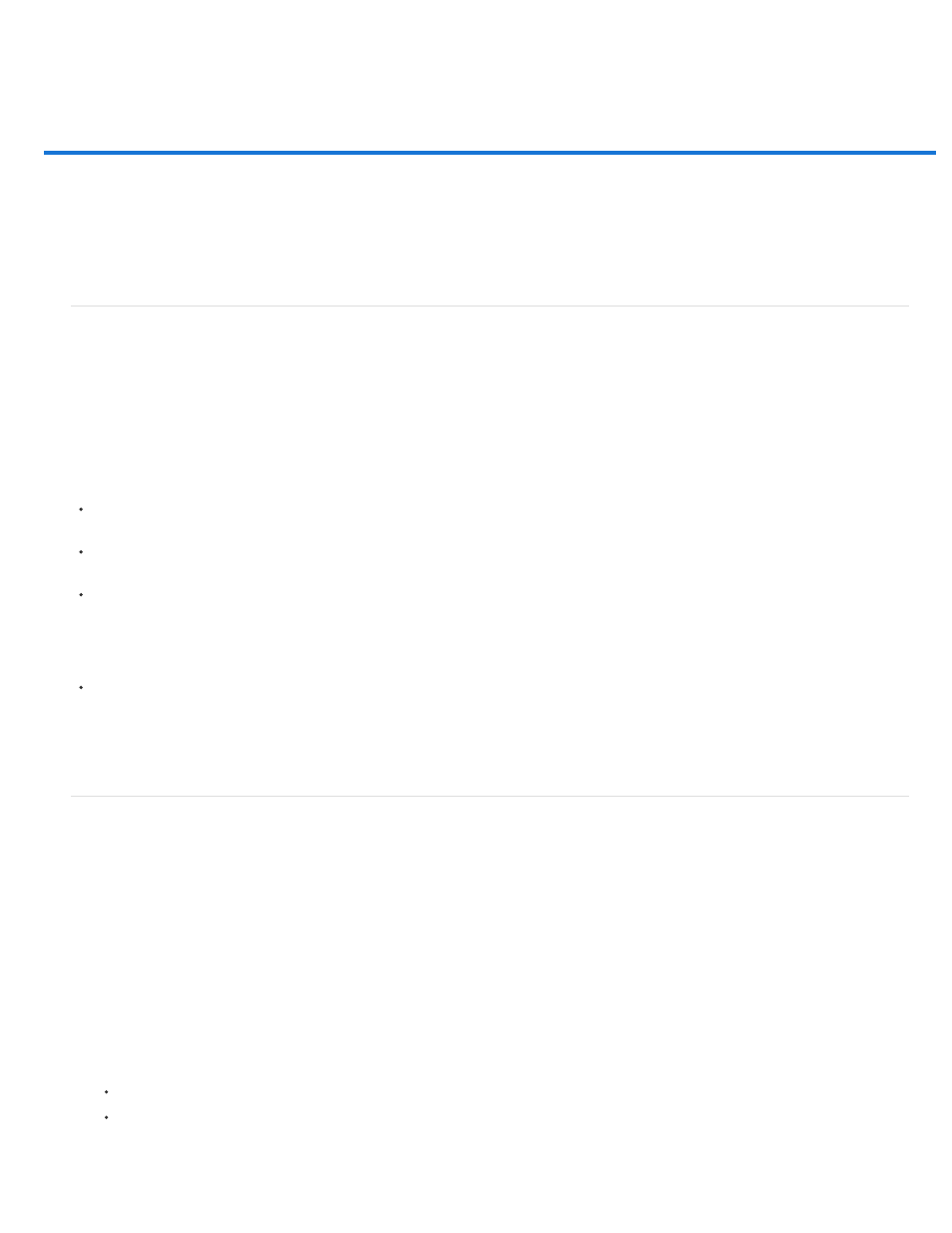
Converting between color modes
Note:
Note:
Convert an image to another color mode
Convert an image to Bitmap mode
Convert a color photo to Grayscale mode
Convert a Bitmap mode image to Grayscale mode
Convert a grayscale or RGB image to indexed color
Convert an image to another color mode
You can change an image from its original mode (source mode) to a different mode (target mode). When you choose a different color mode for an
image, you permanently change the color values in the image. For example, when you convert an RGB image to CMYK mode, RGB color values
outside the CMYK gamut (defined by the CMYK working space setting in the Color Settings dialog box) are adjusted to fall within gamut. As a
result, some image data may be lost and can’t be recovered if you convert the image from CMYK back to RGB.
Before converting images, it’s best to do the following:
Do as much editing as possible in the original image mode (usually RGB for images from most scanners or digital cameras, or CMYK for
images from traditional drum scanners or imported from a Scitex system).
Save a backup copy before converting. Be sure to save a copy of your image that includes all layers so that you can edit the original version
of the image after the conversion.
Flatten the file before converting it. The interaction of colors between layer blending modes changes when the mode changes.
In most cases, you’ll want to flatten a file before converting it. However, it isn't required and, in some cases, it isn’t desirable (for example,
when the file has vector text layers).
Choose Image > Mode and the mode you want from the submenu. Modes not available for the active image appear dimmed in the menu.
Images are flattened when converted to Multichannel, Bitmap, or Indexed Color mode, because these modes do not support layers.
Convert an image to Bitmap mode
Converting an image to Bitmap mode reduces the image to two colors, greatly simplifying the color information in the image and reducing its file
size.
When converting a color image to Bitmap mode, first convert it to Grayscale mode. This removes the hue and saturation information from the
pixels and leaves just the brightness values. However, because only a few editing options are available for Bitmap mode images, it’s usually best
to edit the image in Grayscale mode and then convert it to Bitmap mode.
Images in Bitmap mode are 1 bit per channel. You must convert a 16- or 32-bits-per-channel image to 8-bit Grayscale mode before
converting it to Bitmap mode.
1. Do one of the following:
If the image is in color, choose Image > Mode > Grayscale. Then choose Image > Mode > Bitmap.
If the image is grayscale, choose Image > Mode > Bitmap.
2. For Output, enter a value for the output resolution of the Bitmap mode image, and choose a unit of measurement. By default, the current
203
