Use a script to create an image stack – Adobe Photoshop CC 2014 v.14.xx User Manual
Page 1000
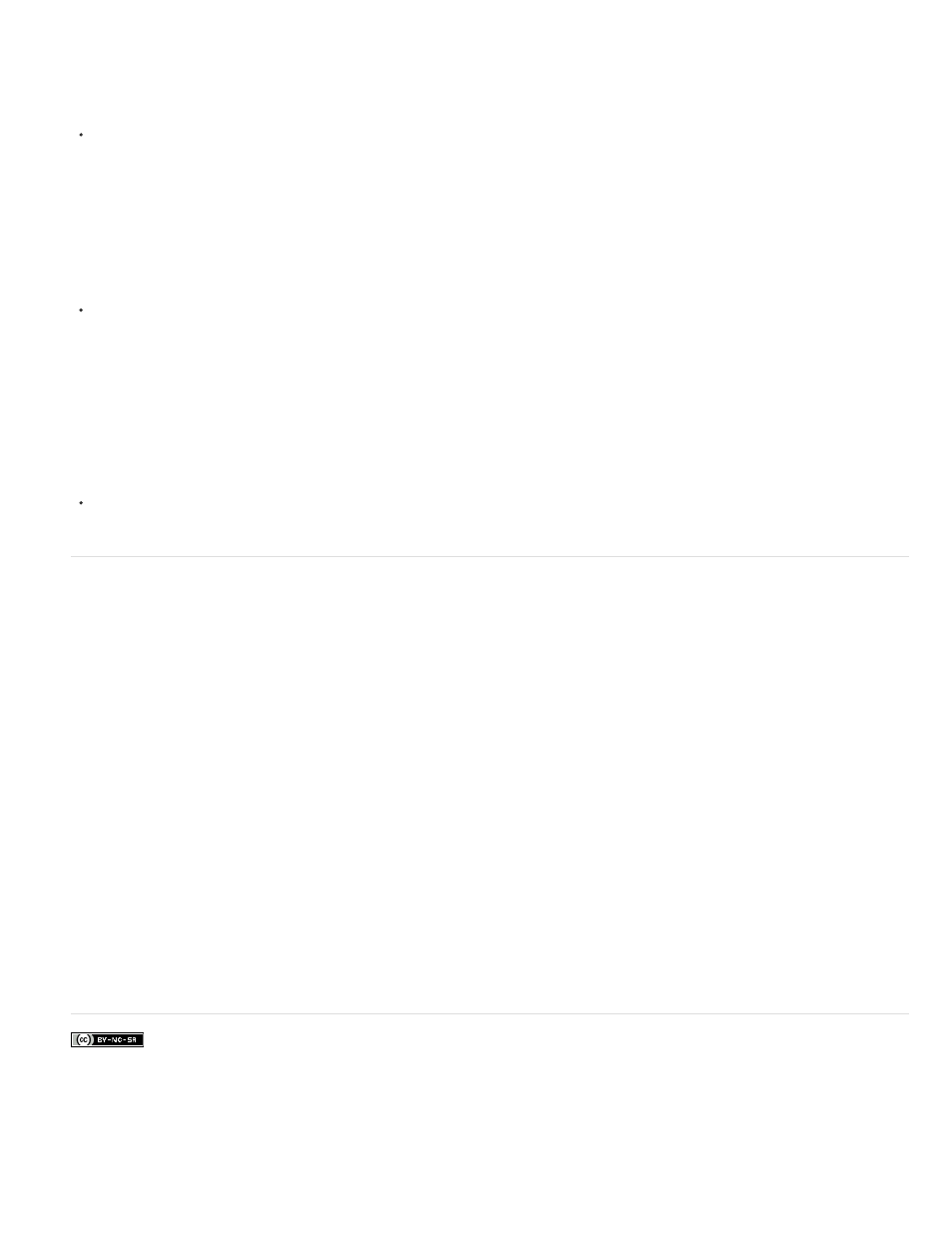
Facebook posts are not covered under the terms of Creative Commons.
Remove stack rendering
Choose Layers > Smart Objects > Stack Mode > None to remove any rendering from an image stack and convert it back to a regular Smart
Object.
Edit an image stack
Because an image stack is a Smart Object, you can edit the original images that make up the stack layers at any time.
Choose Layer > Smart Objects > Edit Contents, or double-click the layer thumbnail. After you save the edited Smart Object, the stack is
automatically rendered with the last rendering option applied to the stack.
Convert an image stack
To preserve rendering effects on an image stack, convert the Smart Object to a regular layer. (You can copy the Smart Object before converting,
in case you want to later re-render the image stack.)
Choose Layer > Smart Objects > Rasterize.
Use a script to create an image stack
You can use the Statistics script to automate creating and rendering an image stack.
1. Choose File > Scripts > Statistics.
2. Choose a stack mode from the Choose Stack Mode menu.
3. Apply the stack mode to currently open files, or browse to select a folder or individual files.
Files you select are listed in the dialog box.
4. If desired, select Attempt To Automatically Align Source Images (equivalent to choosing Edit > Auto-Align Layers). Then click OK.
Photoshop combines the multiple images into a single multilayered image, converts the layers into a Smart Object, and applies the selected
stack mode.
Adobe also recommends
993
