Keys for viewing images – Adobe Photoshop CC 2014 v.14.xx User Manual
Page 84
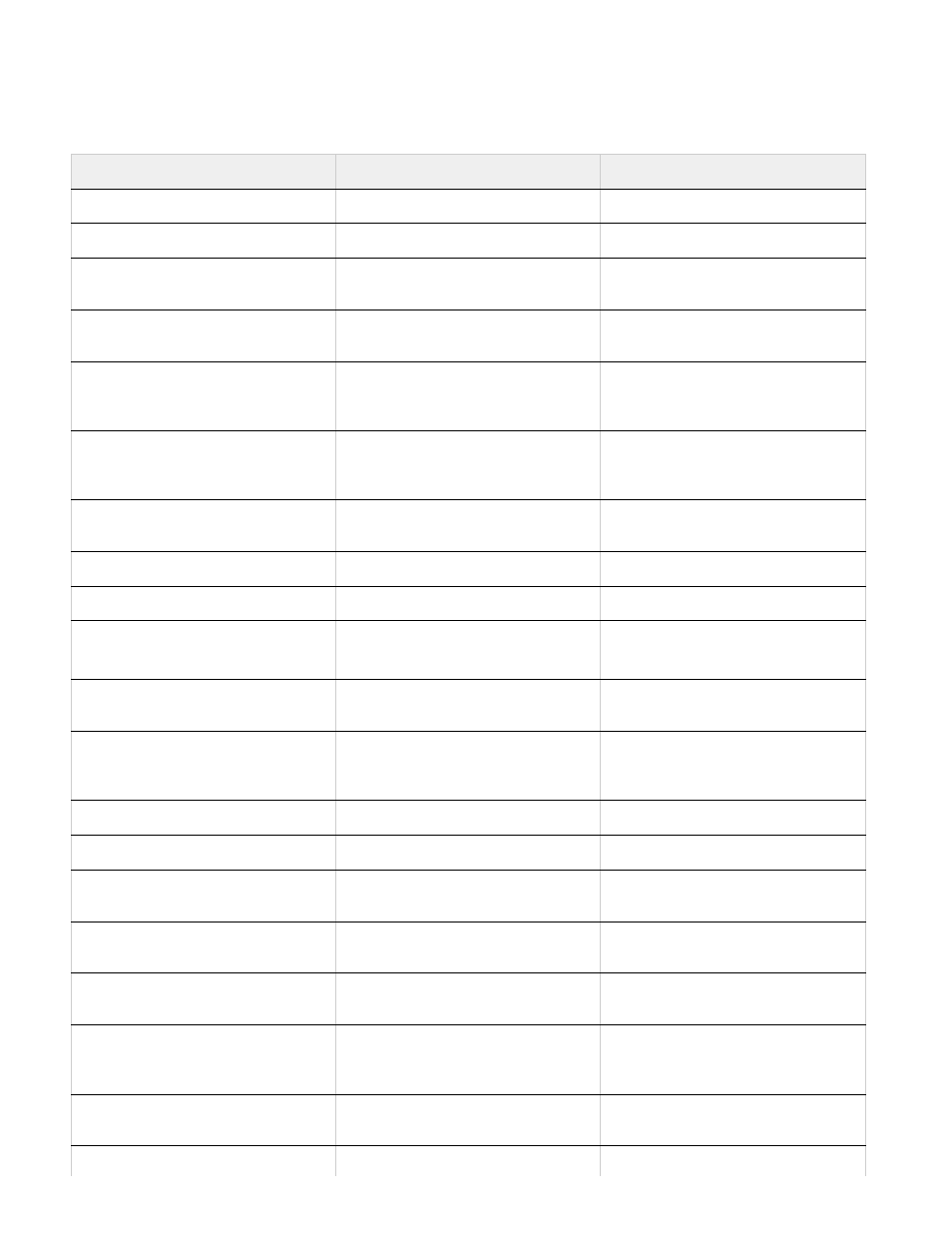
Keys for viewing images
This partial list provides shortcuts that don’t appear in menu commands or tool tips.
Result
Windows
Mac OS
Cycle through open documents
Control + Tab
Control + Tab
Switch to previous document
Shift + Control + Tab
Shift + Command + `
Close a file in Photoshop and open
Bridge
Shift-Control-W
Shift-Command-W
Toggle between Standard mode and
Quick Mask mode
Q
Q
Toggle (forward) between Standard
screen mode, Full screen mode with
menu bar, and Full screen mode
F
F
Toggle (backward) between Standard
screen mode, Full screen mode with
menu bar, and Full screen mode
Shift + F
Shift + F
Toggle (forward) canvas color
Space + F (or right-click canvas
background and select color)
Space + F (or Control-click canvas
background and select color)
Toggle (backward) canvas color
Space + Shift + F
Space + Shift + F
Fit image in window
Double-click Hand tool
Double-click Hand tool
Magnify 100%
Double-click Zoom tool or
Ctrl + 1
Double-click Zoom tool or
Command + 1
Switch to Hand tool (when not in text-
edit mode)
Spacebar
Spacebar
Simultaneously pan multiple
documents simultaneously with Hand
tool
Shift-drag
Shift-drag
Switch to Zoom In tool
Control + spacebar
Command + spacebar
Switch to Zoom Out tool
Alt + spacebar
Option + spacebar
Move Zoom marquee while dragging
with the Zoom tool
Spacebar-drag
Spacebar-drag
Apply zoom percentage, and keep
zoom percentage box active
Shift + Enter in Navigator panel zoom
percentage box
Shift + Return in Navigator panel
zoom percentage box
Zoom in on specified area of an image
Control-drag over preview in Navigator
panel
Command-drag over preview in
Navigator panel
Temporarily zoom into an image
Hold down H and then click in the
image and hold down the mouse
button
Hold down H and then click in the
image and hold down the mouse
button
Scroll image with Hand tool
Spacebar-drag, or drag view area box
in Navigator panel
Spacebar-drag, or drag view area box
in Navigator panel
Scroll up or down 1 screen
Page Up or Page Down
Page Up or Page Down
†
†
77
