Adobe Photoshop CC 2014 v.14.xx User Manual
Page 865
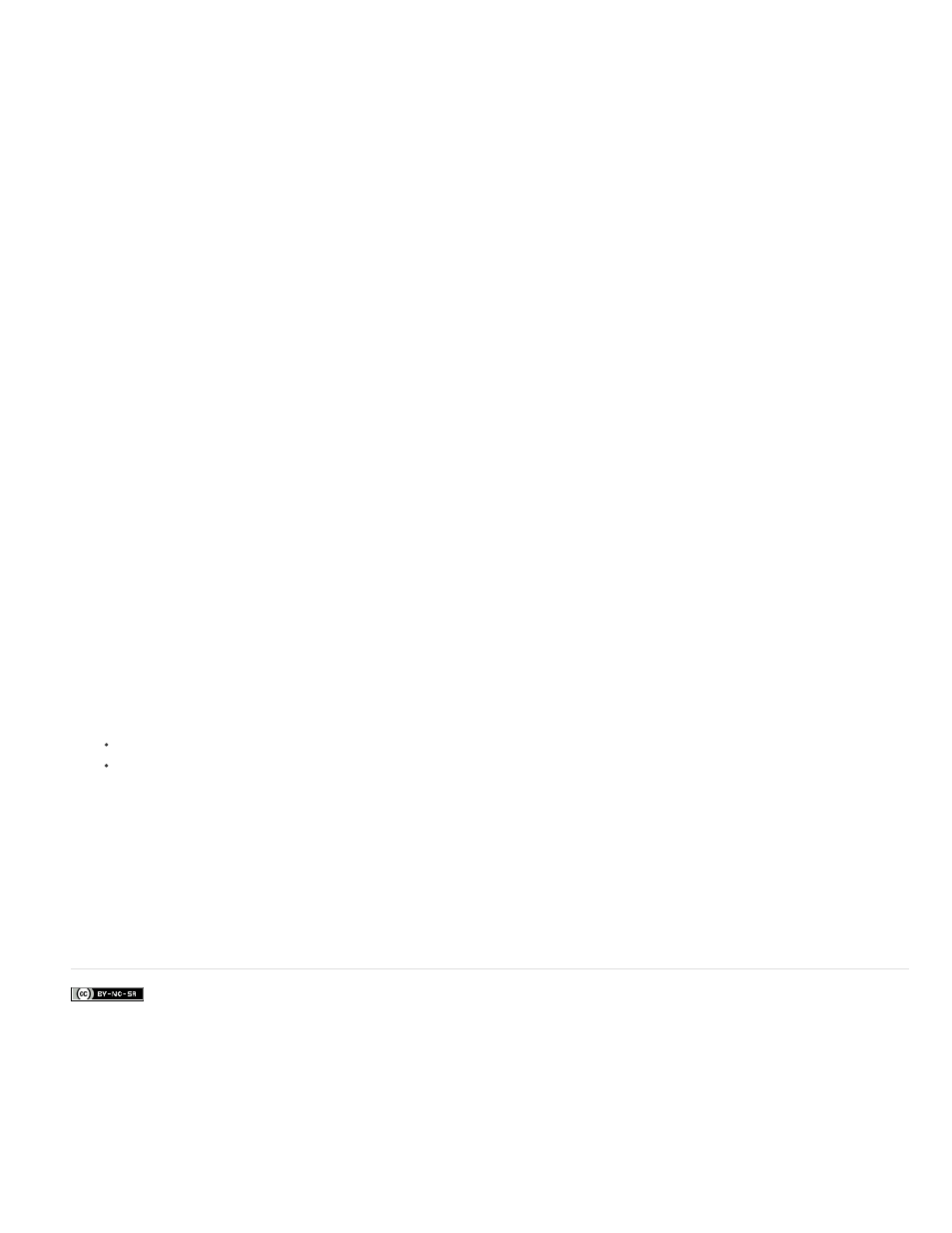
Facebook posts are not covered under the terms of Creative Commons.
Proof Setup
Simulate Paper Color
Simulate Black Ink
1. Choose View > Proof Setup, and select the output conditions you want to simulate. You can do this using a preset or by creating a custom
proof setup. See
The view changes automatically according to the proof you choose. Choose Custom to create custom proof settings, which you must save
so you can select them in the Proof Setup menu of the Print dialog box.
2. After you select a proof, choose File > Print.
3. Expand the Color Management section at right.
4. For Color Handling, choose Photoshop Manages Colors.
5. For Printer Profile, select the profile for your output device.
6. From the menu above the Proof Setup menu or Rendering Intent menu, select Hard Proofing.
The Proofing Profile entry below should match the proof setup you selected earlier.
7. (Optional) Set any of the following options.
Choose any customized proofs that exist locally on your hard drive.
Simulates what colors look like on the paper of the simulated device. Using this option produces the most
accurate proof, but it is not available for all profiles.
Simulates the brightness of dark colors for the simulated device. Using this option results in more accurate proofs of
dark colors, but it is not available for all profiles.
8. Access the color management options for the printer driver from the Print Settings dialog box, which automatically appears after you click
Print.
In Windows, click the Preferences button to access the printer driver options.
In Mac OS, use the pop-up menu from the Print Settings dialog box to access the printer driver options.
9. Turn off color management for the printer so that the printer profile settings don’t override your profile settings.
Every printer driver has different color management options. If it’s not clear how to turn off color management, consult your printer
documentation.
10. Click Print.
858
