Painting with the mixer brush – Adobe Photoshop CC 2014 v.14.xx User Manual
Page 659
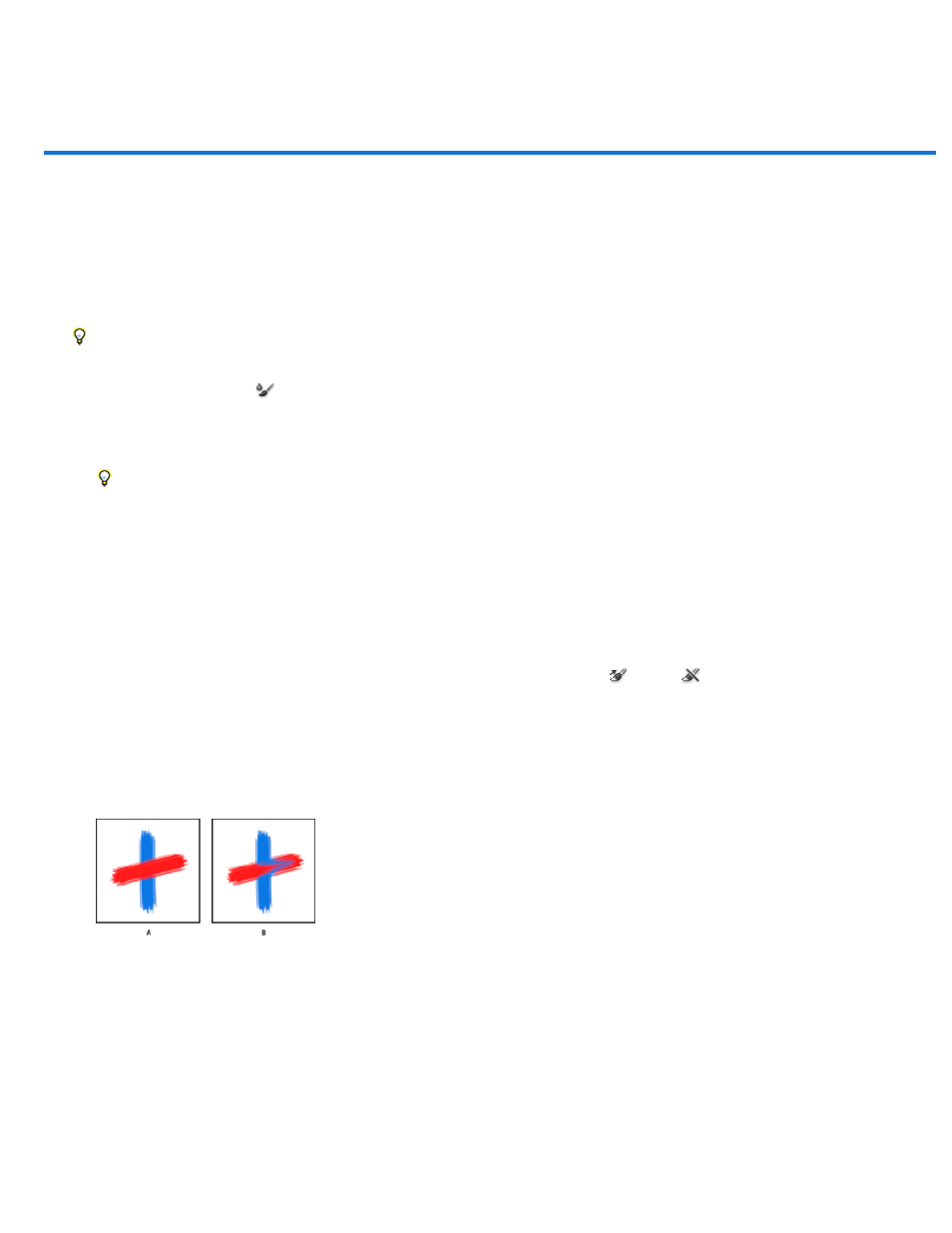
Painting with the Mixer Brush
Current Brush Load swatch
Preset pop-up menu
Wet
Load
Paint with the Mixer Brush
The Mixer Brush simulates realistic painting techniques such as mixing colors on the canvas, combining colors on a brush, and varying paint
wetness across a stroke.
The Mixer Brush has two paint wells, a reservoir and a pickup. The reservoir stores the final color deposited onto the canvas and has more paint
capacity. The pickup well receives paint only from the canvas; its contents are continuously mixed with canvas colors.
For a video about the Mixer Brush, see
1. Select the Mixer Brush tool
. (If necessary, click and hold the standard Brush tool to reveal the Mixer Brush.)
2. To load paint into the reservoir, Alt-click (Windows) or Option-click (Mac OS) the canvas. Or, choose a foreground color.
When you load paint from the canvas, the brush tip reflects any color variation in the sampled area. If you prefer brush tips of uniform
color, select Load Solid Colors Only from the Current Brush Load pop-up menu in the options bar.
3. Choose a brush from the Brush Presets panel. See
.
4. In the options bar, set tool options. For common options, see Paint tool options. For options unique to the Mixer Brush, see the following:
From the pop-up panel, click Load Brush to fill the brush with the reservoir color, or Clean Brush to remove
paint from the brush. To perform these tasks after each stroke, select the automatic Load
or Clean
options.
Applies popular combinations of Wet, Load, and Mix settings.
Controls how much paint the brush picks up from the canvas. Higher settings produce longer paint streaks.
Increasing paint wetness
A. 0% B. 100%
Specifies the amount of paint loaded in the reservoir. At low load rates, paint strokes dry out more quickly.
652
