Creating, opening, and importing images, Create an image – Adobe Photoshop CC 2014 v.14.xx User Manual
Page 181
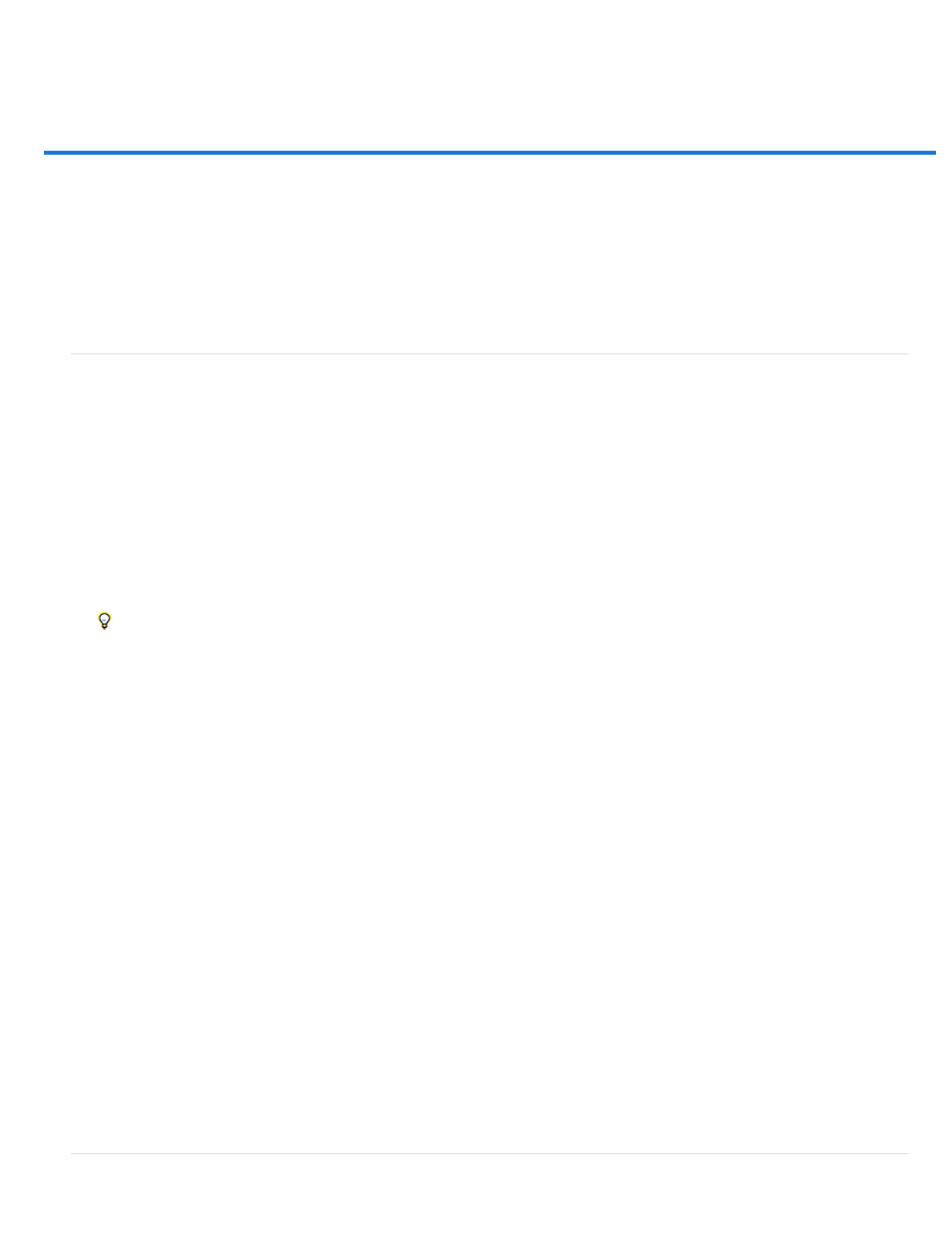
Creating, opening, and importing images
Note:
White
Background Color
Transparent
Create an image
Duplicate an image
Open files
Open PDF files
Open an EPS file
For detailed instructions, click the links below. To ask questions, request features, or report problems, visit
Create an image
1. Choose File > New.
2. In the New dialog box, type a name for the image.
3. (Optional) Choose document size from the Preset menu.
To create a document with the pixel dimensions set for a specific device, click the Device Central button.
4. Set the width and height by choosing a preset from the Size menu or entering values in the Width and Height text boxes.
To match the width, height, resolution, color mode, and bit depth of the new image to that of any open image, choose a filename from the
bottom section of the Preset menu.
5. Set the Resolution, Color Mode, and bit depth.
If you’ve copied a selection to the clipboard, the image dimensions and resolution are automatically based on that image data.
6. Select a canvas color option:
Fills the background layer with white, the default background color.
Fills the background layer with the current background color.
Makes the first layer transparent, with no color values. The resulting document has a single, transparent layer as its contents.
7. (Optional) If necessary, click the Advanced button to display more options.
8. (Optional) Under Advanced, choose a color profile, or choose Don’t Color Manage This Document. For Pixel Aspect Ratio, choose Square
unless you’re using the image for video. In that case, choose another option to use non-square pixels.
9. When you finish, you can save the settings as a preset by clicking Save Preset, or you can click OK to open the new file.
174
