Adobe Photoshop CC 2014 v.14.xx User Manual
Page 701
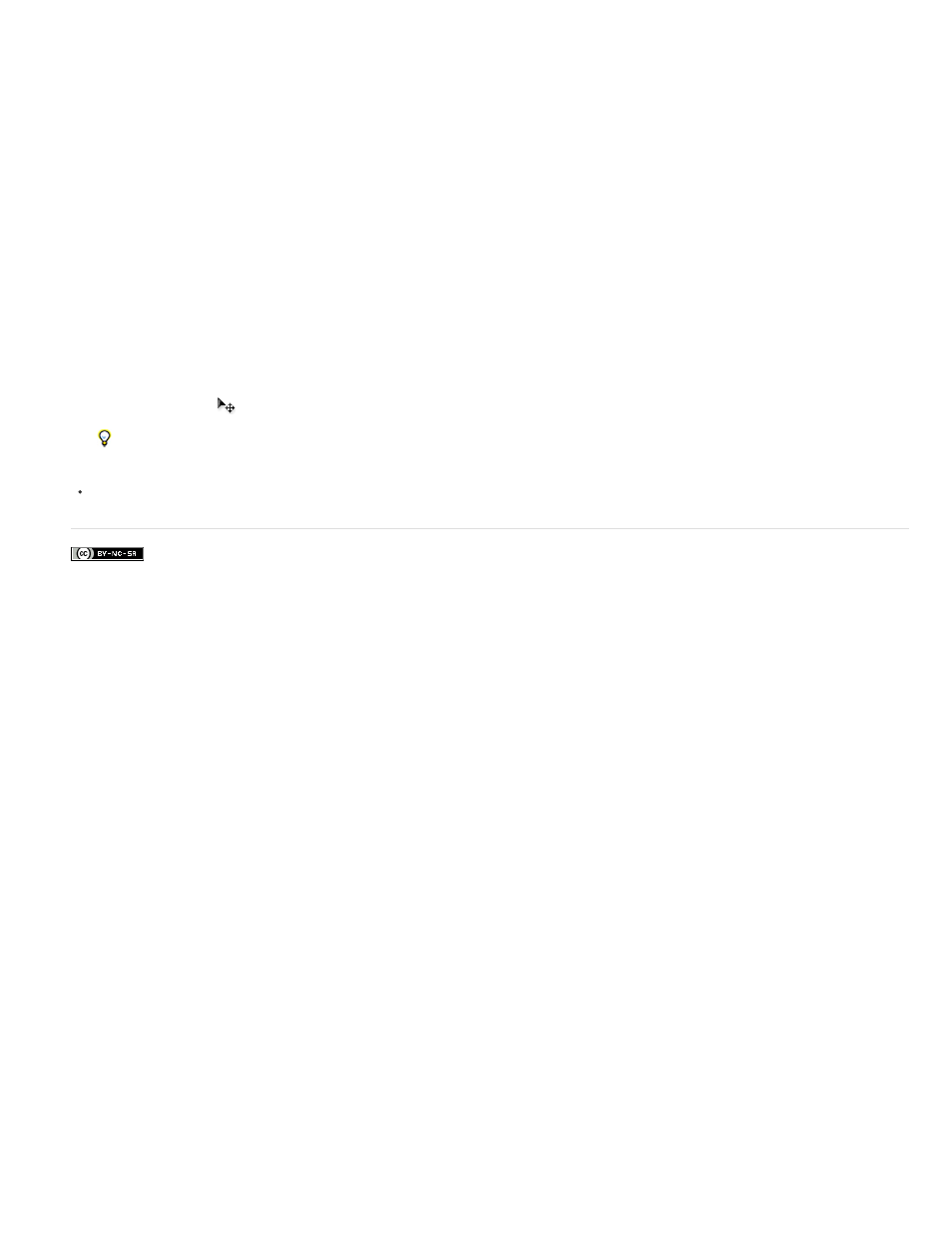
Facebook posts are not covered under the terms of Creative Commons.
Note:
5. Click an insertion point in the document window and type the desired text. When you are satisfied with the text, press Ctrl+Enter (Windows)
or Command+Return (Mac OS).
6. Click the Layers tab to bring the Layers panel to the front or, if the panel isn’t open, choose Windows > Layers.
7. (Optional) If the image layer is the background layer, double-click the image layer in the Layers panel to convert it from a background layer
into a regular layer.
Background layers are locked and prevent you from moving them in the Layers panel. It’s necessary to convert background layers to
regular layers to unlock them.
8. (Optional) In the New Layer dialog box, you can rename the layer. Click OK to close the dialog box and convert the image layer.
9. In the Layers panel, drag the image layer so that it is immediately above the type layer.
10. With the image layer selected, choose Layer > Create Clipping Mask. The image appears inside the text.
11. Select the Move tool
, and then drag the image to adjust its placement within the text.
To move the text instead of the image, select the type layer in the Layers panel and then use the Move tool to move the text.
Adobe also recommends
694
