Moving, copying, and deleting selected pixels – Adobe Photoshop CC 2014 v.14.xx User Manual
Page 340
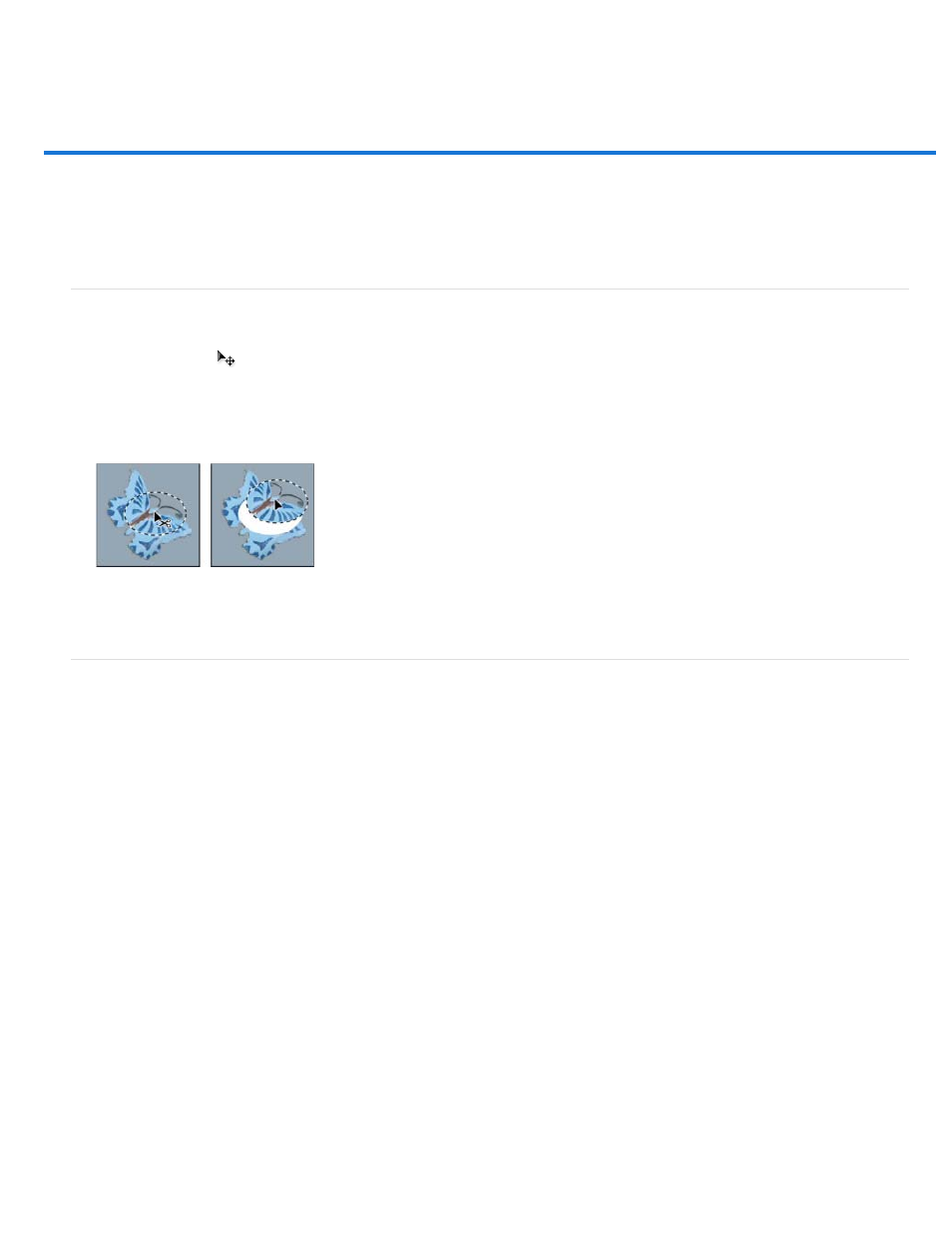
Moving, copying, and deleting selected pixels
Note:
Copy
Copy Merged
Paste
Paste In Place
Move a selection
Copy selections
Copy between applications
Delete selected pixels
Move a selection
1. Select the Move tool
.
2. Move the pointer inside the selection border, and drag the selection to a new position. If you have selected multiple areas, all move as you
drag.
Original selection (left), and after the selection is moved with the Move tool (right)
Copy selections
You can use the Move tool to copy selections as you drag them within or between images, or you can copy and move selections using the Copy,
Copy Merged, Cut, and Paste commands. Dragging with the Move tool saves memory because the clipboard isn’t used.
When a selection or layer is pasted between images with different resolutions, the pasted data retains its pixel dimensions. This can make the
pasted portion appear out of proportion to the new image. Use the Image Size command to make the source and destination images the same
resolution before copying and pasting, or use the Free Transform command to resize the pasted content.
Depending on your color management settings and the color profile associated with the file (or imported data), you may be prompted to
specify how to handle color information in the file (or imported data).
Understanding the copy and paste commands
Copies the selected area on the active layer.
Makes a merged copy of all the visible layers in the selected area.
Pastes a copied selection into another part of the image or into another image as a new layer. If you have a selection, the Paste command
places the copied selection over the current selection. Without an active selection, Paste places the copied selection in the middle of the view
area.
If the clipboard contains pixels copied from another Photoshop document, pastes the selection into the same relative location in
the target document as it occupied in the source.
333
