Adobe Photoshop CC 2014 v.14.xx User Manual
Page 357
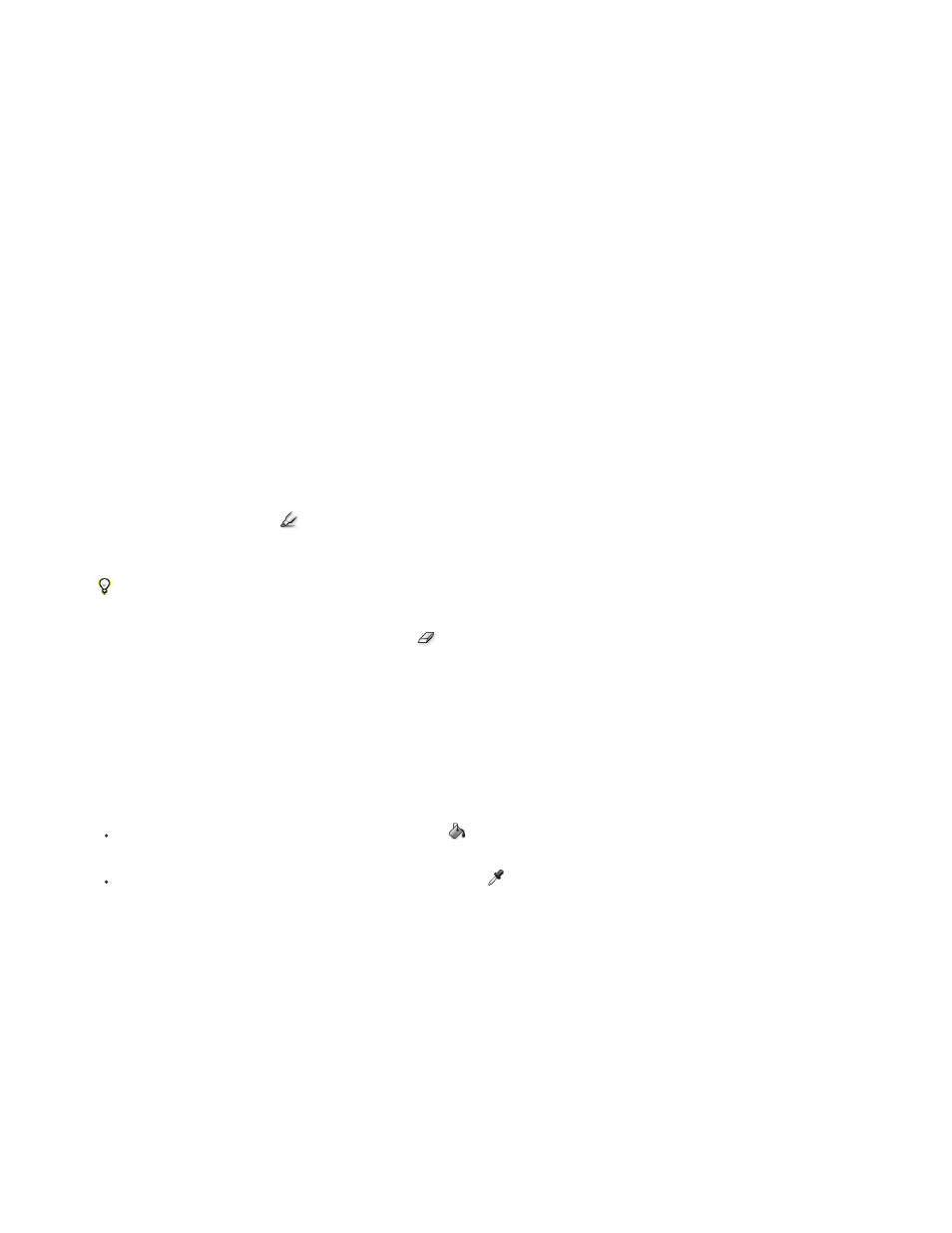
Smart Highlighting
Note:
Textured Image
Smooth
Channel
Force Foreground
Note:
Show
Display
Select this option if you are highlighting a well-defined edge. The option helps you keep the highlight on the edge, and
applies a highlight that is just wide enough to cover the edge, regardless of the current brush size.
If you use Smart Highlighting to mark an object edge that’s near another edge, decrease the brush size if conflicting edges pull the
highlight off the object edge. If the object edge has a uniform color on one side and high-contrast edges on the other side, keep the object
edge within the brush area but center the brush on the uniform color.
Specify Extraction options:
Select this option if the foreground or background of your image contains a lot of texture.
Enter a value or drag the slider to increase or decrease the smoothness of the outline. It’s usually best to begin with zero or a
small value to avoid unwanted blurring of details. If there are sharp artifacts in the extraction result, you can increase the Smooth value to
help remove them in the next extraction.
Choose the alpha channel from the Channel menu to base the highlight on a selection saved in an alpha channel. The alpha
channel should be based on a selection from the edge boundary. If you modify a highlight based on a channel, the channel name in the
menu changes to Custom. Your image must have an alpha channel for the Channel option to be available.
Select this option if the object is especially intricate or lacks a clear interior.
4. Select the Edge Highlighter tool
, and draw to define the edge of the object you want to extract. Drag so that the highlight slightly
overlaps both the foreground object and its background. Use a large brush to cover wispy, intricate edges where the foreground blends into
the background, as with hair or trees.
Use either the Zoom tool or the Hand tool to adjust the view as needed.
If you need to erase the highlight, select the Eraser tool
, and drag it over the highlight. To erase the entire highlight, press
Alt+Backspace (Windows) or Option+Delete (Mac OS).
If the object has a well-defined interior, make sure the highlight forms a complete enclosure. You do not need to highlight areas where the
object touches the image boundaries. If the object lacks a clear interior, highlight the entire object.
You can’t highlight the entire object if you’ve selected Textured Image or Force Foreground.
5. Define the foreground area by doing one of the following:
If the object has a well-defined interior, select the Fill tool
. Click inside the object to fill its interior. Clicking a filled area again with the
Fill tool removes the fill.
If you’ve selected Force Foreground, select the Eyedropper tool
, and click inside the object to sample the foreground color, or click
in the Color text box and use a Color Picker to select the foreground color. This technique works best with objects that contain tones of a
single color.
6. (Optional) Click Preview to preview the extracted object. Zoom in as needed.
Choose a menu option to switch between views of the original and the extracted image.
Choose a menu option to preview the extracted object against a colored matte background or a grayscale background. To display
a transparent background, choose None.
7. (Optional) Improve the extraction by doing one of the following:
350
