Puppet warp – Adobe Photoshop CC 2014 v.14.xx User Manual
Page 553
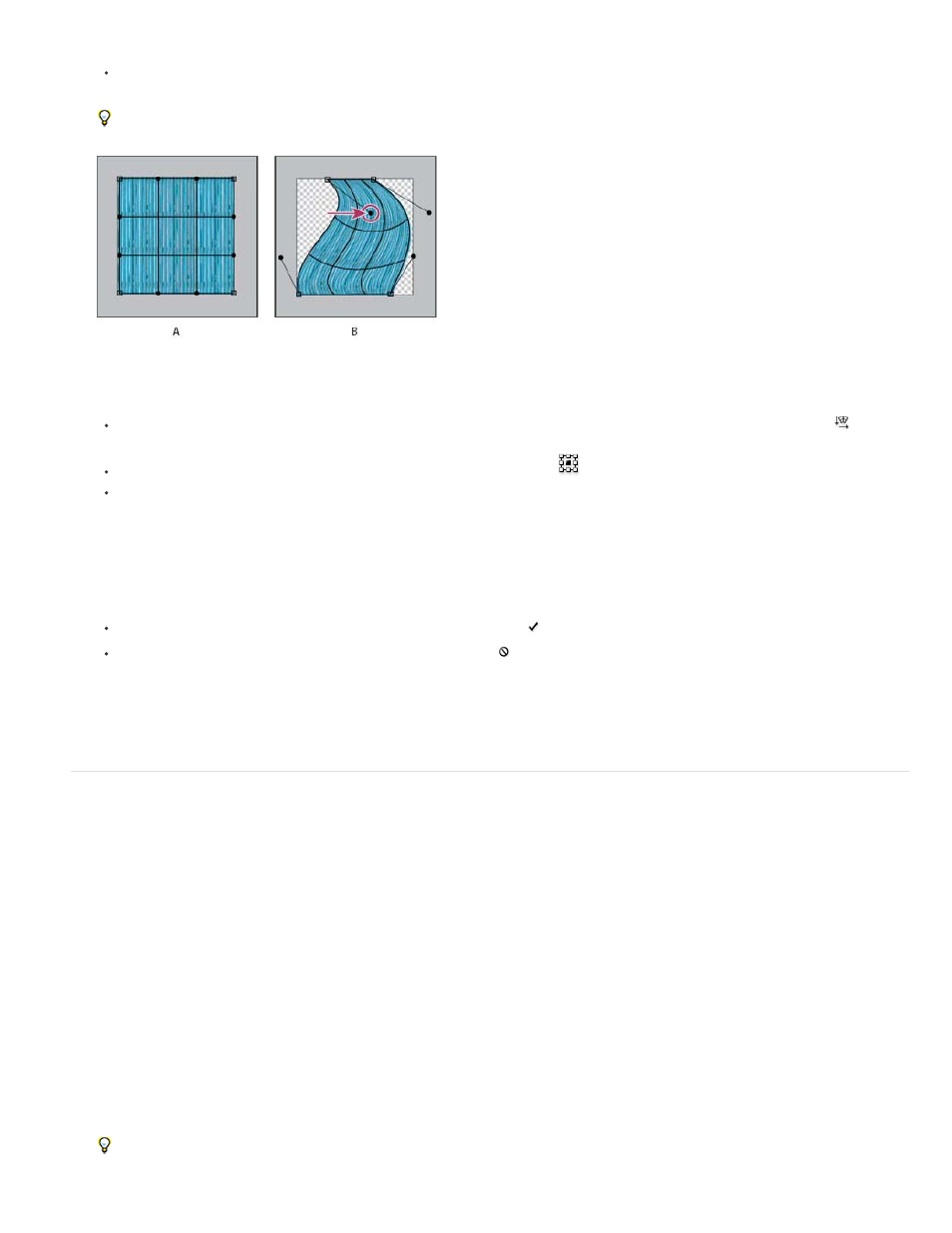
Note:
Mode
Dragging a control point to warp the mesh
To the manipulate the shape, drag the control points, a segment of the bounding box or mesh, or an area within the mesh. When
adjusting a curve, use the control point handles. This is similar to adjusting the handles in the curved segment of a vector graphic.
To undo the last handle adjustment, choose Edit > Undo.
Manipulating the shape of a warp
To change the orientation of a warp style that you chose from the Warp menu, click the Change The Warp Orientation button
in the
options bar.
To change the reference point, click a square on the Reference point locator
in the options bar.
To specify the amount of warp using numeric values, enter the values in the Bend (set bend), X (set horizontal distortion) and Y (set
vertical distortion) text boxes in the options bar. You can’t enter numeric values if you have chosen None or Custom from the Warp Style
pop-up menu.
4. Do one of the following:
Press Enter (Windows) or Return (Mac OS), or click the Commit button in the options bar.
To cancel the transformation, press Esc or click the Cancel button in the options bar.
When you warp a bitmap image (versus a shape or path), the image becomes slightly less sharp each time you commit a
transformation; therefore, performing multiple commands before applying the cumulative transformation is preferable to applying each
transformation separately.
Puppet Warp
Puppet Warp provides a visual mesh that lets you drastically distort specific image areas, while leaving other areas intact. Applications range from
subtle image retouching (such as shaping hair) to total transformations (such as repositioning arms or legs).
In addition to image layers, you can apply Puppet Warp to layer and vector masks. To nondestructively distort images, use Smart Objects. (See
Create Smart Objects.)
1. In the Layers panel, select the layer or mask you want to transform.
2. Choose Edit > Puppet Warp.
3. In the options bar, adjust the following mesh settings:
Determines the overall elasticity of the mesh.
Choose Distort for a highly elastic mesh good for warping wide-angle images or texture maps.
546
