Adjust color saturation in image areas – Adobe Photoshop CC 2014 v.14.xx User Manual
Page 460
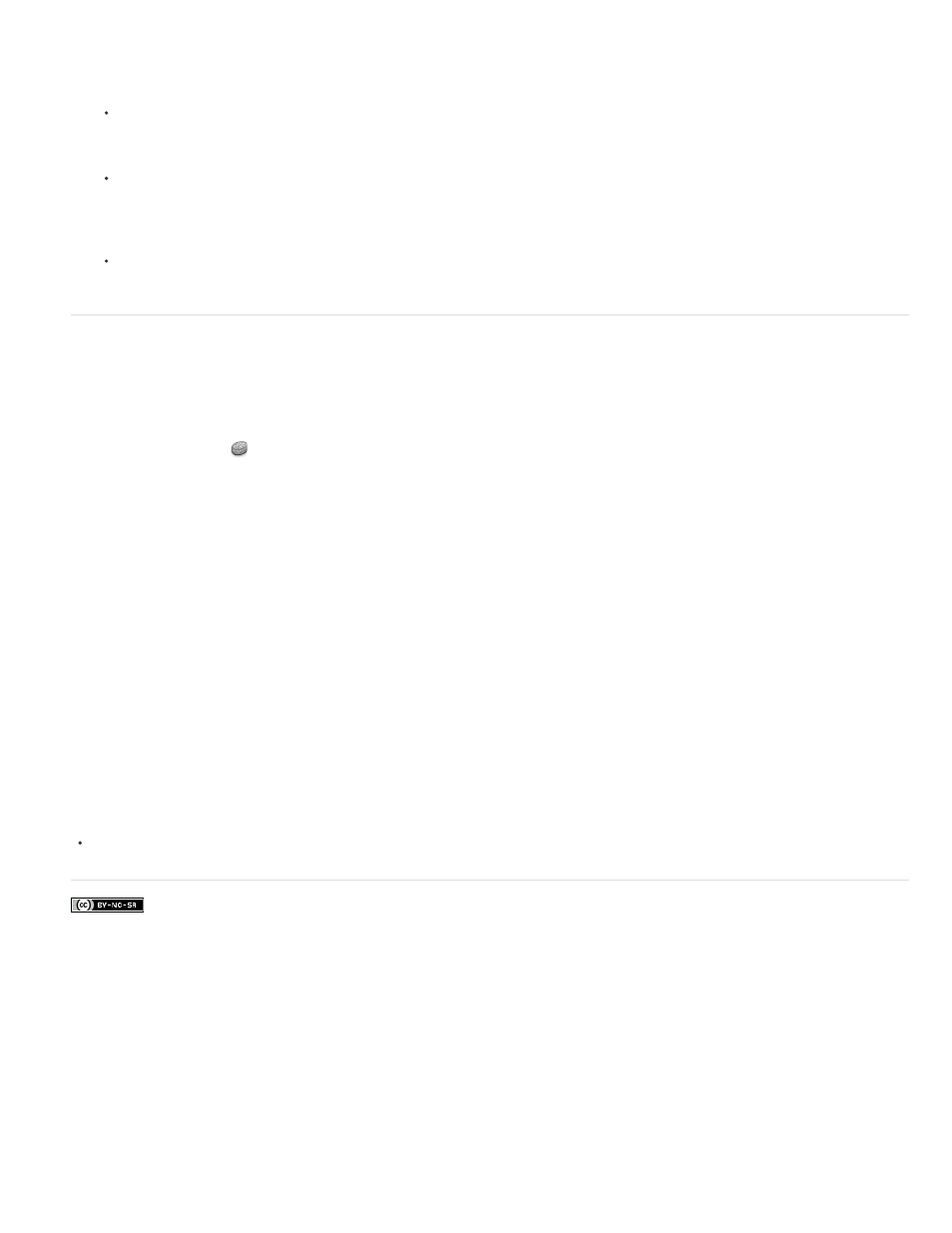
Facebook posts are not covered under the terms of Creative Commons.
Saturate
Desaturate
2. In the Adjustments panel (CS5) or the Properties panel (CS6), drag the Vibrance slider to increase or decrease color saturation without
clipping when colors become more saturated. Then, do one of the following:
To apply more adjustment to less saturated colors and prevent colors clipping as they reach total saturation, move the Vibrance slider to
the right.
To apply the same amount of saturation adjustment to all colors regardless of their current saturation, move the Saturation slider. In
some situations, this may produce less banding than the Saturation slider in the Hue/Saturation Adjustments panel or Hue/Saturation
dialog box.
To decrease saturation, move either the Vibrance or the Saturation slider to the left.
Adjust color saturation in image areas
The Sponge tool subtly changes the color saturation of an area. When an image is in Grayscale mode, the tool increases or decreases contrast by
moving gray levels away from or toward the middle gray.
1. Select the Sponge tool
.
2. Choose a brush tip and set brush options in the options bar.
3. In the options bar, choose the way you want to change the color from the Mode menu:
Intensifies the color’s saturation
Dilutes the color’s saturation
4. Specify the flow for the Sponge tool.
5. Select the Vibrance option to minimize clipping for fully saturated or desaturated colors.
6. Drag over the part of the image you want to modify.
For more information
453
