Warp and unwarp type – Adobe Photoshop CC 2014 v.14.xx User Manual
Page 698
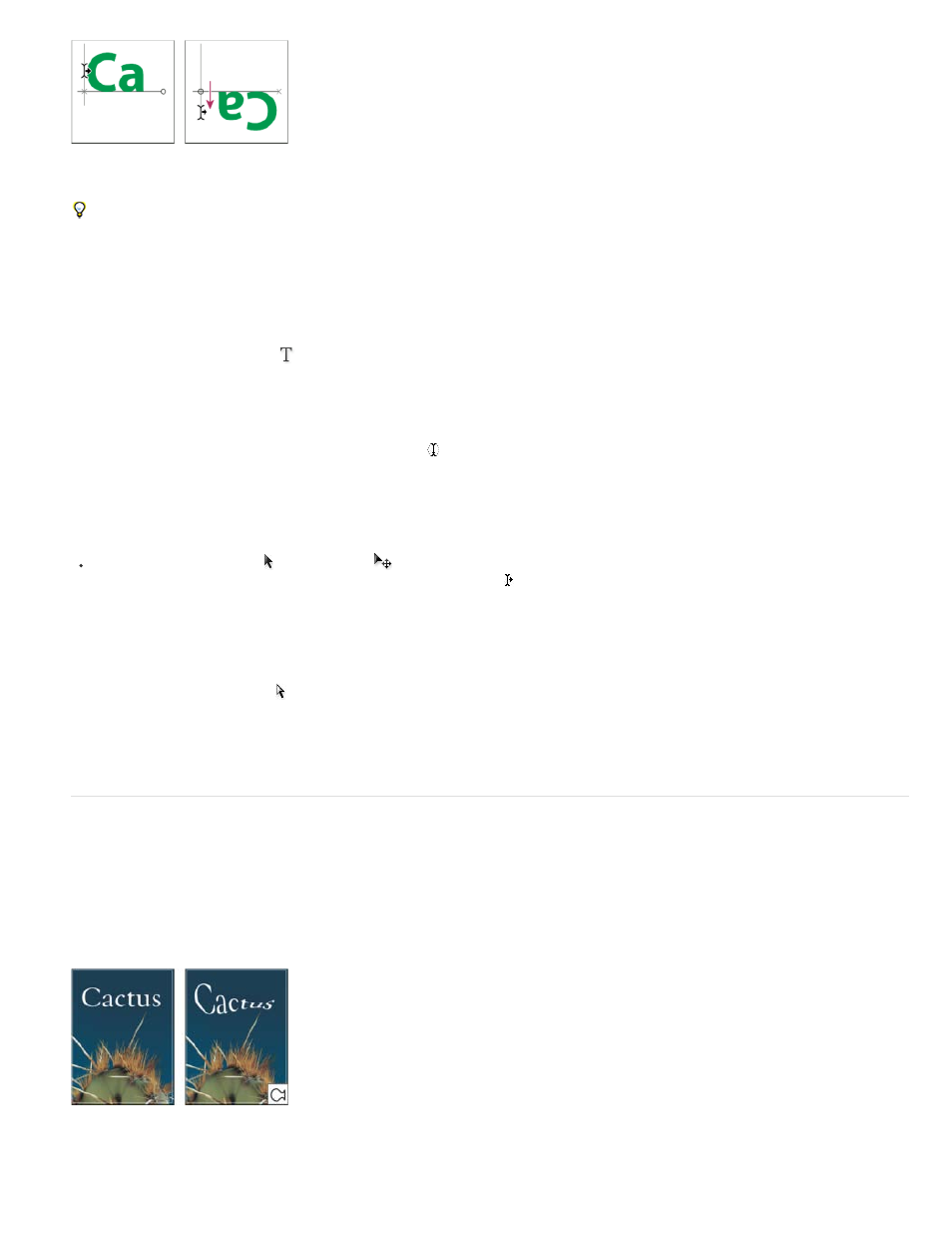
Note:
Using the Direct Selection tool or Path Selection tool to move or flip type on a path.
To move type across a path without changing the direction of the type, use the Baseline Shift option in the Character panel. For example, if you
created type that runs from left to right across the top of a circle, you can enter a negative number in the Baseline Shift text box to drop the
type so that it flows inside the top of the circle.
Enter type inside a closed path
1. Select the Horizontal Type tool
.
2. Position the pointer inside the path.
3. When the type tool is surrounded by dashed parentheses
, click to insert text.
Move a path with type
Select the Path Selection tool or the Move tool
, and then click and drag the path to a new position. If you use the Path Selection tool,
make sure that the pointer does not change to an I-beam with an arrow or you’ll move the type along the path.
Change the shape of a path with type
1. Select the Direct Selection tool .
2. Click an anchor point on the path and use the handles to change the shape of the path.
Warp and unwarp type
You can warp type to create a special type effect. For example, you can warp type in the shape of an arc or a wave. The warp style you select is
an attribute of the type layer—you can change a layer’s warp style at any time to change the overall shape of the warp. Warping options give you
precise control over the orientation and perspective of the warp effect.
You cannot warp type layers that include Faux Bold formatting or that use fonts without outline data (such as bitmap fonts).
Example of type warped with Fish style.
691
