Processing a batch of files – Adobe Photoshop CC 2014 v.14.xx User Manual
Page 894
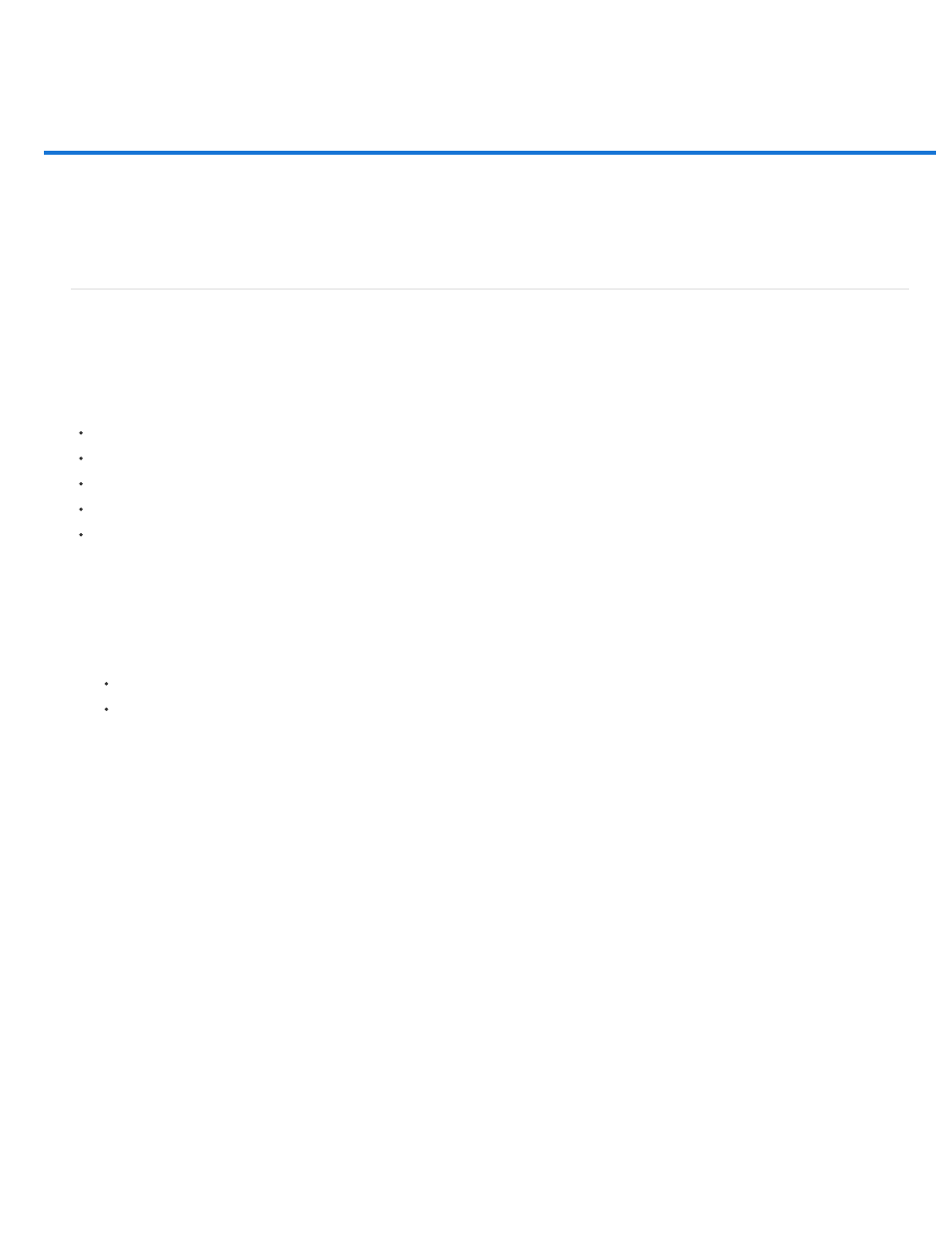
Processing a batch of files
Note:
Save As JPEG
Convert files with the Image Processor
Process a batch of files
Create a droplet from an action
Batch and droplet processing options
Convert files with the Image Processor
The Image Processor converts and processes multiple files. Unlike the Batch command, the Image Processor lets you process files without first
creating an action. You can do any of the following in the Image Processor:
Convert a set of files to either JPEG, PSD, or TIFF format; or convert files simultaneously to all three formats.
Process a set of camera raw files using the same options.
Resize images to fit within specified pixel dimensions.
Embed a color profile or convert a set of files to sRGB and save them as JPEG images for the web.
Include copyright metadata into the converted images.
The Image Processor works with Photoshop (PSD), JPEG, and camera raw files.
1. Do any of the following:
Choose File > Scripts > Image Processor (Photoshop)
Choose Tools > Photoshop > Image Processor (Bridge)
2. Select the images you want to process. You can choose to process any open files, or select a folder of files to process.
3. (Optional) Select Open First Image To Apply Settings to apply the same settings to all the images.
If you are processing a group of camera raw files taken under the same lighting conditions, you can adjust the setting in the first image to
your satisfaction and then apply the same settings to the remaining images.
Use this option with PSD or JPEG source images if the file’s color profile does not match your working profile. You can choose a color
profile in which to convert the first image and all images in the folder.
The settings you apply with the Image Processor are temporary and used only with the Image Processor. The image’s current
camera raw settings are used to process the image, unless you change them in the Image Processor.
4. Select the location where you want to save the processed files.
If you process the same file multiple times to the same destination, each file is saved with its own file name and not overwritten.
5. Select the file types and options to save.
Saves images in JPEG format within a folder called JPEG in the destination folder.
887
