Adobe Photoshop CC 2014 v.14.xx User Manual
Page 1029
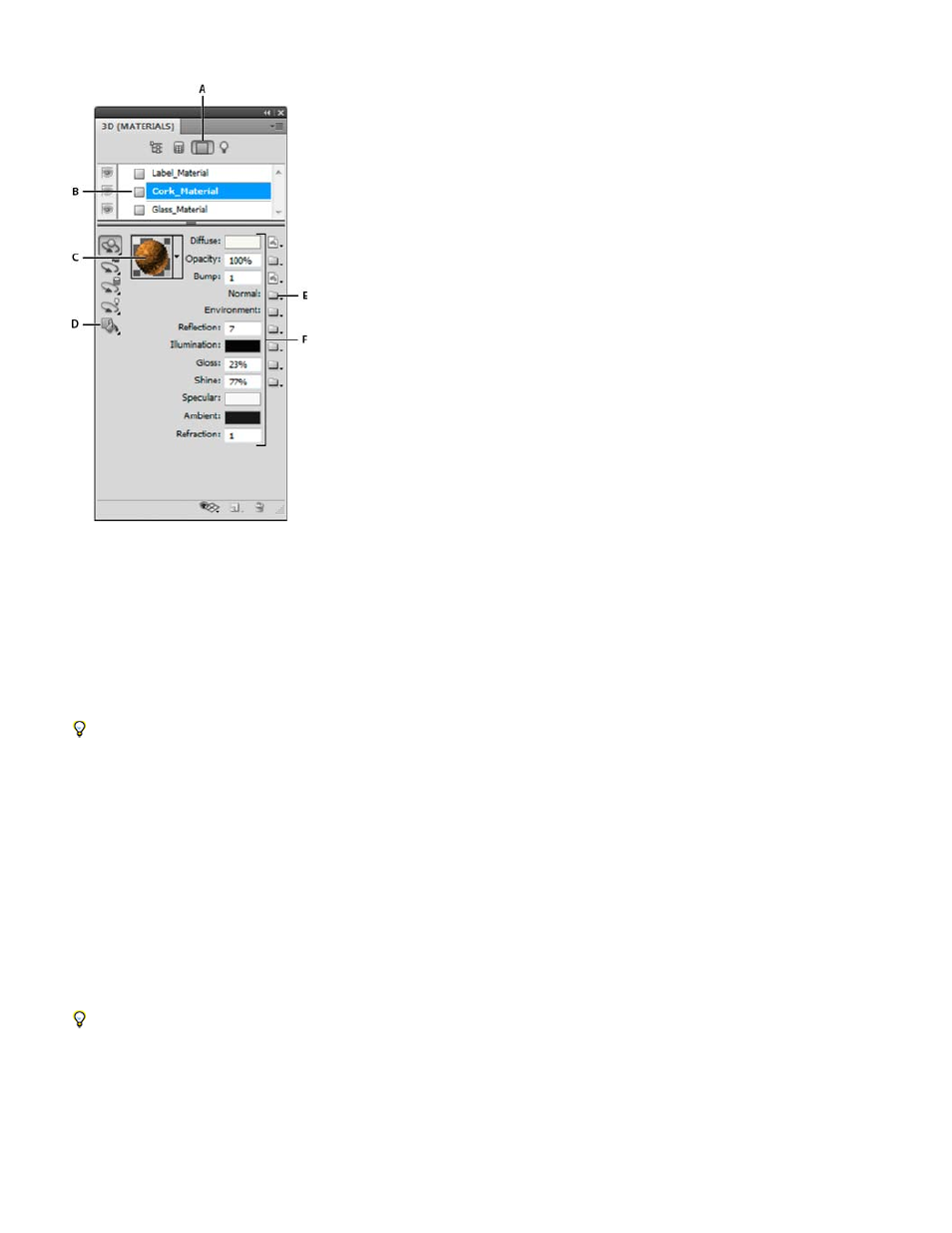
Diffuse
Opacity
Bump
Normal
Note:
but use different materials in different areas.
A selected material and its associated texture maps.
A. Displays Materials options B. Selected material C. Materials picker D. Material Drop and Select tools E. Texture map menu icon F. Texture map
types
For a selected material in the top section of the 3D panel, the lower section shows the particular texture maps used by that material. Some texture
types, such as Diffuse and Bump, commonly rely on 2D files to supply a particular color or pattern that creates the texture. For other texture types,
you may not need a separate 2D file. For example, you can directly adjust Gloss, Shine, Opacity, or Reflection by entering values.
The texture maps used by a material appear as Textures in the Layers panel, grouped by the texture map category.
To see a thumbnail of a texture map image, hover the mouse over the texture name (for example, Reflection or Illumination).
The color of the material. The diffuse map can be a solid color or any 2D content. The Diffuse color swatch value sets the diffuse color if
you choose to remove the diffuse texture map. You can also create a diffuse map by painting directly on the model. See 3D painting.
Increases or decreases opacity of the material (0-100%). You can use a texture map or the scrubby slider to control opacity. The
grayscale values of the texture map control the opacity of the material. White values create complete opacity and black values create complete
transparency.
Creates bumps in the material surface, without altering the underlying mesh. A bump map is a grayscale image in which lighter values
create raised surface areas and darker values create flatter surface areas. You can create or load a bump map file, or begin painting on the model
to automatically create a bump map file. See 3D painting.
The Bump field increases or reduces bumpiness. It is only active if a bump map exists. Enter a number in the field or use the scrubby slider to
increase or decrease bump strength.
Bumpiness is most pronounced when a surface is viewed head on, rather than at an angle.
Like a bump map texture, a normal map increases surface detail. Unlike a bump texture map, which is based on a single-channel
grayscale image, a normal map is based on a multi-channel (RGB) image. The values of each color channel represent the x, y, and z components
of a normal on the model surface. A normal map can be used to smooth the surfaces of low polygon meshes.
Photoshop uses World-space normal maps, which offer the fastest processing.
1022
