Print separations from photoshop – Adobe Photoshop CC 2014 v.14.xx User Manual
Page 877
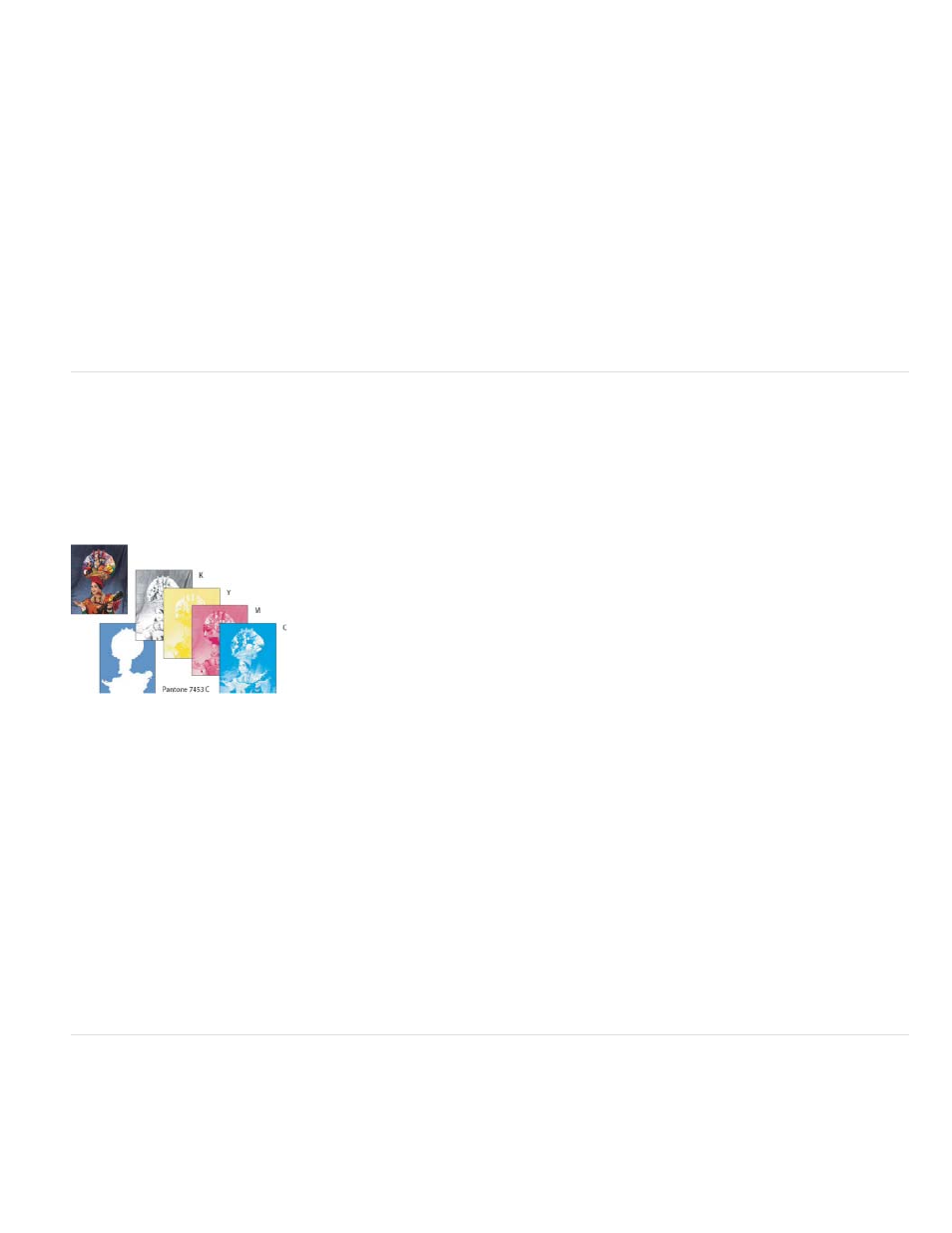
Background
Border
Bleed
Interpolation
Note:
Note:
Note:
Selects a background color to be printed on the page outside the image area. For example, a black or colored background
may be desirable for slides printed to a film recorder. To use this option, click Background, and then select a color from the Color Picker.
This is a printing option only; it does not affect the image itself.
Prints a black border around an image. Type a number and choose a unit value to specify the width of the border.
Prints crop marks inside rather than outside the image. Use this option to trim the image within the graphic. Type a number and
choose a unit value to specify the width of the bleed.
Reduces the jagged appearance of a low-resolution image by automatically resampling up while printing (on PostScript
printers). Resampling may reduce the sharpness of the image quality.
For information on the Include Vector Data option, see Print vector data.
Print separations from Photoshop
When preparing your image for prepress and working with CMYK images or images with spot colors, you can print each color channel as a
separate page.
Separations from CMYK, Duotone, or multi-channel documents printed on non-PostScript printers may not be identical to those printed on
PostScript printers.
Each color channel printed as a separate page.
If you are printing an image from another application and want to print spot channels to spot color plates, you must first save the file in DCS
2.0 format. DCS 2.0 preserves spot channels. This format is supported by applications such as Adobe InDesign and QuarkXPress.
1. Make sure that your document is in CMYK Color, Multichannel, or Duotone mode, and then choose File > Print.
2. Choose Separations from the Color Handling drop-down menu.
Depending on the designated printer and printer drivers on your computer, these options may also appear in the Print Settings dialog
box. In Windows, click the Properties button to access the printer driver options; in Mac OS, use the pop-up menu in the Print Settings
dialog box that appears.
3. Click Print. Separations are printed for each of the colors in the image.
Prepare an image with spot channels for printing from another application
1. If the image is a duotone, convert it to Multichannel color mode.
2. Save the image in DCS 2.0 format.
870
