Adjust black and white points with the auto option – Adobe Photoshop CC 2014 v.14.xx User Manual
Page 427
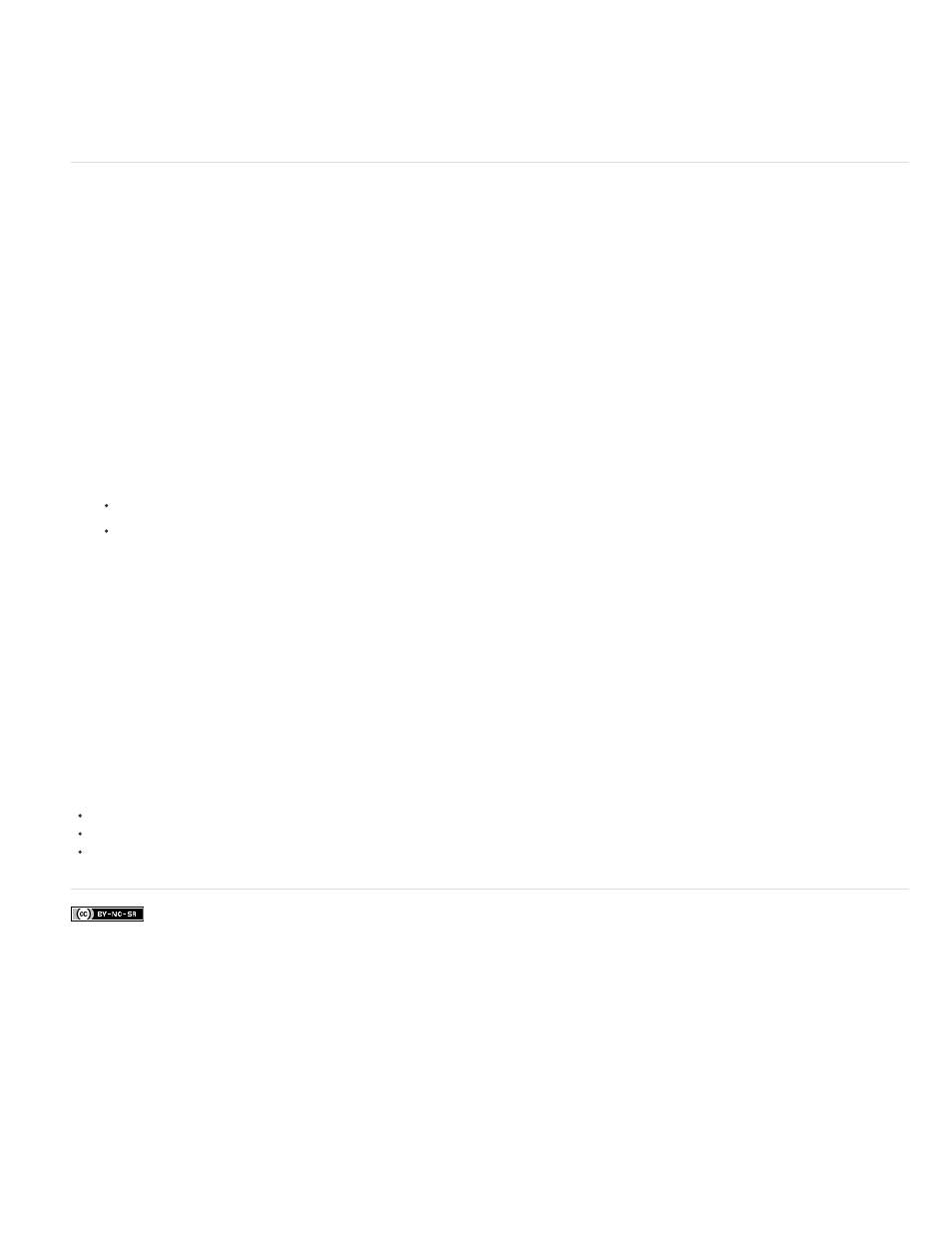
Facebook posts are not covered under the terms of Creative Commons.
Equalize Selected Area Only
Equalize Entire Image Based On Selected Area
Note:
Evenly distributes only the pixels in the selection.
Evenly distributes all image layers based on those in the selection.
Adjust black and white points with the Auto option
The Auto option for Levels and Curves and the Auto Tone command automatically adjust the black point and white point in an image. This clips a
portion of the shadows and highlights in each channel and maps the lightest and darkest pixels in each color channel to pure white (level 255) and
pure black (level 0). The intermediate pixel values are redistributed proportionately. As a result, using the Auto option or Auto Tone increases the
contrast in an image because the pixel values are expanded. Because the Auto option and Auto Tone adjust each color channel individually, it
may remove color or introduce color casts.
The Auto option and Auto Tone give good results in certain images with an average distribution of pixel values that need a simple increase in
contrast.
By default, the Auto option and the Auto Tone command clip the white and black pixels by 0.1%—that is, it ignores the first 0.1% of either extreme
when identifying the lightest and darkest pixels in the image. The default settings for the Auto option can be changed in the Auto Color Correction
Options dialog box.
1. Do one of the following:
Click the Levels or Curves icon in the Adjustments panel.
Choose Layer > New Adjustment Layer and choose either Levels or Curves. Click OK in the New Layer dialog box.
You can choose Image > Auto Tone to apply the adjustment directly to the image layer. Keep in mind that this method discards
image information and is automatic. You cannot adjust any of the options in the following steps.
2. In the Properties panel (CC, CS6) or Adjustments panel (CS5), Alt-click (Windows) or Option-click (Mac OS) the Auto button.
3. Under Algorithms in the Auto Color Correction Options dialog box, select Enhance Per Channel Contrast.
4. Adjust the amount of shadow and highlight values that are clipped, and adjust the target color for the midtones.
5. Click OK to apply the Auto option settings.
Adobe also recommends
Adjust color using Levels
420
