Importing scanned images – Adobe Photoshop CC 2014 v.14.xx User Manual
Page 179
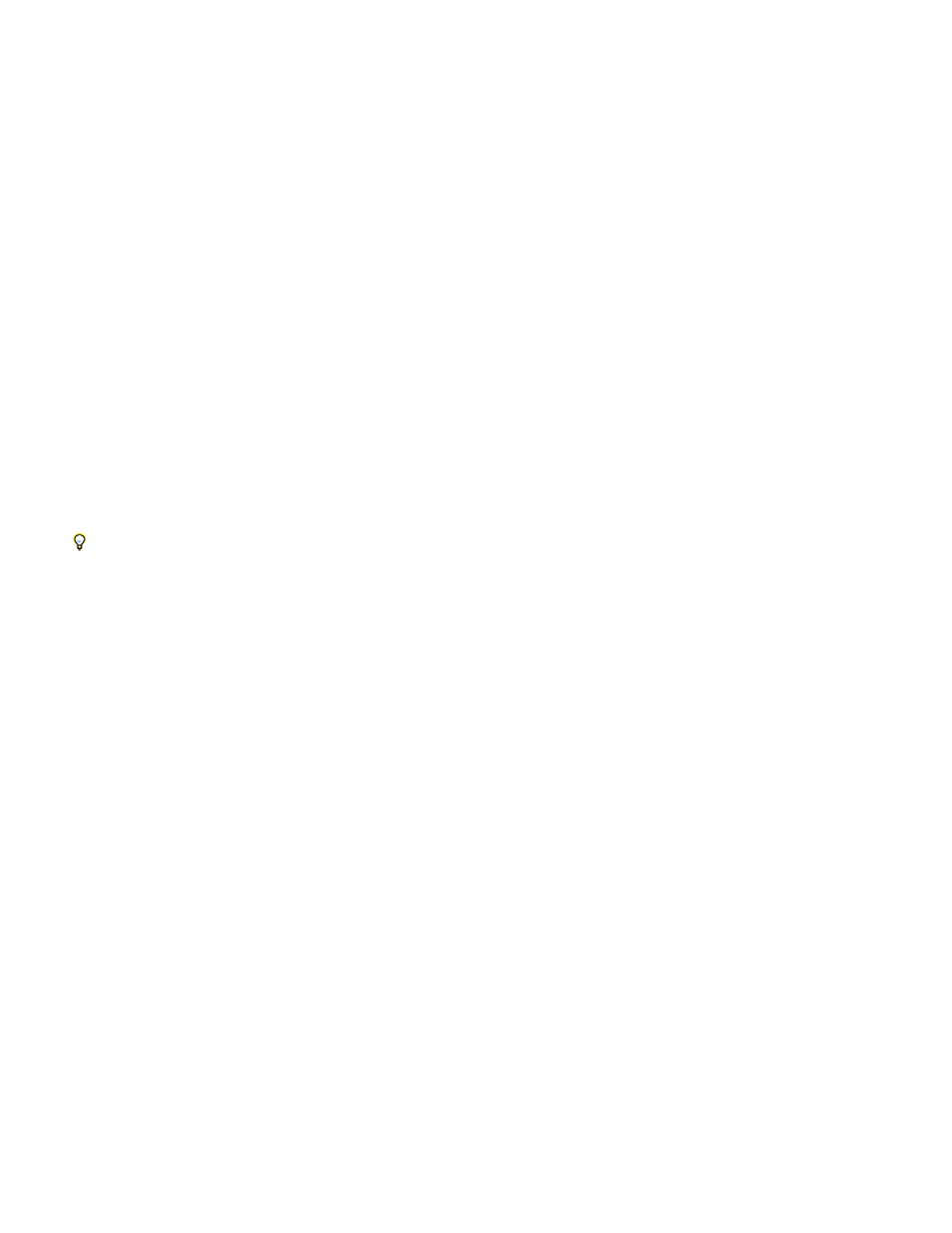
Note:
Importing scanned images
To import scanned images, either open TIFF files saved from separate scanning software, or use a TWAIN or WIA interface directly in Photoshop.
In either case, make sure to install the software necessary for your scanner. For installation instructions, see the documentation provided by the
scanner manufacturer.
Scanner drivers are supported by the scanner manufacturer, not Adobe. If you have problems with scanning, make sure that you are using
the latest version of the scanner driver and software.
Import images from a separate scanning application
Most scanners come with software you can run outside of Photoshop, providing identical scanning options and quality. This method avoids issues
caused by outdated TWAIN drivers. It can also improve efficiency, letting you edit images in Photoshop while scanning continues in the
background.
1. Start the scanning software, and set options as desired. (In Mac OS, you can also use the
utility.)
2. Save scanned images in TIFF format.
3. In Photoshop, open the saved TIFF files.
Some scanner software lets you designate Photoshop as the external editor for an image after a scanning is completed.
Import images using a TWAIN interface
TWAIN is a cross-platform interface for acquiring images captured by certain scanners, digital cameras, and frame grabbers.
1. Install the TWAIN software provided by the device manufacturer.
2. Download the Photoshop TWAIN plug-in for
.
The plug-in supports 32-bit Windows and Mac OS. It also supports 64-bit Mac OS 10.6 if the scanner manufacturer provides 64-bit drivers.
(Very few do, so most Mac OS users must run Photoshop in 32-bit mode.)
3. Choose File > Import, and select the device you want to use from the submenu.
Import images using a WIA interface (Windows only)
1. Choose File > Import > WIA Support.
2. Choose a destination on your computer for saving your image files.
3. Click Start.
4. Select Open Acquired Images In Photoshop (unless you have a large number of images to import, or if you want to edit the images at a later
time).
172
