Transforming objects – Adobe Photoshop CC 2014 v.14.xx User Manual
Page 532
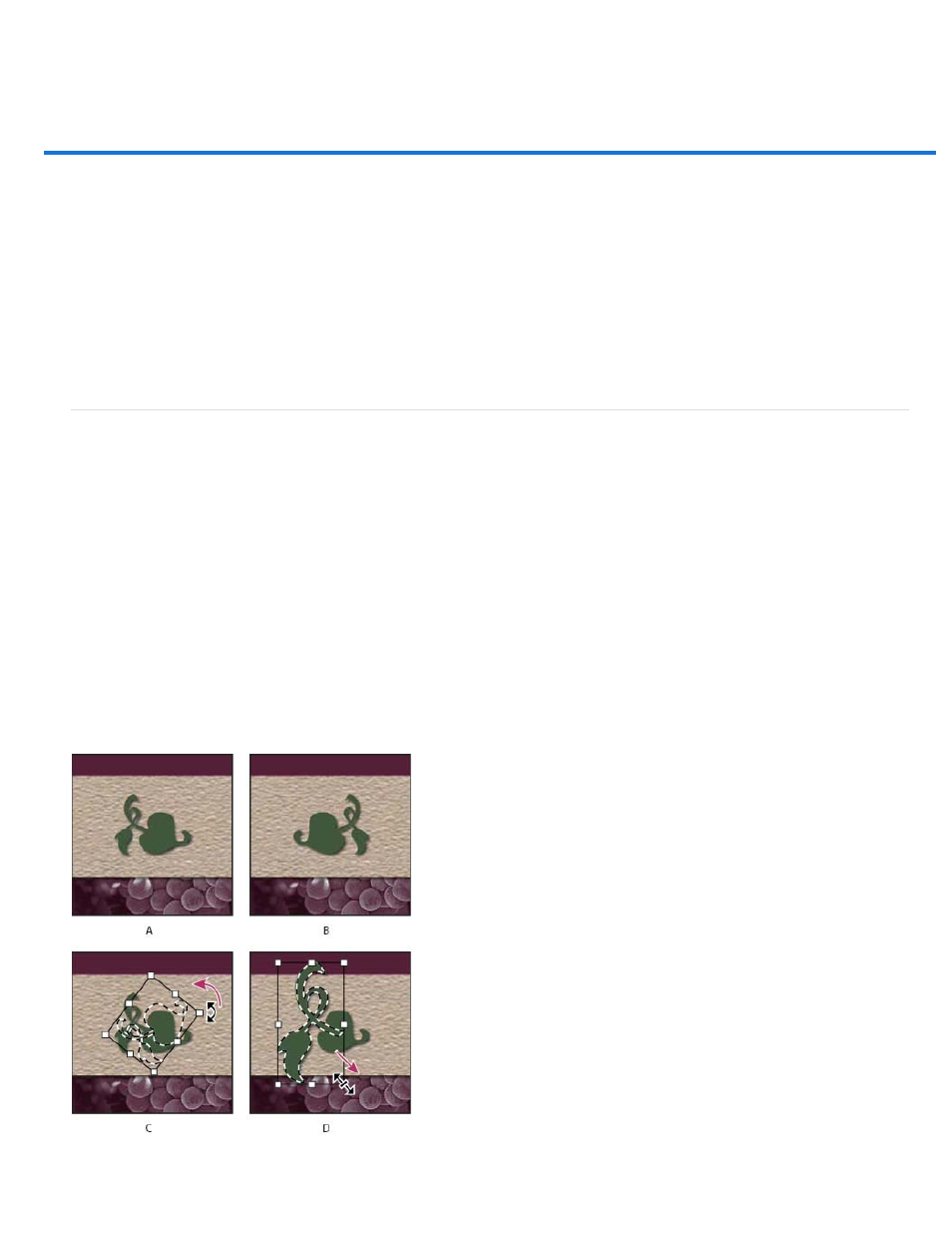
Transforming objects
Note:
From an expert: Free Transform command
Apply transformations
Select an item to transform
Set or move the reference point for a transformation
Scale, rotate, skew, distort, apply perspective, or warp
Flip or rotate precisely
Repeat a transformation
Duplicate an item when transforming it
Transform freely
Warp an item
Puppet Warp
Apply transformations
Transforming scales, rotates, skews, stretches, or warps an image. You can apply transformations to a selection, an entire layer, multiple layers, or
a layer mask. You can also apply transformations to a path, a vector shape, a vector mask, a selection border, or an alpha channel. Transforming
affects image quality when you manipulate the pixels. To apply non-destructive transformations to raster images, use Smart Objects. (See
Transforming a vector shape or path is always non-destructive because you’re only changing the mathematical calculations
producing the object.
To make a transformation, first select an item to transform and then choose a transformation command. If necessary, adjust the reference point
before manipulating the transformation. You can perform several manipulations in succession before applying the cumulative transformation. For
example, you can choose Scale and drag a handle to scale, and then choose Distort and drag a handle to distort. Then press Enter or Return to
apply both transformations.
Photoshop uses the interpolation method selected in the General area of the Preferences dialog box to calculate the color values of pixels that are
added or deleted during transformations. This interpolation setting directly affects the speed and quality of the transformation. Bicubic interpolation,
the default, is slowest but yields the best results.
You can also warp and distort raster images using the Liquify filter.
Transforming an image
525
