Paint on hdr images – Adobe Photoshop CC 2014 v.14.xx User Manual
Page 244
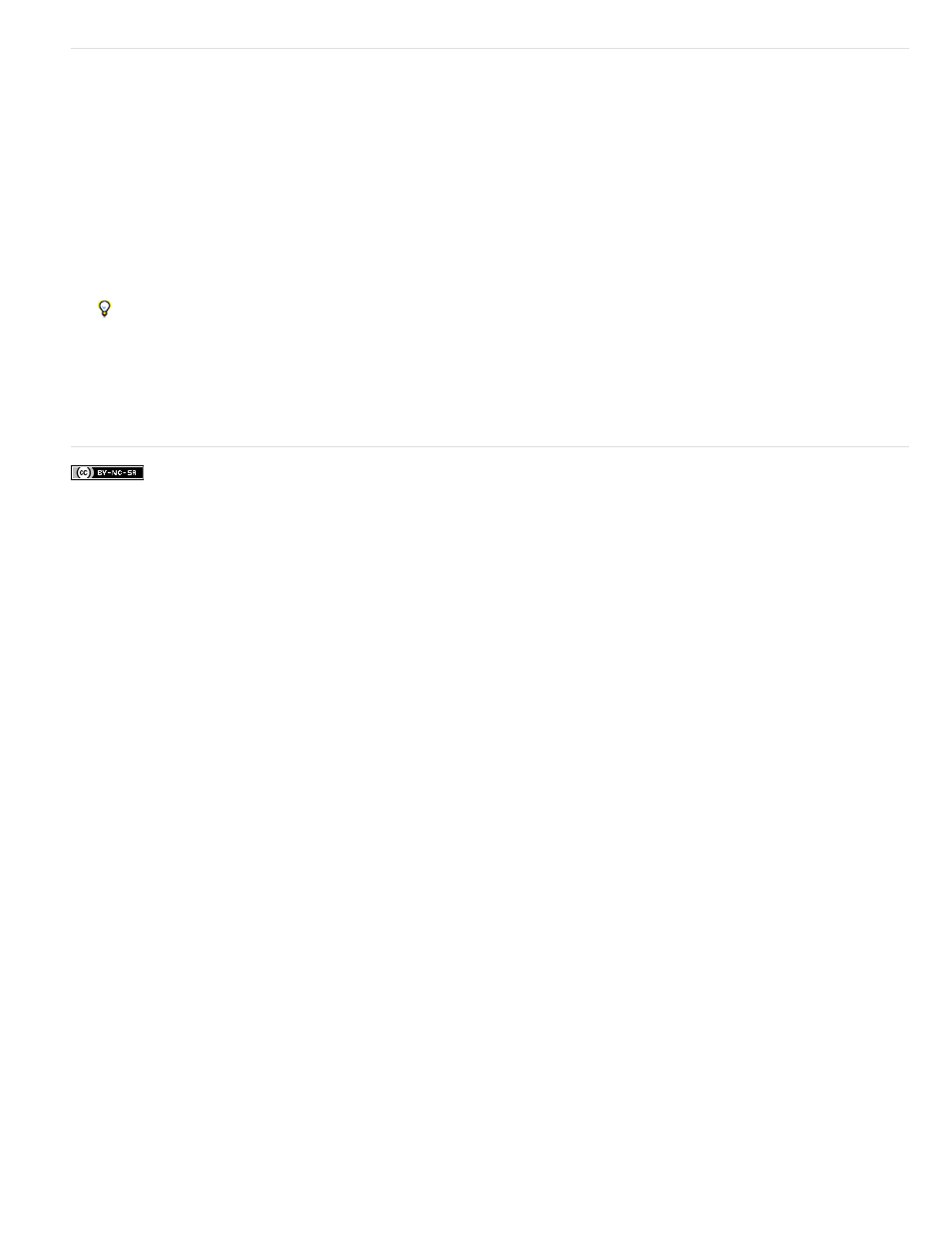
;
Paint on HDR images
You can edit and add effects to HDR/32-bpc images using any of the following Photoshop tools: Brush, Pencil, Pen, Shape, Clone Stamp, Pattern
Stamp, Eraser, Gradient, Blur, Sharpen, Smudge, and History Brush. You can also use the Text tool to add 32-bpc text layers to an HDR image.
When editing or painting on HDR images, you can preview your work at different exposure settings using either the 32-Bit Exposure slider in the
document info area or the 32-Bit Preview Options dialog box (View > 32-Bit Preview Options). The HDR Color Picker also lets you preview your
selected foreground color at different intensity settings, to match different exposure settings in an HDR image.
1. Open an HDR image.
2. (Optional) Set the exposure for the image. See
3. For the Brush or Pencil tools, click the foreground color to open the HDR Color Picker and select a color. For the Text tool, click the color
chip in the Text tool options bar to set the text color.
The Preview area of the HDR Color Picker helps you select and adjust a foreground color in relation to different exposure settings in the
HDR image. See
To view the effects of painting at different HDR exposures, use the Window > Arrange > New Window command to open simultaneous
views of the same HDR image, then set each window to a different exposure using the Exposure slider in the document status bar area.
More Help topics
237
