Save in jpeg format, Save in png format, Save in gif format – Adobe Photoshop CC 2014 v.14.xx User Manual
Page 840
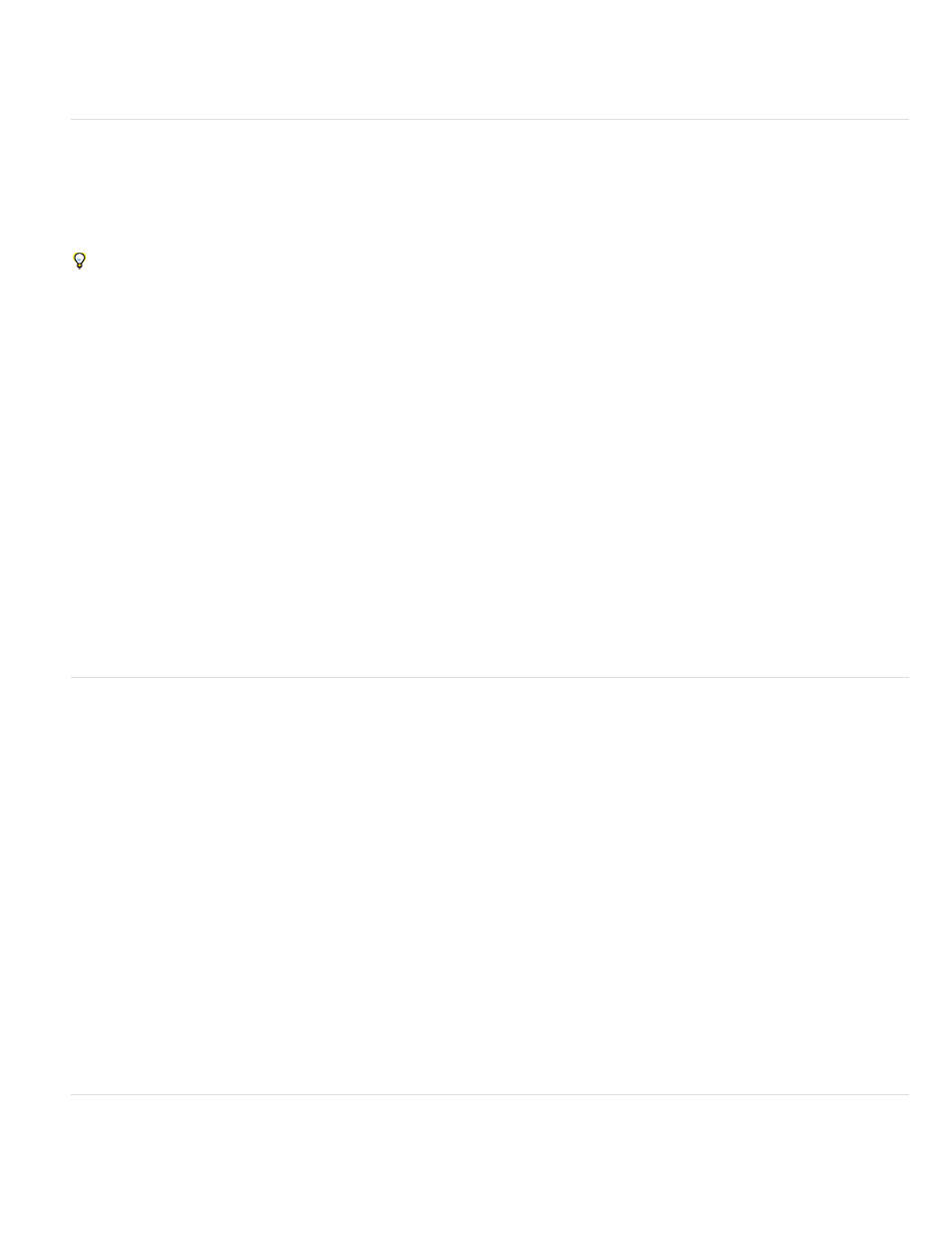
Note:
Matte
Image Options
Format Options
Note:
Note:
None
Interlaced
To have Photoshop prompt you before saving an image with multiple layers, select Ask Before Saving Layered TIFF Files in the File
Handling area of the Preferences dialog box.
Save in JPEG format
You can use the Save As command to save CMYK, RGB, and grayscale images in JPEG (*.jpg) format. JPEG compresses file size by selectively
discarding data. You can also save an image as one or more JPEG using the Save For Web & Devices command.
JPEG supports only 8-bit images. If you save a 16-bit image to this format, Photoshop automatically lowers the bit depth.
To quickly save a medium-quality JPEG, play the Save As JPEG Medium action on the file. You can access this action by choosing Production
from the Actions panel menu.
1. Choose File > Save As, and choose JPEG from the Format menu.
2. In the JPEG Options dialog box, select the options you want, and click OK.
Offers matte color choices to simulate the appearance of background transparency in images that contain transparency.
Specifies the image quality. Choose an option from the Quality menu, drag the Quality pop-up slider, or enter a value
between 0 and 12 in the Quality text box.
Specifies the format of your JPEG file. Baseline (“Standard”) uses a format recognized by most web browsers. Baseline
Optimized creates a file with optimized color and a slightly smaller file size. Progressive displays a series of increasingly detailed versions of
the image (you specify how many) as it downloads. (Not all web browsers support optimized and Progressive JPEG images.)
Some applications may not be able to read a CMYK file saved in JPEG format. Likewise, if you find that a Java application can’t read
a JPEG file, try saving the file without a thumbnail preview.
Save in PNG format
You can use the Save As command to save RGB, Indexed Color, Grayscale, and Bitmap mode images in PNG format.
You can also save an image as one or more PNG files using the Save For Web & Devices command.
1. Choose File > Save As, and choose PNG from the Format menu.
2. Select an Interlace option:
Displays the image in a browser only when download is complete.
Displays low-resolution versions of the image in a browser as the file downloads. Interlacing makes download time seem shorter,
but it also increases file size.
3. Click OK.
Save in GIF format
You can use the Save As command to save RGB, Indexed Color, Grayscale, or Bitmap mode images directly in CompuServe GIF (known as GIF)
833
