Adjusting crop, rotation, and canvas – Adobe Photoshop CC 2014 v.14.xx User Manual
Page 541
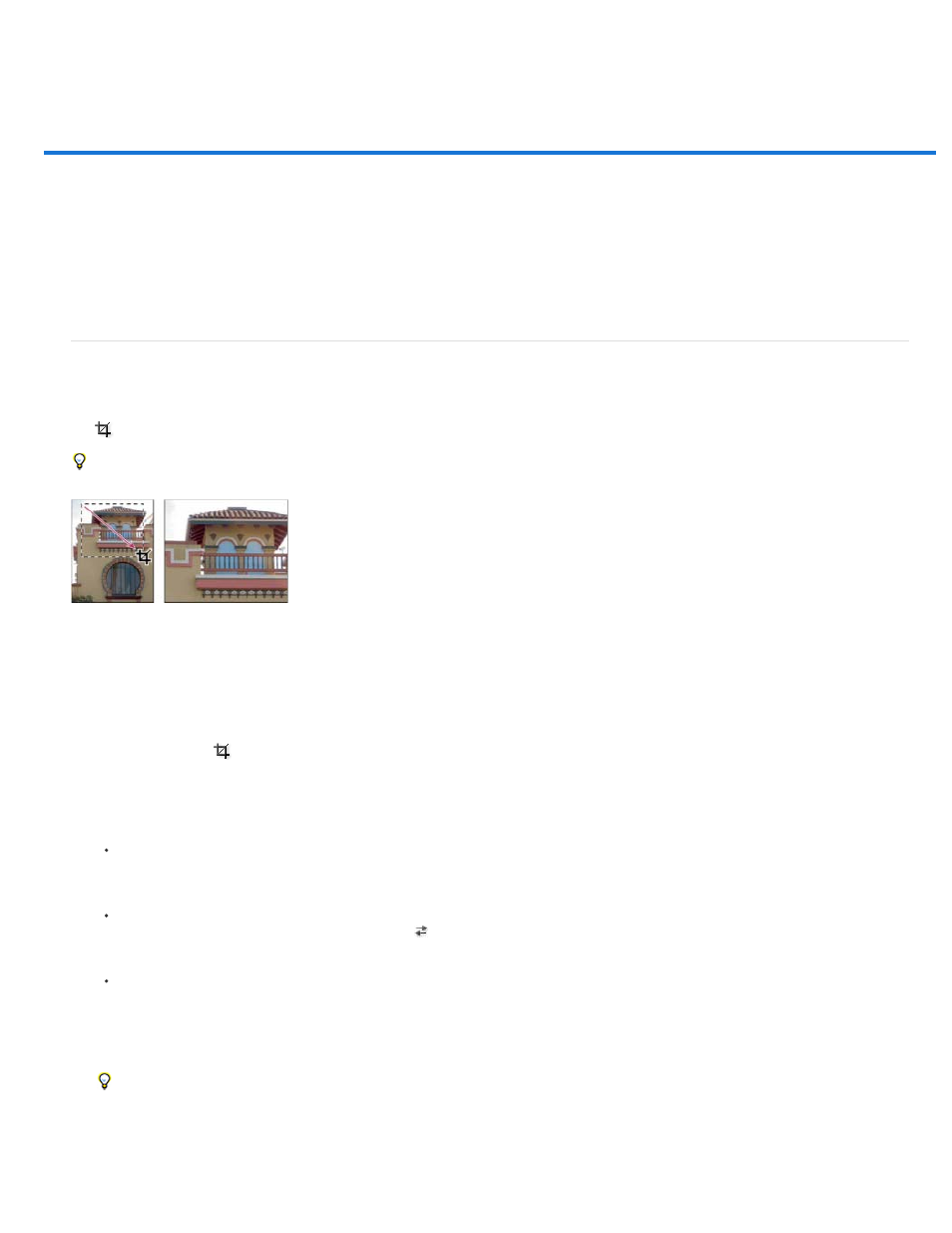
Adjusting crop, rotation, and canvas
Crop images
Transform perspective while cropping | CS5
Crop and straighten scanned photos
Straighten an image
Rotate or flip an entire image
Change the canvas size
Make a frame
Crop images
Cropping is the process of removing portions of an image to create focus or strengthen the composition. You can crop an image using the Crop
tool
and the Crop command. You can also trim pixels using the Crop And Straighten and the Trim commands.
To learn how to use the Cropping tools introduced in CS6, see Crop and Straighten Photos.
Using the Crop tool
Crop an image using the Crop tool | CS5
1. Select the Crop tool
.
2. (Optional) Set resample options in the options bar.
To crop the image without resampling (default), make sure that the Resolution text box in the options bar is empty. You can click the
Clear button to quickly clear all text boxes.
To resample the image during cropping, enter values for height, width, and resolution in the options bar. To switch the height and width
dimensions, click the Swaps Height And Width icon
.
To resample an image based on the dimensions and resolution of another image, open the other image, select the Crop tool, and click
Front Image in the options bar. Then make the image you want to crop active.
Resampling while cropping uses the default interpolation method set in the General preferences.
To select or create a resampling preset, click the triangle next to the Crop tool icon in the options bar. (See Create and use tool presets.)
3. Drag over the part of the image you want to keep to create a marquee.
534
