Adobe Photoshop CC 2014 v.14.xx User Manual
Page 117
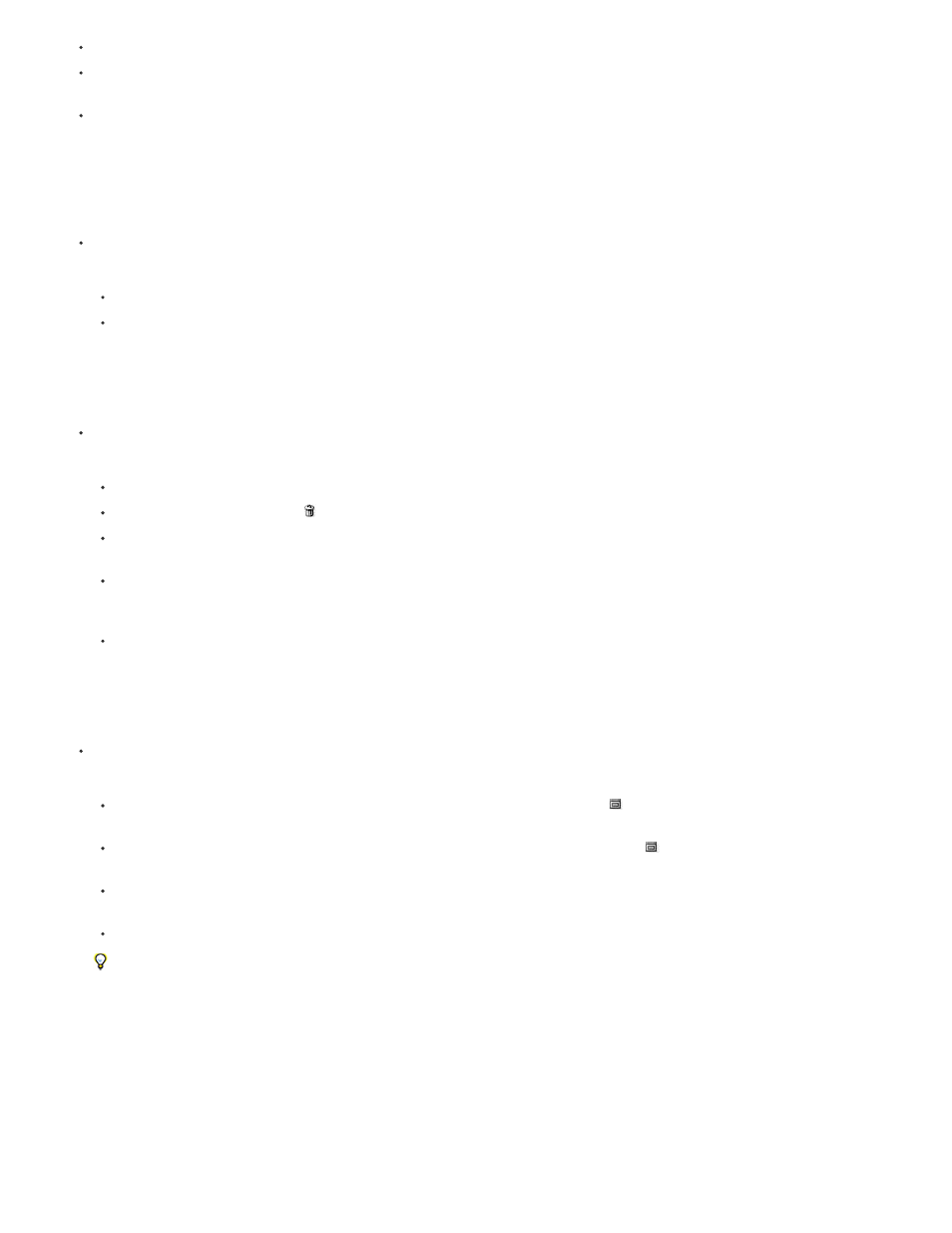
By default, selecting a state and then changing the image eliminates all states that come after it.
If you select a state and then change the image, eliminating the states that came after, you can use the Undo command to undo the last
change and restore the eliminated states.
By default, deleting a state deletes that state and those that came after it. If you choose the Allow Non-Linear History option, deleting a state
deletes only that state.
Revert to a previous image state
Do any of the following:
Click the name of the state.
Choose Step Forward or Step Backward from the History panel menu or the Edit menu to move to the next or previous state.
Delete one or more image states
Do one of the following:
Click the name of the state, and choose Delete from the History panel menu to delete that change and those that came after it.
Drag the state to the Delete icon to delete that change and those that came after it.
Choose Clear History from the panel menu to delete the list of states from the History panel, without changing the image. This option
doesn’t reduce the amount of memory used by Photoshop.
Hold down Alt (Windows) or Option (Mac OS), and choose Clear History from the panel menu to purge the list of states without changing
the image. If you get a message that Photoshop is low on memory, purging states is useful, because the command deletes the states
from the Undo buffer and frees up memory. You can’t undo the Clear History command.
Choose Edit > Purge > Histories to purge the list of states for all open documents. You can’t undo this action.
Create or replace a document with an image state
Do one of the following:
Drag a state or snapshot onto the Create a New Document From Current State button
in the History panel. The history list for the
newly created document contains only the Duplicate State entry.
Select a state or snapshot, and click the Create a New Document From Current State button
. The history list for the newly created
document contains only the Duplicate State entry.
Select a state or snapshot, and choose New Document from the History panel menu. The history list for the newly created document
contains only the Duplicate State entry.
Drag a state onto an existing document.
To save one or more snapshots or image states for use in a later editing session, create a new file for each state you save, and save
each in a separate file. When you reopen your original file, plan to open the other saved files also. You can drag each file’s initial
snapshot to the original image to access the snapshots again from the original image’s History panel.
Set history options
You can specify the maximum number of items to include in the History panel and set other options to customize the panel.
1. Choose History Options from the History panel menu.
110
